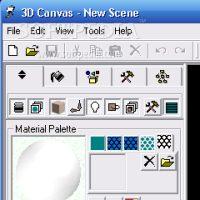I always wondered how graphic designers are making 3D games and animations. Now I found out one of the many solutions to do it and I can say it's not as easy as it seems. Introducing 3D Canvas: a 3D modeling and animation application that will help you design any object you dream about. Once you enter the 3D graphics world it will be very hard to get out, especially if you have a passion for it. To have a hobby like this is really frustrating because this takes a lot of time, patience and creativity.
Getting started
3D Canvas has lots of features and you'll see that as soon as you open it. The interface is kind of hard to understand at first, but after several uses and reading the tutorials it will be much easier for you to create models. First thing you'll see is the object building panel were you have available some of those many features I was telling you about. Each time you open 3D Canvas a new scene is created that contains nothing but a grid which will assist you in judging proportions and aligning objects in your scene and the very useful navigation control. The 3 axes will help you go anywhere you want in the scene. You also can use the mouse for navigating through the scene if you find that seems easier. Another set of axes will appear for the selected object to help you rotate and move it anywhere in the scene. It is good to know from the start that 3D Canvas has hotkeys set for all functions and tools. Using will help you manage the application easier after some time.
Push your creativity to the limit
You can drag and drop a primitive object like (cube, cylinder, sphere, torus, cone) in your scene from the component panel. You will find a dozen operations to use on your objects in the Object Operations Panel. A panel with all the modifications to the selected model will help you see what operations you have made on the model. The operations can be undone by deselecting it.
Also available are deforming and paint tools, group selection, shift, operation adjustment, rotation axis or point and face selection tool.
After you get bored of the primitives you can try building your own models. In the Object Building Tools you will find the Lathe, Extrude and Text tools. With these tools you can build a 3D object from scratch, any shape and size you want. After earning some experience with 3D Canvas you can make another step and try using the Skeletal bones. They are used to easily create models of humans and animals. To have a faster start with human modeling, in the Object library you have available a human skeleton made with the 2 types of bone, standard and rounded cylindrical. You will also find collections of commonly used objects.
Giving color to your objects
The simplest thing to use for adding color to your models is the Paint tool or the Fill tool. But to make an object have the colors that it has in nature, you will have to use the Material Palette and the Texture Palette. From the Material Palette panel you can select a color for your model, select one or two predefined textures, add a translucency map and a bump map.
Finished your model? Try adding some lights to the scene. Click the Lighting panel and a point light, spotlight, area light and a directional light will help you illuminate your objects and take them out of the dark. One of the most important features of 3D Canvas is the Hierarchy Panel. It is organized in groups and looks much like folders in Windows Explorer. In fact, Hierarchy is the scene itself, but written. It contains groups with all the objects in your scene. You can find one of the objects lost in the scene by browsing the Hierarchy Panel. You can also drag and drop components to another group of the scene. One group can contain an object and other groups. If a group is moved then all of its child groups are moved.
Make your scene alive
3D Canvas can help you make your scene alive using the Animation toolbar. It is located at the bottom of the window and it contains all the animation related functions. The easiest way to make an animation is to use the Animation Slider. Click the Animate button to enter animation mode. Every time you reposition objects of your scene, the animation slider will take the key-frames at that point of time and make interpolated-positions to create your animation. With 3D Canvas you can play the animation, export it as an AVI file and save frames as BMP files.
The Good The good thing about this application is that you can create anything you want with it. It's not hard to use after several uses in spite of the many features it has. It doesn't have all features of 3D canvas Pro, but this one is free.
The Bad The textures are not that realistic and it's kind of slow using textures on complex model. When I was making some fast changes in the scene, the program crashed. Stability problems.
The Truth 3D Canvas is not an application for professional use, but at home to have some fun or get started in 3D modeling and animation it's just right. You need some patience and a good PC though. It's free... what more do you want?
 14 DAY TRIAL //
14 DAY TRIAL //