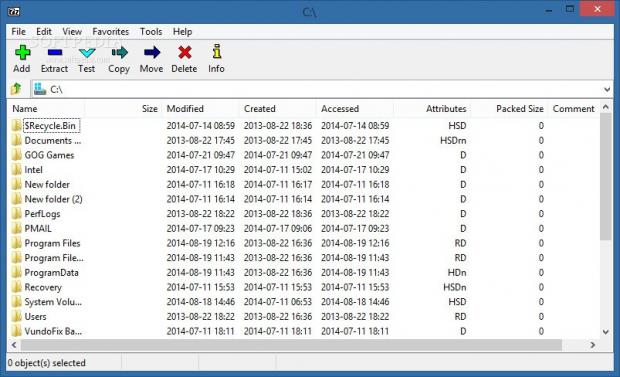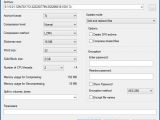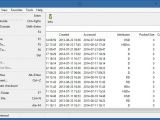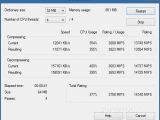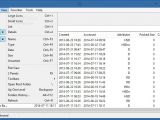7-Zip has been a household name in the user community for many years. This compression tool enables us to create archives by compressing files to reduce the space occupied on the disk. Unlike many similar tools in this category, this one is free to use.
Setting up the application is a fast and easy task, and it is possible to exclude language files for the interface. As far as the UI goes, this application sticks to a plain look throughout its development stages, preferring to let users focus on compression and decompression instead. It can be accessed either by launching its executable file and using the Explorer-based folder structure to navigate directories and perform compression/decompression operations, or via the right-click menu in Explorer, which enables users to open and test archives, create new ones, and extract files.
Compress files to create archives and extract them
One or multiple selected files can be put together into archives, and it is necessary to tinker some basic and optional advanced settings to accomplish this task. 7-Zip is capable of creating archives with the 7Z (proprietary), TAR, WIM, or ZIP format. It makes room for configuration when it comes to the preferred compression level and method (e.g. Deflate, Deflate64, BZip2, LZMA), dictionary, word and solid block size, number of CPU threads, along with total volume parts in case archive splitting is enabled.
By default, the software utility adds and replaces any existing files (in case the archive is not new), and it can be set to update and add, freshen, or synchronize the files instead. Furthermore, users may create a self-extracting (SFX) archive, compress shared files, examine memory usage for compression and decompression, password-protect the archive to restrict the access of other users, as well as encrypt files names via AES-256 or ZipCrypto. Additional custom commands may be executed.
During compression jobs, the program displays elapsed and remaining time, total and processed files, compression ratio, total size, speed, processed and compressed size. The task can be paused or sent to the background, while additional jobs can be started immediately.
When it comes to the archive formats that 7-Zip can extract files from, the app supports 7Z, RAR, VHD, 001, ARJ, FAT, ISO, LZH, LZMA, ZIP, TGS, and TAR, among others. File associations can be made, files can be extracted to the current location or custom one, and in case of coming across files with the same name, the tool can overwrite them without prompt, ask the user for action, skip existing files, or automatically rename them.
Other types of file operations
Files can be merged and split, deleted, copied, moved to other locations, or directly sent via email using the default desktop client. Users may add comments and verify file integrity by calculating the CRC32 or SHA256 checksum. As for the viewing mode, users may activate dual panes to easily explore directories and check out their contents. A file's location can be opened in Windows Explorer without leaving the interface.
Bookmarks can be set to quickly access preferred locations on the disk using hotkeys. What's more, 7-Zip integrates a function for running a benchmark for the dictionary size and used CPU threads, in order to simulate how the current and resulting speed, CPU level, usage rating, and overall rating for compression and decompression affect the computer. It also measures the elapsed time, size, number of passes, and total rating for the test.
Performance results
We put 7-Zip to the test on an Intel Core i5-3470 with CPU @3.20GHz, 12GB RAM, and 500GB Seagate Barracuda ST500DM002 7200RPM, running Windows 8.1 Pro, to measure compression ratio and speed. Default settings were applied and the subject was a 4.37GB MKV file submitted for a ZIP conversion.
7-Zip completed the job in 26 minutes and 33 seconds, creating a 9.72GB ZIP file. CPU and RAM consumption were significant.
The Good
Although the interface is not dynamic, the program makes up for it through a clean layout and intuitive options, appealing to novices and power users alike, including developers.
Those who want to bypass the installer and directly run the tool from a pen drive may resort to its portable counterpart.
It is free to use and does not contain third-party apps at installation.
The application is very fast when it comes to compressing and decompressing files.
The Bad
The tool does not integrate an option for repairing corrupt archives.
The remaining time shown during compression jobs is not accurate. We haven't noticed any changes when triggering the background/foreground button during tasks.
The Truth
NOTE: You can also read our previous review for 7-Zip 4.42.
 14 DAY TRIAL //
14 DAY TRIAL //