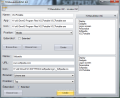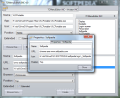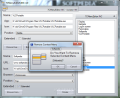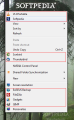The right-click menu in Windows Explorer has remained untouched for a long time, until third party developers tapped into its functionality and started to offer solutions to improve it. 7CMenuEditoR subscribes to this and provides the possibility to enrich this menu with shortcuts to whatever executable you want.
Of course there are plenty of applications out there designed to make your working with Windows as flexible as your needs require. 7CMenuEditoR is a simple tool that can help you easily reach frequently used programs, and not only.
The application is free of charge and requires no installation. Everything you need is packed in a RAR archive and as soon as you unpack it you’ll be able to start using the program. It will not affect other menus except the right-click on the desktop.
Its looks are simple and bent on the functional part of the app rather than appease your needs for appealing visuals. With 7CMenuEditoR you’ll be able to add shortcuts to executable files on your computer straight to the desktop context menu of Windows Explorer.
Apart from this, you can also enrich the menu with launch shortcuts for frequently used URLs. Regardless of the element you choose to integrate in the right-click menu you’ll be able to set its own icon for a better visual representation in the list.
The application window is split into three sections which allow you to type in the details for adding a new entry in the context menu for the two types of items as well as view the elements already available.
Executable files can be added from the upper part of the screen through an extremely simple procedure. Basically, all you have to do is pick the item and all the fields (Name, path to the application and path to the icon) are filled in automatically; the icon is extracted from the executable file.
However, if you want to personalize the entry, 7CMenuEditoR offers this possibility in the case of the name and the icon. In the case of the latter the path has to lead to and EXE or an ICO file format.
The position of the entry in the menu is also subject to user’s customization needs. There are three areas you can push the new shortcut in: top, middle and bottom. In case the menu is already populated with shortcuts from different apps installed on the system I suggest you preview the menu before closing the program (the modifications are applied as soon as you hit the “Create” button).
Additionally, the items can be placed in Windows’ extended context menu, which can be accessed by holding Shift key pressed while right clicking the desktop. This way you keep the regular right-click menu clean while the extended one contains all the items you want.
The lower part of the screen is dedicated to adding URL shortcuts. The options here are pretty much the same with what you had at your disposal for adding executable files. Differences refer to defining the web browser you want to launch the URL in and you have to type in the link manually.
7CMenuEditoR provides a list of the most popular web browsers on the market (Opera, Firefox, IE, Chrome and Safari) to which you can add your custom one. Unfortunately, during our tests the application failed to open a defined link with a browser we set. On the upside, setting the browser to one of the default ones provided by the application was a total success.
In the dockable menu on the right side of the screen you’ll find all the items available in the context menu. Well, the ones you added yourself and a few others already offered by Windows, Personalize, Gadgets and Display, which cannot be eliminated (if you try delete them 7CMenuEditoR will generate an error).
Despite being so simple, 7CMenuEditoR comes with several drawbacks. For instance, you won’t be able to skip from one field to another using Tab key, because the cursor will make some weird jumps. Also, there is no editing possibility for an item already populating the context menu, so you’ll have to delete the entry and repeat the creation process. You won’t put too much effort into this activity, but it would be nice to have a faster way to do it.
Sending an entry to the extended desktop right-click menu is supported. You can add URL shortcuts as well and define your own icon for faster identification in the list. We tried deleting some of the Windows entries in the menu and 7CmenuEditoR generated an error, being unable to complete our request. Also, we were not able to make it launch an URL address in a custom web browser. Even if it is very simple, there is still room for improvements.
The Good
The Bad
The Truth
 14 DAY TRIAL //
14 DAY TRIAL //