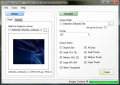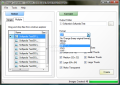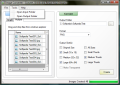It is often said that strong essences are kept in small bottles and, generally, this is true in many cases that do not exclude the field of software applications. Usually, the bigger the program, the more options, features and processing power you get. Sometimes, this is nullified by small utilities that can do the same operations as their larger counterparts and are at least equal in speed and quality with less computer resources used. This is often the case when dealing with multimedia tools that are extremely varied in functionality and sought after by users who need to manage their video, audio or graphical documents.
Working with images is something most of us do on a regular basis, especially if a digital camera and a vacation are involved. Sharing the images with family and friends is nowadays a common practice that requires a bit of tinkering for making the mementos fit an e-mail attachment or comply with a website's hosting requirements. To do this, one must have the appropriate tools that operate fast and provide good quality at the lowest price possible. Such a piece of software is the AI Image Converter, a free little tool filled with pleasant surprises.
The first thing that strikes you is the unusual small size for an application that claims to easily convert, shrink and resize images. This utility barely tips the scale with its just under 50 KB in the zipped distribution. The unpacked AI Image Converter weighs in at almost 160 KB and this will make some of you wonder if you didn't accidentally get an incomplete version, or one for the command line only. This is not the case, by any means, as you will soon find out.
Running the executable, you'll be faced with an unexpected interface that looks good and is very function-oriented at the same time. Given the minimal dimensions, it would be hard to have fancy visual effects and glossy menus, but, even so, this tiny tool doesn't look bad at all. The main window is composed of two panels, Select and Convert, which host the main features.
You'll immediately notice the batch processing capabilities of this software, because you will be tipped off by the fact that there are two sections in the selection area, one for loading a single image and the other for multiple files at once. The latter action can be done only by drag and drop, meaning that there is no other way of browsing the contents of your hard drive from within the main tab.
There are five image formats supported by this application, and you'll be able to convert your photos to and from any of them with great ease. They are BMP, JPEG, PNG, GIF and TIFF, with an option for automatically adding transparency to the Graphics Interchange Format files. Basically, all the common types are covered, so, unless you have some very specific needs to work with particular formats, this variety is quite satisfying.
Moving on to the output settings and locations, you'll be faced with a set of fixed sizes you can choose from when converting and/or resizing the pictures. Thusly, you can keep the original shape if you simply need to use the format-changing function, and the input location can also be preserved, so all the files are stored in the same directory.
This piece of software offers you three thumbnail proportions, as well as a trio of icon specific sizes (16x16, 32x32 and 64x64 pixels). At this point, you may feel the lack of the ICO file type from the output options that would enable you to turn any photo to Windows-compatible icons. A very interesting and not seldom useful characteristic of this tool is the ability to process at once the images to all the available dimensions.
The application has a Tools menu that contains two quick access paths, one to the input and the other to the output directory. This can come in handy whenever you need to view the results of the processing job, when it is finished, or if you want to easily add more graphical documents to the current task. When the AI Image Converter gets to work, it takes up quite a bit of CPU and a moderate amount of RAM, each time you load it with dozens of photos. Dealing with single files is almost instantaneous and the quality is very good, as the vertical and horizontal resolution alongside with the color depth are conserved.
The Good
Also, the fact that it can work with several files at the same time and the option of adding transparency to GIF images are more than welcome and further add to the value of this app.
The Bad
The Truth
Here are some snapshots of the application in action:
 14 DAY TRIAL //
14 DAY TRIAL //