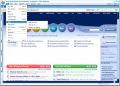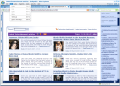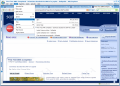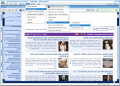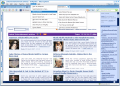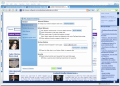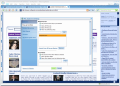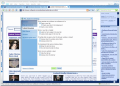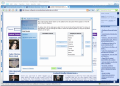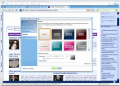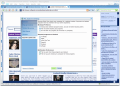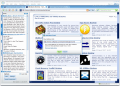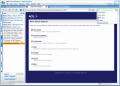AOL hugeness is well known in the American Web territory. Among the services they provide to the American public they have also released a couple of web tools for their users. I am talking about AIM, AOL Explorer, the spyware protection or the PC optimizing tool.
To be frank, I am not too much of an AOL fan, but I like to keep an open mind, so I began prospecting the products designed primarily for the American consumer. AIM has been developed and its users benefit now from a series of very easy to handle features and a very nicely drawn interfaces. Not quite to my taste, but a good software, though.
Now it is time for the web browser produced by AOL and released under the name of AOL Explorer. This browsing tool is absolutely free and succeeds in making almost no discrimination in what concerns its users, so there will be no registration forms and no abundant data to provide in order to use it.
However, if you are trying to login in the AOL network a screen name and password are required and in order to obtain a registration you will have to fill in all those forms. A downside is that you are going to need an AOL account if you want to view the help for the software. Lucky for us, we are smart enough and do not need all that trouble. Also full functionality cannot be achieved unless you have an AOL account.
The interface is again one of the big pluses of the application, as in all their products, and the customizable themes available will allow the user to set the desired colors for the application window. Tabbed browsing is a must for today's users so the feature is covered in the application. A difference from the regular browsers out there consists in the fact that you can preview a web page by hovering your mouse over an inactive tab.
The side panel offers a series of options designed to help the end user in finding the desired information fast and easy. The categories implemented in here cover feed reading, AOL mail check, financial information from DJIA, NASDAQ and S&P 500 markets, AOL shopping, Travel information, Jobs, favorites (URL bookmarks are imported from IE) and History. The user has the possibility of adding new categories in the panel and all there is needed is a name for the category and an URL address.
In what concerns the feed reading feature, you can add as many feeds as you want. The feeds provided by default by the Software include the most important domains like news or music releases, all from AOL. The feeds can be removed by using the context menu. The maximum number of headlines per feed is set to 10 by default but it can be increased or decreased.
A very important feature with regards to the side panel is that you can create a desktop widget from it. Press the arrow in the top right corner of the panel and you'll have the active panel on your desktop. The panel will copy itself from the browser and all the available options are taken with it. So you will have all the control available.
The panel list can be modified to display only the categories you are interested in. This can be achieved from the Side Panels in Settings option under Tools menu. Settings is also the place to configure the entire application and the Internet Options, Pop-up Controls (block or allow pop-ups from certain websites), configure the opening of the tabs.
Themes are the way to change the AOL Explorer's looks. There are 16 predefined choices for you covering themes from solid color to different gradient effects. More than this, each theme can be adjusted using the Brightness and Hue sliders. The instant preview will help you decide faster. My favorite theme is Bubble Gum. It is exactly what Reese Witherspoon needed in "Legally Blonde".
The Spyware Quick Scan option is probably aimed to increase the security of your browsing, despite the fact that the check is made for a limited number of spyware and adware. The user also has the chance to block a number of 6 programs (TV Media, Gator, eZula Top Text, Searchit, ILookup and iePlugin) and receive notifications every time one of these programs have been blocked.
Security related options also include cleaning the browsing history, blocked pop-up list, thumbnails and recent searches. The list can be enlarges and if you go to Select Footprints to Clear option under Security you will get your chance to get rid of the browser cache (recommended when closing the browsing session) and the cookies (unfortunately there is no selector available to save some of the cookies you may later need in your browsing).
WhoIs feature is incorporated in AOL Explorer both in the Security menu and in PowerBrowsing option under Tools. This feature will give you details about the owner of the website in the active tab and contact information as well as number of servers and the location.
Power Browsing provides new options designed to make web browsing easier and find exactly what you are looking for. The user can add his/her own menu item in here, provided that the required java script is embedded. Also, there is an option that should list the links in the opened page, but I never got to take a look at it because it disappeared as fast as it loaded.
I could not quite get the role of The Just For Fun option in Power Browsing. It is totally useless as applying one of the three effects available is reversed if you click on a link in the page. Also, if you want to play a prank on someone you have to be sure that person is using AOL Explorer. And if s/he does, then be sure that such option would not pass unnoticed too easily.
The Good
The application looks incredibly good and moves pretty fast too. Also, the set of panels available help you go faster to the desired AOL locations.
The feed reader is definitely my favorite panel and turning the categories into a desktop widget proves the flexibility of the application.
The Bad
First of all, I take it as a limitation against all non American residents the fact that AOL screen name and password are needed in order to access a trivial file like Help. Not too bright of an idea.
A reviewing of the spelling in some areas of the options would have been proven a sense of responsibility. Mind me saying, but such slips are not worthy of AOL.
Two tabs open and the AOL processes are already gulping almost 60MB of my RAM. Not to mention the virtual memory that is somewhere over 170 and if I add the other process it reaches almost 240MB. I think AOL Explorer is greedier then Mozilla Firefox. Additionally, after closing AOL Explorer there still is an AOL process eating 6MB of RAM.
The Truth
I have read some very laudatory reviews on AOL Explorer. To be frank, I do not know why everybody is praising it so much. If you strip it off the additional elements, the browser itself is still running on IE engine and is not much. The looks are extraordinary indeed, but users tend to sacrifice this aspect over functionality and low resource costs.
Here are some snapshots of the application in action:
 14 DAY TRIAL //
14 DAY TRIAL //