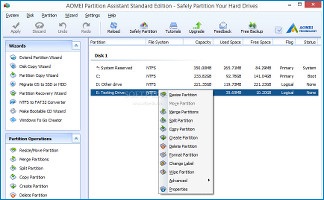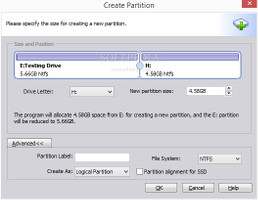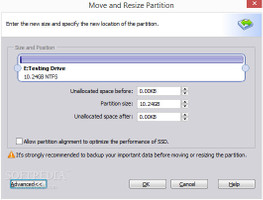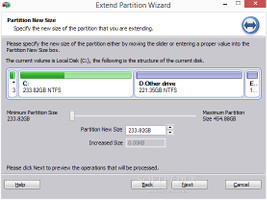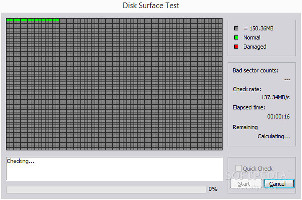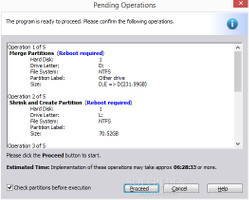One of our priorities when installing Windows is the division of the hard disk into multiple drives, in order to separate the operating system from other applications and personal files. Thanks to a built-in Windows function, the disks can be later managed.
However, some software developers specialize in partition management to bring users versatile and clear options when it comes to changing the structure of the HDD, such as AOMEI Partition Assistant. The standard edition is lightweight, free to use and features a lot of useful tools, such as resizing, merging and wiping partitions, migrating the operating system from an MBR disk to an SSD or MBR disk, data disk conversion between MBR and GPT, together with disk type conversion between NTFS and FAT32, among others.
NOTE: AOMEI Partition Assistant Standard Edition 5.5.1 was tested on an Intel Core i5-3470 with CPU 3.20GHz @12GB RAM and 500GB Seagate Barracuda ST500DM002 7200RPM, running Windows 8.1 Pro.
Installation and interface
The entire package is rapidly and easily unwrapped, and does not require special configuration. In the interface department, AOMEI keeps a clear-cut and neatly organized structure, without putting too much emphasis on looks. All disk drives are immediately loaded at startup, and users may inspect their names, file system type, total, free and used space, flag (primary or logical), and status (e.g. system, boot).
Explore the user-friendly interfaceFor each selected drive, the application shows options available on the left side of the screen, and some of them can be found in the context menu as well. A disk map is displayed on the bottom part.Easily perform various types of partition operations
Most jobs can be carried out in just a few steps. Creating a new volume requires users to select a drive letter and dimension, partition label, file system type, and flag. It may be also be aligned for SSD. They can be seamlessly resized and moved to other locations, split into two parts by specifying the original or new size, as well as copied to another disk in quick mode (used space only with support for resize) or sector-by-sector mode (all sectors, whether they are used or not). Properties may be examined in terms of drive capacity, mount point, first and last physical sector, MFT first cluster, and so on.
Create, move and resize drivesVolumes can be deleted quickly (regular deletion) or thoroughly to prevent third-party software from recovering private data. When it comes to formatting the drives, it is possible to set a label, file system type and cluster size. Users may also edit partition labels and letters, wipe drives and set the number of passes to determine the level of security and prevent data recovery, hide partitions from the file manager (particularly handy when sharing the PC with other people, in order to ensure file confidentiality), align partitions for SSD or HDD optimization, as well as check them for errors using chkdsk.exe. Extend drives and run a disk surface testMoreover, it is possible to extend the OS or any other drive by setting a new dimension, copy the used space or all sectors from the entire disk, migrate the Windows files to an SSD or HDD, as well as recover previously deleted volumes. The utility can also convert NTFS drives to FAT32 and vice versa, create a bootable CD, DVD, USB or ISO image (Windows 8 included), set a partition as active, wipe the hard disk, delete all partitions and optionally wipe all data, execute a disk surface test to check it for bad sectors, convert the disk between MBR and GPT, as well as rebuild the MBR.Add multiple jobs to a pending queue and commit them later
AOMEI does not automatically perform tasks. Instead, it adds them to a pending queue and gives users the possibility to change their mind and undo jobs, as well as to trigger all of them for execution simultaneously and be able to leave the workstation unattended if the tasks are time-consuming.
Inspect job details before applying changes The queue does not apply to all types of jobs, though. For example, disk checking is immediately run. Before committing all changes in the queue, users may examine details for each job and find out which of them require system restart. Plus, AOMEI can be asked to check the partitions beforehand.There are two skins available for the interface (requires program restart).
The Good
AOMEI sports numerous types of drive and disk jobs, considering that it is free to use. They can be seamlessly executed by following a few simple instructions. Partition alignment for SSD is available when it comes to creating, moving, resizing and copying tasks.
System resources footprint was small in our tests.
The Bad
The program does not integrate log files for monitoring program activity, especially when leaving the computer unattended.
Password protection for the app would have come in handy to restrict the access of other users.
 14 DAY TRIAL //
14 DAY TRIAL //