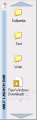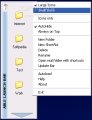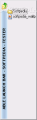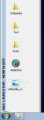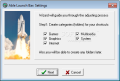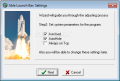The daily use of applications are limited to just a few programs, such as web browsers, audio/video players, email clients or games, though the number of programs installed on the system is much bigger. A defrag tool, registry cleaner or hard disk clutter cleaner are instruments you run every once in a while. Programs with a bigger usage rate can be accessed simply by creating a desktop shortcut. However, plenty of us use the desktop to save temporary data or even longer lasting documents. In time, this space can shrink to the point that some items need to be cleared. And a cluttered desktop is not at all convenient to work with.
That is why a launcher is very useful. The basic idea is to add as many shortcuts as possible and organize them in different categories, in order to access your files with greater ease. The item sorting system is different from one application launcher to another. Some programs offer launch options using hotkeys, other using launch bars or floating menus. Able Launch Bar was designed to be a small tool that provides a launch bar for users to organize their files and thus access them in a more convenient manner.
It is an application really simple to use and configure that comes at the price of 9.95$. The only limitation is that the “Always On Top” feature is available for registered users (I think it was a smart choice from the developer, and you will see why later).
By default, the application comes with a set of five predefined categories (folders): Games, Graphics, Internet, Multimedia, and System. In order to do its job, the program was designed to add a new startup entry to Windows Startup List. The main window is also the launch bar panel, where you can add new shortcuts. The first test that I made was to erase all the folders and create my own. A small error window appeared after erasing all the categories (saying “List Index Out of Bounds,” a development warning rather than a program error). You are not allowed to create more than one category (folder) with a certain name.
Adding a new shortcut to a category is easy, although I couldn’t find a way to add shortcuts to folders. The application supports drag & drop for easy adding of new items. But the problem is that Able Launch Bar will not only add your shortcut to its launch bar, but will also move the shortcut to root directory, when using drag & drop. Let me explain. To create a new shortcut file to launch bar, just select from the right-click menu “New Shortcut” option (the “New Folder” option is to create a new category) and choose the file you want to use.
Using the Drag & Drop option is different. I made a simple test to create a shortcut in “Softpedia category.” Every “category” creates a folder, with the same name in the “Root” directory. Able Launch Bar’s “Root” directory is C:/Documents and Settings/User/Application Data/Able Launch Bar. The test was to add “SoftNews” folder to Launch Bar. Whether you use the folder itself or the shortcut to that folder, the result is the same. When using Drag & Drop, Able Launch Bar will create the shortcut and also place the item in the root of the directory.
As far as the limitation of the evaluation version goes (“Always On Top” feature available for registered users only), after creating the shortcuts and categories, make sure you dock Able Launch Bar to one edge of your screen. It runs in the background and the only way to call the application is the use of screen edges.
To overcome this issue, hotkey access is not that difficult to implement, if you ask me. With Auto-Hide option enabled, Able Launch Bar will fade to an edge after use. If you don’t like the edge method, just use the old fashioned way: create a shortcut for AbleLaunchBar.exe to desktop, right-click the shortcut, select Properties and define your hotkey in Shortcut Key tab, problem solved. Always On Top feature for registered users is recommended, but if you have many shortcuts and categories stored in launch bar, the presence of this window could be pretty annoying.
Although it provides predefined categories, Able Launch Bar does not offer any predefined shortcuts, like power management: shutdown, restart, standby, control panel or any other system control shortcuts, which is a common feature to offer for launchers of this kind.
Although it can be accessed using screen edges, I felt the need of a hotkey access. The application does not offer any kind of backup for category and shortcut configuration.
The Good
The Bad
The Truth
 14 DAY TRIAL //
14 DAY TRIAL //