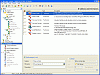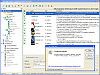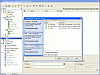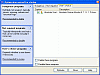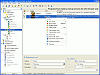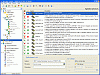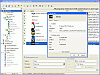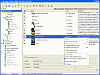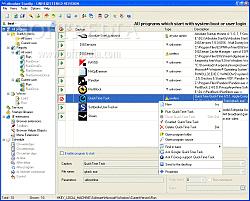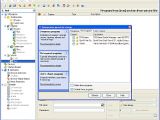Face it, you're a program Snob
You come into the office in the morning, you sit down at your desk with a cup of coffee in hand, you boot up your system and then BAM! It freezes for about six solid minutes. The hard drive's grinding away like someone threw some rusty nails in your processor. You sit there wondering, thinking, hypothesizing what in God's green Earth can do this to your computer. Then you slowly realize what's going on? You start noticing that your System Tray is filling up with an insane amount of programs, you're almost afraid to click the expand arrow because you don't even want to know how many programs you have running in the background.
At least it's finally dawned on you though, you are a program snob. If it's out there and it does something cool, you've gotta have it. Even if someone tells you to get rid of it all, you can't? Because you're a program snob. You'd rather have it on your computer than delete a program that tells you there are upteen days until Lindsay Lohan turns 21, or the program that gives you the exact percentage chance of getting Jessica Alba as your girlfriend, or that lame one that everyone has where it gives you "winning lottery number," yeah? When pigs fly.
Well, it's become ok to be a program snob with Absolute Startup. It's ok to have all these programs on your computer, no one's telling you that you can't, but the fact remains that you honestly don't need to have them all running at the same time on startup? do you? I didn't think so.
The Down Low
No matter how many times you mess with 'MSCONFIG,' programs will still auto adjust themselves to bypass and force their way to your startup? Those tricky little suckers. With Absolute Startup, you're not going to have those kinds of problems.
The program itself lays out what you need to know about your system's startup. It's divided into two window panes. The left side is set up like a drop down Explorer menu. It's subdivided into a list of programs that are set to run on Startup. You can see individual services, IE extensions, Browser extensions, application types, registry, schedules and protocols (to list a few) of what's supped to run on startup. You can even see the different startup applications for different users.
The right window pane goes into more detail about the specific program or set of applications. Here's where you can see a description, program name and type of what's dominating your system resources when you initially boot. There's a certain feature that's noteworthy of mentioning and that's the little advice column. Although it's listed under 'Type,' Absolute Startup basically lets you know if you should have that process running in the first place. But advanced users beware, some of the programs they might label as "useless" could in fact be something that you want running. I'd have to recommend A. Startup's advice to newcomers though since it typically gives you good advice on what you should and shouldn't have running (If you don't already know what that app does).
This comes in handy when you have malicious software on your computer and you don't even know it. A.S. is a great way to see if you have any malware on your machine. It also continuously monitors registry and startup folders' content to detect changes in startup items and informs you about them, giving you total control over startup configuration. In addition it provides a list of Windows services with a description of each one's startup state and whether it is running, and the System libraries (dynamic-link libraries or DLLs) that are loaded from disk into memory and searched during system startup.
The cool extra features make this program a practical little guy to have. I really liked the fact that it's meant for all users, no matter what their levels of expertise are. The little tool that lets you submit your configuration to an online database was a great add-on.
Another good thing about Absolute Startup is that you're going to get the ability to backup your settings before any changes take place. So this makes reversing a decision a lot easier. As for the more advanced users, you can also use A.S. to schedule tasks and programs to run at certain dates (you're also able to assign them hotkeys).
The Good
The good part about it is this: it does a better job than MSCONFIG, it describes all the programs and applications that you currently have running and it even recommends what you should and shouldn't have. Combined with the ability to schedule certain tasks from hotkeys along with the nifty little extra features, this program will make you wonder why Microsoft didn't make something like this a part of their normal system.
The Bad
$30 to buy? Cmon guys, you've made a great product, but honestly $30? I think that's a bit much for something as mundane as a startup organizer, but hey, I could be underestimating it.
The Truth
The truth of the matter is that you're going to be better off with it on your system. It tells you what you should have, it tells you what's slowing down your PC and it tells you what to get rid of. It's got useful features that make practical sense and it offers its services to any sort of user, rookie or advanced. Why not give the demo a try?
Check out the screenshots below.
 14 DAY TRIAL //
14 DAY TRIAL //