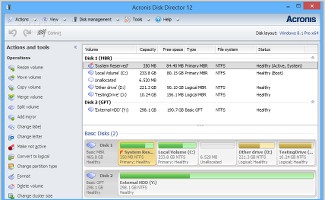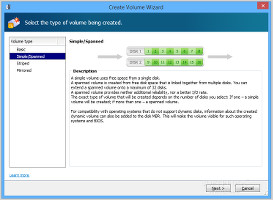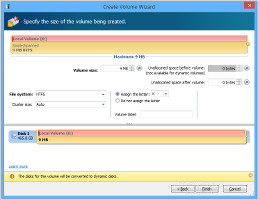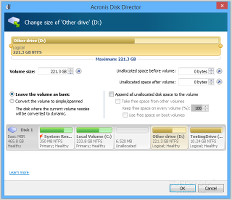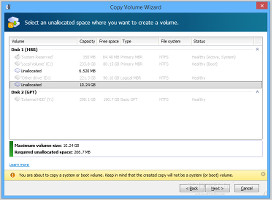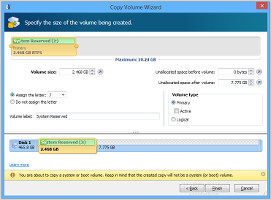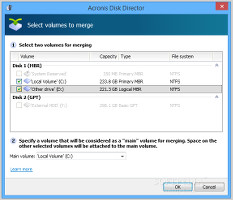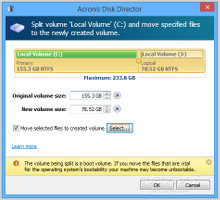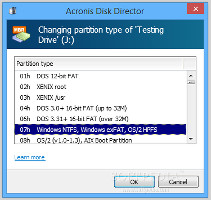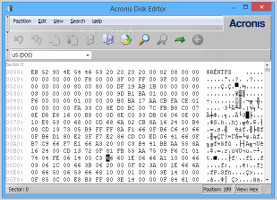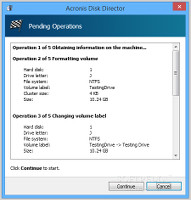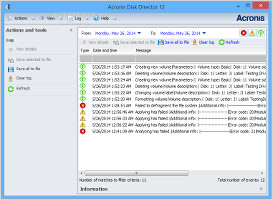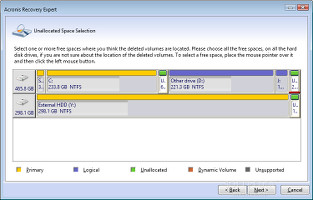Partition managers are valuable software applications for power PC users who frequently reconfigure their hard disks, whether they are built-in or external. Some of the noteworthy names in this domain include AOMEI Partition Assistant and Paragon Partition Manager.
Another well-known app is Acronis Disk Director. Heavily armed with various types of disk operations, it helps users easily restructure their HDDs by creating, resizing, moving, copying, merging and splitting volumes, among others. It features a pending queue for selected jobs that will run all of them in a row with the user's consent. Meanwhile, a built-in component named Acronis Recovery Expert attempts to get ahold of deleted volumes which prevent the operating system from booting. Version 12 brings support for Windows 8/8.1, UEFI-based machines, and Win PE 4.0/5.0.
The demo version does not have an expiration date. However, several features are restricted such as converting MBR to GPT disks and vice versa, converting basic to dynamic disks and vice versa, and basic disk cloning. Users may unlock them by purchasing the full version for $49.99 / €39.95 (for 1 PC) or $79.99 / €69.95 (for 3 PCs).
NOTE: Acronis Disk Director 12 was tested on an Intel Core i5-3470 CPU @ 3.20GHz with 12GB RAM, running Windows 8.1 Pro.
The app's installation is carried out very quickly and requires minimal attention. Its interface is neatly organized and looks a bit like the one of EaseUS Partition Master.
A list with all the hard disk drives is immediately populated at startup, along with their total capacity, free space, type, file system, and status. The bottom part of the screen displays a drive map with primary and logical volumes, along with any unallocated space.
All hard disk drives loadedNew volumes can be easily created with simple wizards. Apart from a basic one, Acronis gives users the possibility of making a simple, spanned, striped or mirrored partition, depending on the preferred type of disk space allocation. It is possible to set the file system, volume and cluster size, unallocated space before and after creating the volume, along with the volume type, letter and label. Create new volumes and adjust settingsVolumes can be resized by specifying the new dimension, initial or resulted unallocated space. The entire unallocated disk space can be appended to the volume, while additional free space can be drawn from other drives if necessary. What's more, the volume can be converted into another type (e.g. simple, spanned). Resize existing volumes and adjust settingsIn order to move or copy a volume, it is necessary to select the volume type (basic, simple, spanned, striped, mirrored), destination (unallocated space), along with the partition size, label and type (active or inactive primary, or logical). Copy volumes and adjust settingsMerging two or more partitions requires two steps: selecting the items to join, and picking the partition to append the other ones to. Meanwhile, splitting a volume is done by picking the original or new volume size. To simplify the whole process, users may ask Acronis to move selected files to the new volume using a basic tree view. Merge and split volumesOther disk management tools are dedicated to creating a mirrored copy of a volume, editing drive labels and letters, making partitions active, inactive or logical, changing their type (e.g. DOS 12-bit FAT, XENIX root), deleting volumes to reallocate the free disk space, and modifying the cluster size. Change partition types and edit disksMoreover, it is possible to format and defragment volumes, hide them, check drives for errors and attempt to fix them and any bad sectors, as well as to edit volumes by examining data in hexadecimal, partition table, FAT16 Boot Sector, FAT32 Boot or FS Info Sector, NTFS Boot Sector, or FAT Folder mode. A built-in tree view is available as well.Most operations are not carried out immediately. Instead, they are registered to a pending queue which needs confirmation from the user to complete all selected tasks. This queue shows a summary of each task, such as hard disk number, drive letter, file system, volume label and size when deleting a volume. Unfortunately, Acronis does not implement a manager for re-arranging already marked operations. However, users may retrace each step by undoing and redoing actions.
Execute pending operations and view log detailsAll program activity is recorded to a log area that contains the date and time for each event, along with job details. All events or just selected ones can be exported to XML format for closer examination.Acronis Recovery Expert is a special component designed to completely recover deleted volumes, particularly if the OS can no longer boot. It has an automatic mode that identifies all hard disk drives connected to the PC. In case it fails, the manual mode can be used for choosing the free space to look into for the lost partition, along with the search method (fast or complete).
Recover deleted volumes and create bootable mediaLast but not least, Acronis implements a tool for creating a bootable disc based on the Linux kernel or Windows PE. It requires that users download third-party componentsThe Good
The help documentation explains all aspects of Disk Director, while hints are displayed throughout the interface.
Acronis Disk Director gives users the possibility to select the preferred OS to execute disk operations on. Most of them are placed in a pending queue, thus allowing users to change their mind as well as to leave the workstation unattended for a longer while when performing multiple and time-consuming jobs.
All program activity can be inspected in log files.
The Bad
The Truth
NOTE: You can also read our previous review for Acronis Disk Director 11.
 14 DAY TRIAL //
14 DAY TRIAL //