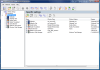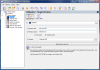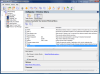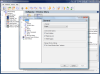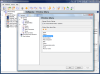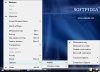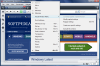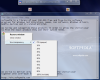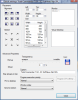The fact that the functionality of Windows can be greatly expanded via third-party tools is no news and there will always be something that a developer misses out and another one takes the matter into his/her own hands. Take TaskbarShuffle for instance. As small and lightweight an application as it is, it covers a basic necessity for the large majority of the users: it lets you easily arrange the taskbar windows and system tray icons to your own liking. It runs so smoothly that you don't even feel it and there is a great chance that you may think it is actually a Windows feature you forgot to activate.
But there are improvements as many as the number of users and Actual Windows Menu tries to offer quicker and better application window management. The software is in fact an extension designed to expand any window menu under the Microsoft operating system. The standard options for the titlebar menu will no longer be limited to Restore, Move, Size, Minimize, Maximize and Close, and new choices such as adding transparency or minimize to system tray will make room, expanding the list.
Actual Windows Menu comes at a price of $19.95 but you can fully test it for a period of 60 days with no functional limitations. The only thing bothering you will be a reminder window that pops up each time you launch and close the configuration window of the software.
The interface is nice and easy to work with, having all options within easy reach. More than this, each of them has a brief explanation so that you know exactly its effect once enabled. The main application window dives directly into the settings, allowing altering of the available choices.
The default menu of an application window can be enriched with options for minimizing it to system tray, rolling it up into its titlebar, making it float on the desktop under the form of a button, sending it behind all other windows on the desktop, making it transparent, resizing it to specific dimensions, changing the CPU priority and even automatically moving it to a different monitor.
But the most impressive one, although not as functional as the CPU priority changing, is called “Ghost”. Ghosting an application means that all mouse actions will pass right through without affecting it in any way but in turn they will be active for whatever it is behind. To make it clearer, if you have a text editor/processor behind a file manager (or any other window) you can ghost the file manager and write in the text editor/processor without bringing it forward. Of course, if you want to see what you're writing you should enable some transparency to the file manager window.
When working with Actual Window Menu you have to keep in mind that all window options can be divided into two main groups: system-wide settings, which impact each and every window and include in their menu the exact same options, and specific window settings, which affect only user-defined windows. Additionally, you can create an exclusion list for the software you do not want to be affected by Actual Window Menu.
The Default Settings section in the application window will list all actions that will be added by the software to all windows you open on your computer. If one of the actions is of no need to you, it can be deactivated by simply un-ticking its checkbox. To understand perfectly what it will do, the developer added a brief description explaining its activity.
These items are not fixed in the window menu and can be organized in the Options menu of Actual Window Menu by moving them up and down. To activate the menu all you need to do is click on the Global Window Menu options link under the list of actions.
For the specific window settings Actual Window Menu provides a set of three ways to add new windows. The simplest method is to target the desired window. And when I say target I am talking about the real deal because you have to grab the crosshair and move it over the window you want to create the rules for. The program will then collect all the data about it and store its path, class and icon.
Of course, you can do all this the classic way and browse to the path of the program whose window you want to add. Actual Window Menu will also extract all info automatically. The third method is to simply select the window from a list provided by Actual Window Menu.
Regardless of the method you choose the outcome will be the same: the respective application will be added to the Specific Settings list and you can customize the window menu by adding the options you need.
For those used to working with the keyboard rather than the mouse Actual Window Menu provides the possibility of assigning shortcuts for the actions in the menu. The options in this sense include any combination of Win, Ctrl, Shift, Alt and any letter on the keyboard (even Escape). More important is that you will know on the spot if the hotkey assigned to an action is a duplicate or not.
Furthermore, some of the actions support configuration of their own. Thus, for window resize you can set the default values for width and height. The Roll-up action can be smooth or instantaneous and the same is available for transparency. As for “Ghost,” you can arrange a combination of keys for temporary “unghosting.”
Some applications may not support an expanded window menu. In this case Actual Window Menu provides the possibility of creating a list of apps to be excluded. The app comes with a preset list that includes pop-up menus, tooltips, combo-boxes and menus of different software, but you can add some more. The three methods for adding a window to the Specific Settings area are available here as well.
To avoid unpleasant events from affecting the configuration of Actual Window Menu the application lets you back it up. Unfortunately it seems that backing up the configuration is absolutely useless because you can only import it when upgrading from earlier versions of the application and there is no way to restore all the actions for the programs in case of re-installing the operating system or simply to transfer them to another Actual Window Menu installation.
Actual Window Menu extends the window options of an application and adds a set of options that can help you manage windows on the desktop easier and with the least effort. It lets you deal with multiple windows and minimize them to system tray, to a floating button on the desktop, make them stay on top of everything else, add transparency, automatically align them to set areas of the screen or resize them to previously set user values.
However, on the negative side, there is no way to restore your settings should something happen to your computer, or simply back up the configuration for another installation of Actual Window Menu. A more zealous testing of the application showed that abusing the “Send to Bottom” option may lead to scrambling of the functions and actions in all the programs on the computer. What we did was to continuously press the hotkey for the action with over six windows opened on the desktop. Even after killing Actual Window Menu processes it still took a while for the system to shake up from the abuse.
Still on the downside, the application allows several types of minimization, one of which creates a float button and places it on the desktop; the bad part is that you cannot set a hotkey for this and minimization to a floating button can be achieved only through the title bar menu, under the Options>AltMin sub-menu.
The Good
It is extremely easy to use and we have to appreciate the extensive test period (60-day trial) of the fully functional version of the software.
It permits you to create both a general configuration with options to be added to the menu of all windows as well as per window custom configuration.
CPU priority changing is no longer glued to Task Manager or other process manager as it can be set from the right menu of any window.
Adding a new program window to the specific Settings list is achieved extremely easy especially with the use of the crosshair function.
The Bad
There is no way to restore a previously backed up configuration file because Actual Window Menu lets you import it only in case of a major version upgrade.
The Truth
It will also let you enable specific menu options according to the application window you want as well as enable a set of actions to be available in all application windows.
Some users may find it difficult to work with Actual Window Menu simply because it addresses those who are accustomed to having a plethora of windows on the desktop regularly. For this category, once they get used to all the actions and shortcuts, the application will prove to be a handy utility.
Here are some snapshots of the application in action:
 14 DAY TRIAL //
14 DAY TRIAL //