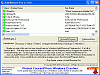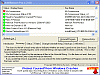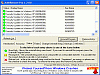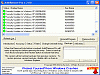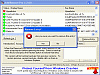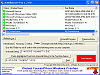It's still there...
Yes, you deleted the program a few months ago, yes it still appears in your Add/Remove Program directory and yes, it's because you went in and started deleting files like a maniac because you found out that the stupid program was indeed adware/malware or just a plain old' nasty virus. Well, guess what? It's still there, lurking around, taunting you every time you see its remnants in Add/Remove.
Hopefully Add/Remove pro can help you with this problem. This little tool lets you finally get rid of all those pesky and irritating programs that still show up in your registry.
Features
Add/Remove Pro tells you which entries are valid and allows you to uninstall or remove any pertinent entry. After the install, I was a bit surprised at the initial look of the application. It looked like a relic from the past, but I didn't judge a book by its cover? yet.
The interface is slightly confusing, but still easy enough to figure out. You have one main window with seven tabs underneath. You have your intro tab, accuracy, status, finder, change uninstall string, backup and all entries tab. From here you can start manipulating what you want to uninstall and permanently delete.
In the main window it shows which programs you have on your system and their status. Green is for 'good link', a yellow disk means that the uninstall string points to an unfound file and finally you have the red X. The red X refers to a broken link (beware, the link might in fact not be broken, so make sure that you use the finder tab and check for the string).
A finder is included because sometimes uninstall strings are nearly impossible to check correctly so it's a good way to double check. But this program has a few faults that I should point out.
Most of these uninstall strings are directly linked to the default directory where they usually get installed. For anyone who likes to have a little more control over their computer and you choose different default directories, you're going to notice that when you check the string that Add/Remove pro gives you, it's going to look 'Non Existent'. You'll have to manually find the directory in which the program's installed and cut and paste it yourself. This can also happen for links that appear green too.
I have a feeling that for the inexperienced users who just want to get rid of a program that's been in their Add/Remove tray would be a little too eager to just delete whatever they feel like without thinking too much of what it ties to.
The Good
It gets rid of files that you've had in your A/R tray. It does what it says it can do.
The Bad
The uninstall strings need to be retraced to where the user directs the program, not to the default directories. I'd also like to see a better interface, maybe a multi window might make it easier for the user.
The Truth
Well, it gets the job done if you have everything installed in your default directories. It also uninstalls the programs if you don't have them in the default directories, don't worry. This tool could use a little more work, but that's not to say it doesn't do as it advertises. It successfully got rid of anything I didn't want in my A/R tray without a problem. Try it out, it's free!
Check out the pics below.
 14 DAY TRIAL //
14 DAY TRIAL //