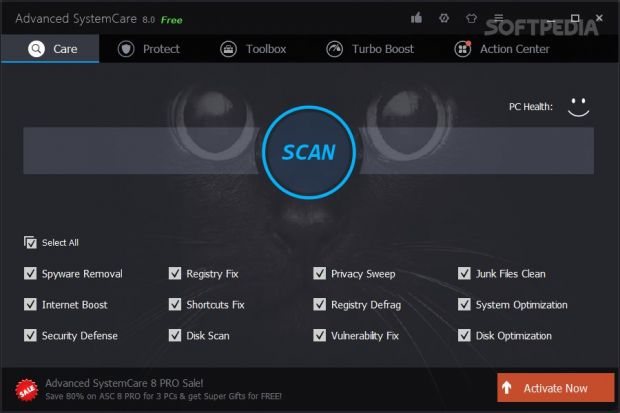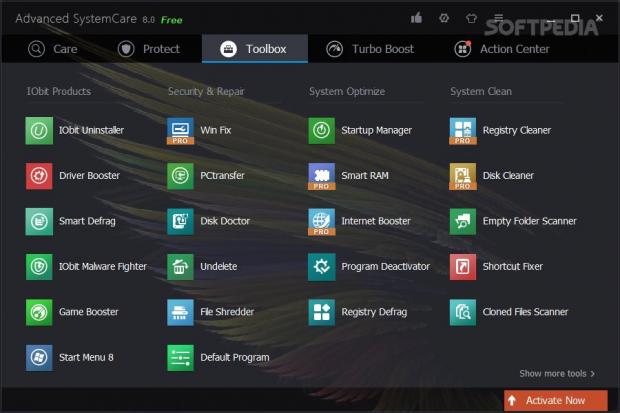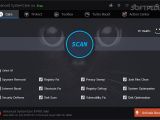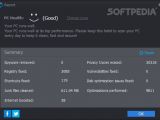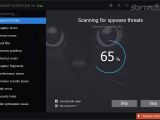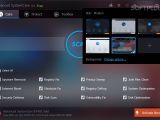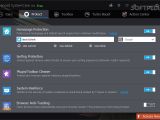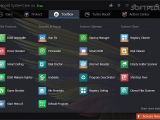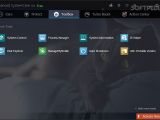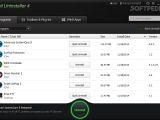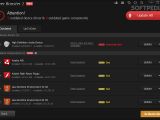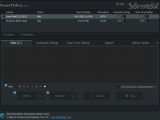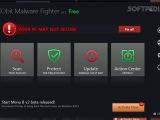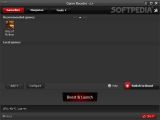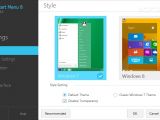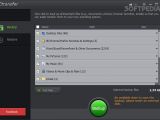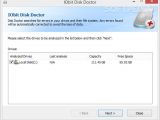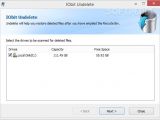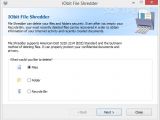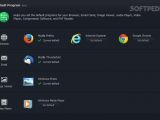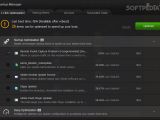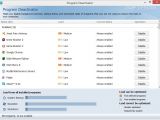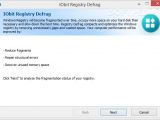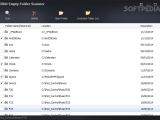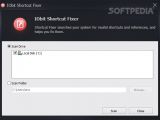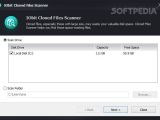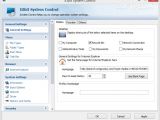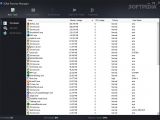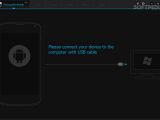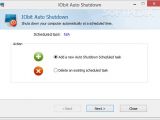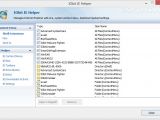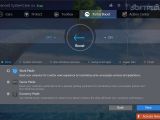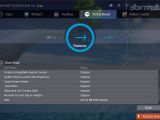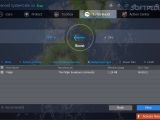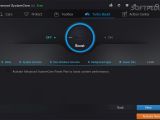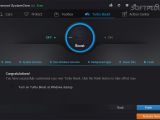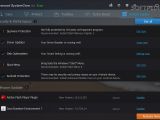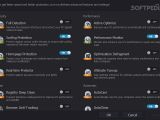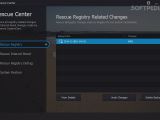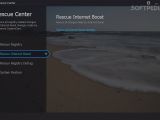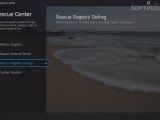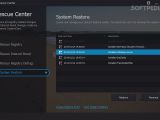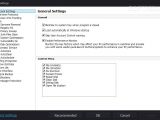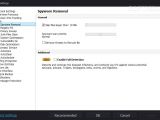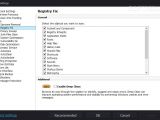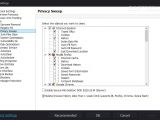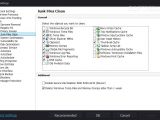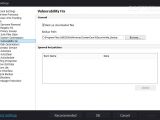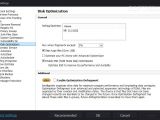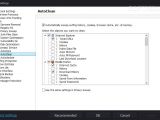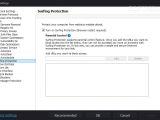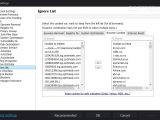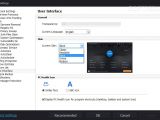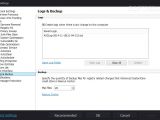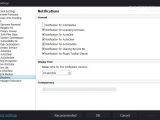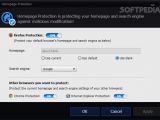Keeping your computer in tip-top shape requires a pretty large collection of software applications that dedicate their time to boost the startup speed, Internet connection and computer performance, fight against spyware and adware, optimize, clean and fix system-related issues, and wipe out web browsing traces.
Your operating system is prone to all sorts of errors and preventing unwanted applications and toolbars from infiltrating into your PC seems an impossible and time-consuming task. Not to mention that you need to install dedicated utilities individually for tackling each problem.
Advanced SystemCare FREE comes with a different approach and gathers a bunch of software tools under a single roof. These applications work hand in hand for creating an antidote to all sorts of issues that undermine your system performance and efficiency.
It puts a special emphasis on providing a faster, cleaner and more secure environment by enhancing startup speed, optimizing registry, removing unwanted applications and leftover data, boosting Internet speed, deleting malicious browser plugins, and monitoring the status of your computer.
Features embedded in the new edition
A short description of the program’s new features and advanced configuration settings is displayed when you run it for the first time with the aid of a wizard.
Advanced SystemCare FREE 8 focuses on better browser security and safer online environment, powerful uninstallation mode designed to help you get rid of utilities and browser toolbars (IObit Uninstaller 4), system boot time enhancements using a Startup Manager, system performance improvements, and automatic cleaning mode of browser traces.
At the end of the presentation, you are allowed to choose between two skins (classic or readable) and pick the language.
Streamlined user interface
Advanced SystemCare FREE excels in delivering a clean and intuitive environment, and this is a key aspect taking into consideration that it implements a large suite of applications and optimization modules in a single platform.
The main features of the program are grouped into five categories: Care, Protect, Toolbox, Turbo Boost and Action Center. Each of the aforementioned options is dealt with separately.
Changing the looks of the app can be done by selecting between several available themes or adding a custom image (PNG, JPG, BMP, GIF) from your computer. The new GUI lets you maximize the main window. An expression icon highlights the status of your system, namely good, fair or bad.
System Care features
Advanced SystemCare FREE integrates a scan mode for helping you look for several issues that may affect your system efficiency, such as spyware removal, internet boost, security defense, registry fix, shortcut fix, disk scan, privacy sweep, registry defrag, vulnerability fix, junk file clean, system optimization, and disk optimization.
A scan task can be personalized by including or excluding some of the aforementioned parameters. If settings are available for a target parameter, the utility automatically reveals an icon next to it.
During our tests the app identified 42691 problems in 2 minutes. It is definitely speedy taken into account that all parameters were included in the scan. It eats up a moderate amount of system resources during a scan so it cannot be considered a resource hog.
You may opt for an automatic repair mode and enable a post-processing task at the end of the job, such as shut down or restart the computer, or activate the hibernation or sleep mode.
You can view a summary with the number of issues detected for each scan parameter and an overall status for security, performance and stability modules. The repairing process took less than one minute and ended with a report showing info about the fixed problems.
Protect your online browsing sessions
Advanced SystemCare FREE provides a powerful and intuitive way for making sure your browser doesn’t end up clogged with malicious toolbars. The best part about this protection modules is that they can be turned on or off with a single click.
You can take proactive measures in order to protect your homepage and default search engine from malicious modifications, ensure your surfing experience is not exposed to various online threats, block malicious plugins/toolbars, and strengthen system security in order to avoid being hacked by Trojans or hackers (the tool is able to automatically identify concerns related to remote assistance services, share of hidden files, risky accounts).
The box with IObit tools
Advanced SystemCare FREE includes a comprehensive suite of tools which are organized in four main categories, namely IObit Products, Security & Repair, System Optimize and System Clean. Clicking on one of the selected items starts an automatic download and installation mode.
IObit Products group includes smart applications that help you uninstall programs, delete registry files with the aid of batch processing and get rid of malicious toolbars (IObit Uninstaller), as well as update all your drives and game components using an automatic scan mode (Driver Booster).
Smart Defrag can be used for keeping your hard disk running at high performance by defragmenting partitions and optimizing your system. You can schedule defrags, create an exclusion list for any files and folders, generate reports, and enable post-processing actions (shut down the PC, sleep or hibernate).
IObit malware fighter gives you the option to detect and remove infections and hidden threats, and provides support for real-time protection against malicious behavior, while Game Booster is specialized in boosting your computer performance for creating a fast gaming experience and recording audio and video streams while playing.
Start Menu 8 brings back the Start Menu to Windows 8 users and allows them to customize the menu by changing entries, font settings and Start button images.
The Security & Repair suite implements programs that help you back up desktop files, browser favorite items and settings so you can easily restore data (PCtransfer), perform an analysis of your disks and files systems (Disk Doctor), restore deleted files after you have emptied the Recycle Bin (Undelete), and wipe out files and folders permanently from your computer using different deletion algorithms (File Shredder).
The Default Program is a new component added in the toolbox and is able to set the default programs for your web browser (Firefox, IE, Chrome, email client, image viewer, audio and video players, compression software, as well as PDF reader.
The System Optimize set embeds a startup manager that gives you the power to speed up boot time using the one-click optimization mode and manually enable, disable or delay startup items. In addition, you may disable background services and startup items (Program Deactivator) and compact Windows registry by reducing fragments, repairing structural errors and recovering unused memory space (Registry Defrag).
The System Clean module comes with utilities that let you find and delete empty folders in your system (Empty Folder Scanner), search for and fix invalid shortcuts and references (Shortcut Fixer), as well as identify and delete cloned files (Cloned Files Scanner).
Last but not least, a set of additional programs let you manage IE add-ons and system context menu (IE Helper), create a portable version of Advanced SystemCare FREE, collect and display detailed information of your system (System Information), automatically shut down your PC using scheduled tasks (Auto Shutdown), manage running processes and view your system performance (Process Manager), manage your Android device (ManageMyMobile), change operating system settings (System Control), and detect large files that occupy a lot of space on your disk (Disk Explorer).
Turbo Boost
The Turbo Boost enhancement feature employs a wizard-like approach for helping you find the most suitable system optimization mode.
You may choose between three modes, namely Work (it kills some unnecessary services and applications), Game (it boosts your game experience by terminating system and non-Windows services) or Economy (it uses minimal power consumption to extend your laptop’s battery life). You can activate the desired profile and restore your Windows default settings.
In case you want to manually tweak each profile, you can follow the steps included in the wizard and alter system and non-Windows services, background apps, and power plan.
Working with the Action Center and configuring quick settings
The Action Center screen is the place where you can install or update IObit software products, as well as download and install updates for your software applications.
The quick settings panel provides a simple way for activating or disabling several tools, such as Surfing Protection (it protects against various online threats to ensure a safe browsing experience), Homepage Protection (it prevents homepage modification), Performance Monitor (it monitors and enhances your PC performance), Secure File Deletion, and AutoClean (it automatically sweeps surfing history, cookies, and browser cache at bootup).
General configuration settings and Rescue Center
Advanced SystemCare FREE allows you to embed entries in the context menu (e.g. Defrag Disk, File Shredder), change the spyware scan priority, select the Registry items to scan (e.g. Fonts, Application Paths, Sounds, Start Menu), choose the browser items to clean (e.g. cookies, history, cache), select the junk files to remove (e.g. Windows temporary files, DNS cache), and tweak defrag parameters (e.g. skip huge files, enable SSD optimization).
Furthermore, you may use block custom URLs, skip items from a scan, create logs, back up data, and enable popup notifications upon various events.
The Rescue center helps you view the changes applied to your registry during the optimization and registry fix tasks, and undo the adjustments, as well as check out the modification made by Internet Boost and Rescue Registry Defrag and restore the settings to the default ones. You may also view, remove and create system restore points.
The Good
The optimization modes and scan process are fast and efficient. The Rescue Center is of great help in case you mess up your system by altering various registry entries as you may restore the original ones.
The Bad
You cannot clean privacy traces automatically once your browser is closed and enable the real-time protector option so you can fight against spyware proactively.
In the Toolbox section you are not allowed to access Win Fix (it helps you analyze your Windows operating system and fix problems), Smart RAM (it monitors and optimizes memory usage in order to increase available physical memory), Internet Booster (tweak IE, Firefox, Opera and Chrome settings to speed up Internet connection), Registry Cleaner (useful for cleaning up your registry database), and Disk Cleaner (analyze and delete unnecessary files for gaining up some space).
 14 DAY TRIAL //
14 DAY TRIAL //