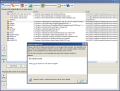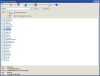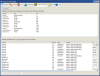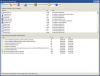Have you ever got the most out of Windows' Task Manager? More than often it happened to me to need more information about a process or at least see all the processes that are running on my computer. Or, a very common situation was to learn about the startup processes and handle them to my needs. For the latter task there is a little Windows knowledge involved in order to get to the right place (i.e. type "msconfig" in Start>Run and the System Configuration Utility will pop up).
However, there are all-in-one utilities that provide you with more information about your system's state and running processes for less trouble. I have always wanted a super Task Manager that will give me all the information I needed on the applications running on my computer, all of them.
Advanced Task Manager is a $29 solution for the matter. The latest version brings compatibility with Vista environment as well as for Windows XP. In fact, these are the only operating systems it can be run on.
The looks are not Vista worthy, but who cares about that when the application has more tricks than a clown's pocket? The intuitive interface allows unhindered control over the program. Strapped with big buttons that take the place of a menu bar, Advanced Task Manager helps you see what exactly is running on your computer and why in some cases it may hog the resources.
The six menus available cover everything from the programs that are currently running on your computer, the processes that are loading at Windows startup, the DLLs employed by the programs, performance of your machine and provides you information about the running programs. And on top of this, the software is also equipped with an Internet Connections tool that monitors which processes and services are listening to which port and gives the process ID (PID).
Programs tab is particularly interesting as, besides the regular information you can find in Windows Task Manager or other process manager on the market, you will also benefit from detailed information. Thus, a series of details such as the file name of the process, activity time, computer resources used to sustain itself (both CPU and RAM) are available.
In the lower part of the window there is more information for you, regarding the manufacturer of the program, version, brief description, copyright and location of the uninstaller (if there is one). In the lower right side of the screen Advanced Task Manager displays the text contained by the executable of the program. If the program is close to unknown, all this information contributes to an accurate identification. These details may also help you in deciding whether you need the program to run or not and thus improve the performance of your computer.
The rating system provided by this ?ber Task Manager may reveal to you that the selected program in the list has some characteristics usually found in spyware and viruses. Of course, this does not mean that a high rating of a program automatically classifies it as a malaware and should be removed.
The options made available in this section of the application allow you to terminate a process, quarantine it, uninstall it (in case there is an available file as all ATM does is to activate that executable) or view the DLL files the program is using for proper functioning. In case you do not find anything on a certain process, do not despair as you can google it by using the incorporated Google button.
For a later view of the processes, the application can generate a report. It includes all the processes in the list plus some of the additional information. All it misses is the time and date of its creation. The report can be stored on your computer by copying it to clipboard (you can paste it in a regular Notepad file).
Getting to see the startup processes in Windows has always been a problem for the uninitiated user. That is probably the reason why there are so many startup managers on the market. Invoking the arcane feature included in Windows OS is found in Configuration System utility. This in turn can be brought to light by typing "msconfig" in Run menu (works both in Vista and XP). In the latest OS from Microsoft, you can simply type "configuration" or "system configuration" in the search bar in Start menu.
Advanced Task Manager makes things a little easier as all you have to do is access the StartUp menu and that is it. You can add more processes to be included in the startup list and remove those that put a load on Windows booting process.
DLL section of the application simply displays currently running processes and the DLL files they use. Each process is neatly displayed and expanding it will reveal the DLLs. In the lower part of the screen, there is also some information about the selected process. To make your work easier Advanced Task Manager makes available a search bar. The pitfall of this section is that the refresh is not automatic so you will have to manually perform the operation.
A minimal monitoring of the performance of your computer can also be done. Performance section of the application takes care of that. The CPU gauge and graphic display of its activity will give you a hint to reduce the number of processes or to eliminate the ones that use too much. Speaking of CPU resources, I have to say that Advanced Task Manager uses quite much. The peak reached 60% of the CPU in some cases and the memory seemed stuck somewhere a little above 33MB.
The "facilities" integrated in Performance tab include Internet and network connection information (download/upload speed), and the programs that are using the most RAM.
Internet Connection tool shows the outgoing Internet connections created by programs on your computer and the ports that are opened in wait for an incoming connection. The details do not stop at this and you can also learn about the ports that are used to communicate and their state as well as the IP they are communicating or trying to communicate to.
File use is the last menu available in Advanced Task Manager. It will display the programs that are currently running on your computer and the files it has opened.
The Good
Advanced Task Manager is useful enough to learn more about what is going on with your computer or why it slows down at some point. The Programs tab is the main feature of the application and it is also the most consistent in information about the processes running on your computer.
The startup manager incorporated in the software allows you to see which processes have been disabled and you can modify the list the way it suits you. Additionally, there is no computer restart required.
The Bad
The resources used are a bit much. Not the RAM as this can be increased with the minimum effort. The CPU value is distressing and you may experience lags in moving from one application to another and even in Advanced Task Manager when moving from one item to another.
Working on the looks would be an asset to the application. Especially when running it on Vista platforms.
The Truth
Advanced Task Manager gathers together information that otherwise would be very hard to obtain. You have every process at your fingertips and more. The DLL each program is using can come in very handy in some cases.
Here are some snapshots of the application in action:
 14 DAY TRIAL //
14 DAY TRIAL //