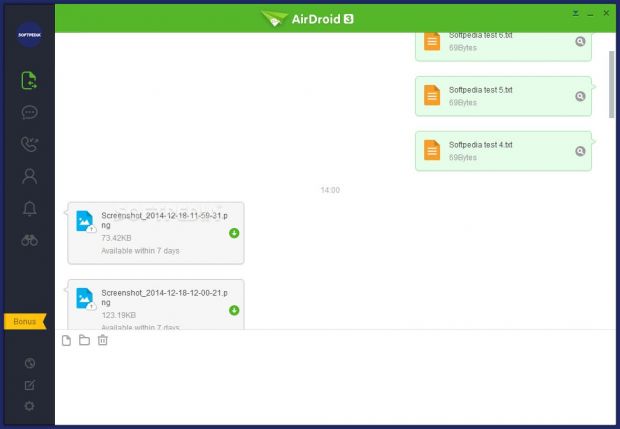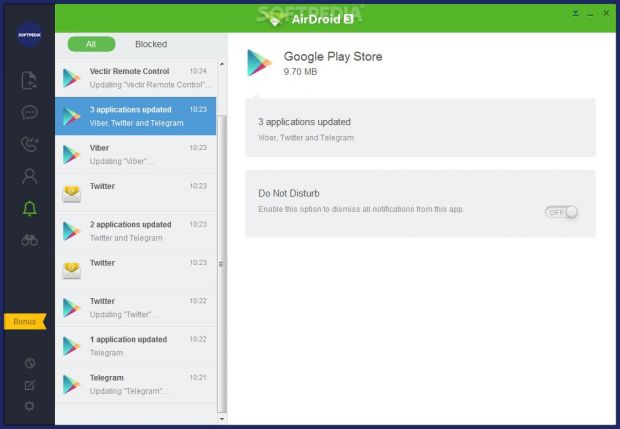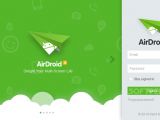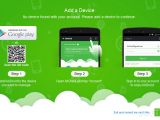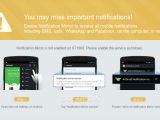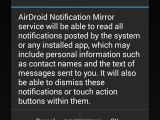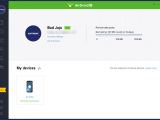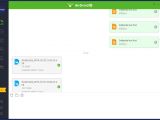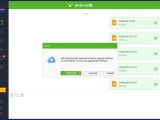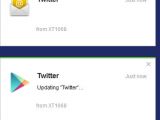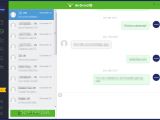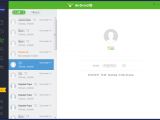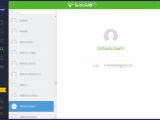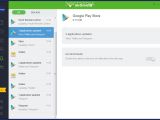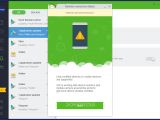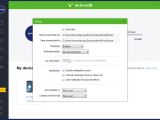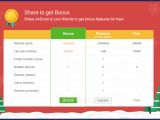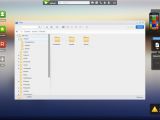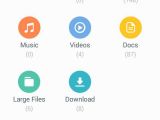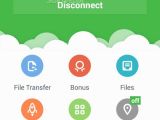All of us get a cable when purchasing a new smartphone or tablet, and let's face it: we all complain at some point that it's too short or that we simply cannot find it around the house. A simpler solution would be to control the device via a wireless network connection, and that's exactly what AirDroid proposes.
This is a straightforward and approachable desktop client that enables you to establish a remote connection between your Android-powered smartphone / tablet and computer through a wireless network, so that you can view and send SMS texts, copy files from the PC to the device, get notified about updates for all installed apps, and so on. Granted, AirDroid cannot wirelessly recharge the smartphone or tablet, but it does a good job at the previously mentioned tasks, which is definitely more convenient than a cable. Besides, there's also a web app available.
Installation and interface
The setup procedure is a fast and simple task that requires minimal supervision. Luckily, AirDroid's installer does not integrate tricky third-party components that you might accidentally allow on your PC.
As far as the interface goes, AirDroid keeps it simple and functional. It doesn't go overboard in terms of looks, and the options are neatly organized in the main app window.
Account signup and Android setup
Before getting to this step, however, it is necessary to sign up with an AirDroid account by specifying a password and email address (does not require confirmation via email).
Evidently, like most tools dedicated to remote devices, it kindly asks you to visit the Google Play Store and set up AirDroid on the smartphone / tablet too, after which you can log in with the account previously created on the desktop client. Needless to say, this account is needed in the web app as well, in case you prefer it to the Windows version.
Carefully consider the notifications system
On the Android device, the app offers to enable a notifications system that permits it to show desktop alerts every time an app is being updated, you receive a message, and anything else. This is a great way to keep track of everything going on your smartphone when you're too busy working on the PC to regularly check it otherwise.
On the other hand, you should carefully read the information displayed before agreeing to enable the notification mirror service. Since this allows AirDroid to read all alerts ported by the system or any installed app, it might include personal data like contact names along with sent and received messages. However, you will later be able to disable these notifications from the desktop client.
While we're on the subject of privacy, you should keep in mind that remote file transfer means that the files are temporarily stored in a cloud service.
Personal account information
The first panel of the interface lets you assign a profile photo to your account, and it shows the devices currently linked to the PC, in addition to remaining quota. The free edition of AirDroid, restricts file transfer to a total amount of 200MB per month. In order to get unlimited traffic, you can get a monthly, yearly or a 2-year subscription for AirDroid Premium.
Copy files and send messages
File transfers can be easily performed by dropping files into the main app window, and you can copy multiple files simultaneously to the Android device. An important aspect worth noting, though, is that you cannot use the desktop client to copy files from the remote device to the PC. This can be done only by getting your hands on the smartphone and using the option in the AirDroid app.
In another section of the desktop client, you can check out SMS texts exchanged with friends, including their phone numbers, names (associated with the address book), along with date and time. What's more, you can send messages directly from this area.
View calls, the address book, and notifications
All types of calls can be examined in another pane of the primary AirDroid panel, together with the name, phone number, date, time, and duration. SMS texts can be immediately sent by clicking a button next to the phone number, while entries can be deleted. Alternatively, you can view missed calls.
The address book can be similarly studied, and you can use a search function to quickly locate a particular contact.
All notifications regarding app updates and other kinds of alerts pop up from the system tray area and they are recorded in a history list, so you can review events as soon as you get the chance. Apart from learning the name and time of event, you can also dismiss notifications for any app with one click.
There's also a remote connection mode available, but it's in beta development stage, so we skipped this step in our review.
Program preferences
Several options can be configured for the AirDroid desktop client. By default, the application automatically runs at the Windows boot sequence, and you can disable this option. Furthermore, it is possible to modify the default directories on the disk for saving received files and screenshots, switch to another UI language, pick the remote transfer mode (ask me every time, always, never), as well as dismiss all notifications with one click or deactivate the alert sound.
You can hide the count of unread messages on the menu icon, disable AirDroid's launch when clicking a notification, as well as sort contacts and the contact name format by last and first name instead of the other way around.
Here's what you can and cannot do with the free edition of AirDroid
AirDroid is incorrectly labelled as "free" since "freemium" is more accurate. This edition has some restrictions that can only be unlocked by opting for a 1-month ($1.99 / €1.62), 1-year ($19.99 / €16.27) or 2-year ($38.99 / €31.74) subscription to AirDroid Premium.
Premium features include unlimited remote quota, a maximum size of 1GB for one file (the free version is limited to 30MB), folder transfers, support for 6 Android devices (the free version is limited to 2), along with remote camera control and intruder monitoring.
These features can be tested for 30 days (just like a trial application), provided that you share AirDroid from your smartphone or tablet with your friends to invite them to use it.
The Good
It gets sent to the system tray area on close, so it becomes non-intrusive while continuing to show notifications (if enabled), such as app updates, SMS texts, weather report, or pending in-game requests.
Thanks to this app, you can wirelessly connect to an Android device, copy files from the PC, view SMS texts and send new ones from the desktop, view all or missed calls, as well as browse the address book.
The Bad
This is not mentioned in the installer phase, but the app automatically adds an entry to the Windows autostart sequence, so it gets launched at every system startup until the option is disabled. We have explained in several other reviews why this is a downside for some users, mostly because it contributes to a slower OS boot time and that it doesn't provide the option to disable this during installation. However, there's also a matter of privacy in AirDroid's case.
For example, let's imagine you've just arrived at the office, left your (locked) smartphone on the desk, turned on the computer to get everything up and running for work, and temporarily stepped aside to get a cup of coffee. AirDroid is automatically launched, gets synced to the smartphone if it's in range of the wireless network and if the app is turned on on the Android device, and shows notifications with received messages on the desktop (e.g. SMS, WhatsApp, Facebook Chat). In case of messages (unlike app updates), the alerts remain on screen until you close the window, delete or reply the text, which means that someone else has the possibility to read private content while you're away from the workstation.
The Truth
Make sure to check out the above sections concerning what you can and cannot do with the free edition of AirDroid, along with the possible implications of the notifications system.
 14 DAY TRIAL //
14 DAY TRIAL //