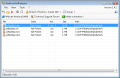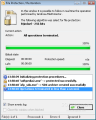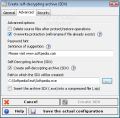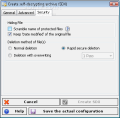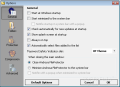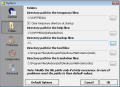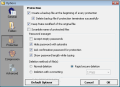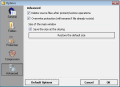We are living in a world saturated with incredible amounts of information, some of it free and public, while other - private and sensitive. While the free and public information is not protected in any meaningful way, there are all sorts of digital bits and pieces that almost everybody cares about, notwithstanding the fact that some of these may contain sensitive information that can deeply impact a person. For that special information which is meant to be kept secret from prying eyes, a host of software and hardware applications are available, ranging from the basic ones that can be downloaded for free from the Web, to the professional and military-grade applications that cost thousands of dollars.
But for all the diversity, all these software applications share a common goal and purpose: the protection of sensitive data by blocking access to it, or by making it impossible to read without a certain key, a process also known as encryption.
For all computer users that need some sort of data protection and are not willing to pay for a professional grade software application, I present you the Androsa FileProtector, a free and feature-rich data encryption and decryption system that combines easy use with many advanced protection options. The Androsa FileProtector utility comes with a clean interface and a simple menu that makes it easy to use even by a novice computer user. Its menu is also simple and intuitive, as users will find everything they look for with little hassle. For example, the File menu allows users to add to the processing queue both individual files and entire folders, or to remove unwanted files from the same queue. From the same menu, users may select the desired action to apply to the selected files or folders, they can create self-decrypting archives, or they can simply encrypt a number of files or folders.
Inside the Tools menu, a number of several options are available for the more advanced users, who may wish to customize and enhance the look or the behavior of the Androsa FileProtector utility. Clicking on the Options entry of the Tools menu brings up a second window that allows users to directly edit various settings, which are grouped in several categories. Here users can find and modify Androsa FileProtector's behavior regarding its host system, enabling the software application to start automatically once the system is up and running. Other useful options include the possibility to select by default the encryption of all added files or folders, as well as the visual theme used by the utility.
Inside the Folders tab of the Options window, users will find the means to change a number of folders that are automatically created by Androsa FileProtector at its installation. While most users do not need to concern themselves with these settings, those that wish to tweak the performance of the utility may very well choose to modify the default folder where all the temporary files are stored, or the folders where a number of help and backup files are stored.
One of the most important tabs related to the Options window is the Protection labeled one, where there are most of the options concerning the encryption of files and folders. A backup file can also be created just before running the encryption process and, in order to save up some disk space, Androsa FileProtector can automatically delete the backup, if everything is alright. Even the Password Manager module can be reconfigured from this tab, enabling it to accept empty string passwords, as well as a number of secondary options, like showing the length of a just-typed password, or asking for confirmation before using a user-given password. As the logical step after protecting some files or folders is to remove the initial information, this tab also deals with this, allowing users to select the way Androsa FileProtector should behave when deleting the original files.
The last important tab of the Options window is related to the compression capabilities of this software application, allowing users to trade processing speed for superior compression and, thus, saving valuable storage space. Androsa FileProtector comes with a default file compression factor of 7, but some users may want to drop it in order to reach greater speed, when dealing with a large number of files, or when the size of the resulted archive is of no great concern. As a more advanced option, it is also possible to compress only the files that are larger than a certain (user-entered) size, or simply select the default behavior of compressing all files and folders.
For protecting a file or folder, when using the Androsa FileProtector application, you can simply select it and then click the Protect entry from the File menu. Another way of securely transferring files between various computers, or simply storing sensitive information, is packing a number of files and folders in a self-decrypting archive, an easy-to-achieve goal, as all users need to do is select the Create self-decrypting archive from the same menu and enter some additional data in the options windows that will open next. As the process is pretty straight forward and Androsa FileProtector comes packed with user documentation and help files, even novice computer users should be able to get the job done with little or no hassle.
Androsa FileProtector can protect your sensitive and private data using not one, but several encryption algorithms, allowing users to directly select the protection method they are most comfortable with. Among the algorithms used, there are three AES type ones, using between 128 and 256 bytes for data encryption, as well as two DES methods that are faster, but provide a weaker encryption, as they are based on keys coded on 64 or 192 bytes. In order to provide the best protection possible, Androsa FileProtector employs a user-generated password for encrypting the selected files and folders, and a password strength meter is also available and it will allow users to select a string of suitable complexity.
While protecting a small file takes almost no time at all, usually less than a second, for bigger files or for folders containing large number of files, the situation is not as easy. The larger the amount of data that need to be encrypted and compressed, the more time there will be needed, especially if a user wants to use a strong encryption algorithm. While working to protect your sensitive files and folders, Androsa FileProtector shows a progress window which is designed to show some important information like the particular file that is now being processed, the amount of elapsed time and the estimated time left until the completion of the task. An event log viewer in the lower part of the window also shows, in some level of detail, the exact operation currently being conducted, as well as a history of past actions and their results. A nice feature is the possibility to temporarily pause the encryption procedure, a feature that will greatly help users that do not have access to high-end computer hardware, as all these actions are pretty CPU intensive tasks and may slow other tasks down.
The Good
Androsa FileProtector is a software application concerned with data protection and it really does its job in a most satisfying manner. It is easy to use, but at the same time it comes with many options, allowing advanced users to select their desired configurations in great detail. This encryption software is also free and, while it does not offer the same functionality as a professional grade application, it does more than a fair job protecting users' sensitive information.
The Bad
On the down side, this application lacks some of the more advanced features found in professional data protection programs and, while it's pretty fast when dealing with small files and folders, it also slows down to a crawl when encrypting and compressing files or folders larger than one gigabyte.
The Truth
All in all, Androsa FileProtector is a good software application to have, if you need to protect some sensitive and private information and you don't want to waste too much time doing this. As it comes with adequate options and configuration possibilities, users will ultimately have a pretty broad range of choices, when it comes to the type of protection used, and when compressing the resulting files as well.
 14 DAY TRIAL //
14 DAY TRIAL //