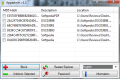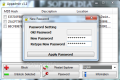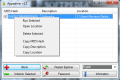Putting a lock on your computer is an easy task, but blocking programs from being executed is a totally different game. Protecting the access to all files you want to keep to yourself with a password is the solution AppAdmin proposes.
The application does not sport complicated file encryption settings and you do not need to create virtual vaults to place your data in. Just run the application and set your access countersign. AppAdmin is free of charge and does not require installation. More than this, it is also portable, so you can use it in on any computer you want.
Being such a small application built for a practical purpose, nifty looks is not something AppAdmin developers would care for. As such, the result is a simple interface containing only the necessary buttons for locking up and unlocking the various files you require to be protected.
Getting all your data protected is as simple as dragging and dropping the files in the interface. Currently there is no support for multiple file selection, so you will have to add the items one by one. This should not be too much of a drawback, but being able to drop multiple files in the interface and lock them in one drop would make the program much more comfortable to handle.
The benefits of this improvement are dubbed by the fact that the program will not ask for a password upon accessing a locked file. This means that you have to unblock the data each time you want to use it and then manually lock it again.
It is important to know that once an item is dropped in AppAdmin it is will be automatically locked. You can try opening it, but the returned message would be that opening is blocked by group policy and that the system administrator should be contacted. No password or any protective measure is required.
Once you make a drop in the application window of AppAdmin the program automatically calculates the hash value of the item, lists the name of the file and its storage path. the buttons at your disposal allow you to remove it from the list, and thus make it accessible again.
It is advisable to check is the restriction is on since in some cases restarting Windows Explorer is required for the lock to take effect. The application also comes equipped with a button for restarting explorer.exe automatically.
Although you may not need a password to unlock restricted items you will need to define a countersign for opening AppAdmin itself. This is the only way to gain access to the interface, and also the only way to unlock restricted access files.
The principle AppAdmin woks by is pretty simple: it calculates the MD5 hash of the added item so that it can recognize it and adds access restriction in group policy. However, there is a flaw in the fact that group policies are enforced at system level. This means that if you take a file and run it on a different computer it will open up with no problems.
That is why this software’s magic is worthwhile when applied on PE files of installed programs. For documents and other sort of files that do not require installation on the system the simplest workaround is to carry them to a different machine and open them there.
Unfortunately AppAdmin does not work with folders. Despite its simplicity, adding support for entire directories would greatly increase its value. It can be used for blocking access to installed programs and individual files, but opening the latter can be easily done by copying them to a different system.
As it is at the current moment the application has quite little usability, but plenty of potential. Widening its spectrum of data it can block access to by including folders would be a great step forward. Also, making the lock/unlock process more comfortable would definitely attract more users, just like the possibility restrict access at file level. Doing all this and keeping the current interface which is intuitive for any sort of user would make it a sturdier program.
AppAdmin can be used to restrict access to any sort of files, from executable files to documents or other sort of items. The password can be changed at any time by the user as long as the original one is punched in. Even if you remove AppAdmin from the system the restrictions will continue to be enforced. However, if you want to deny your kid access to instant messaging or other programs installed on the system, the application works great.
The Good
The Bad
The Truth
This article is also available in Spanish: Bloquea el acceso a tus archivos y programas
 14 DAY TRIAL //
14 DAY TRIAL //