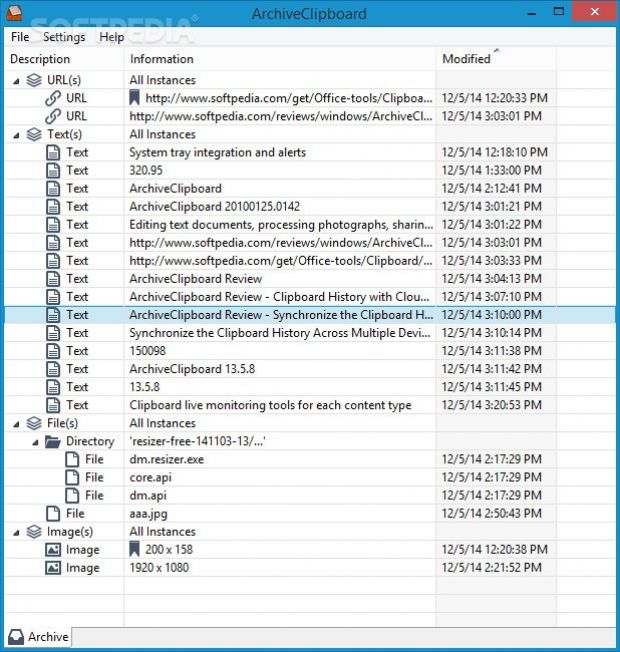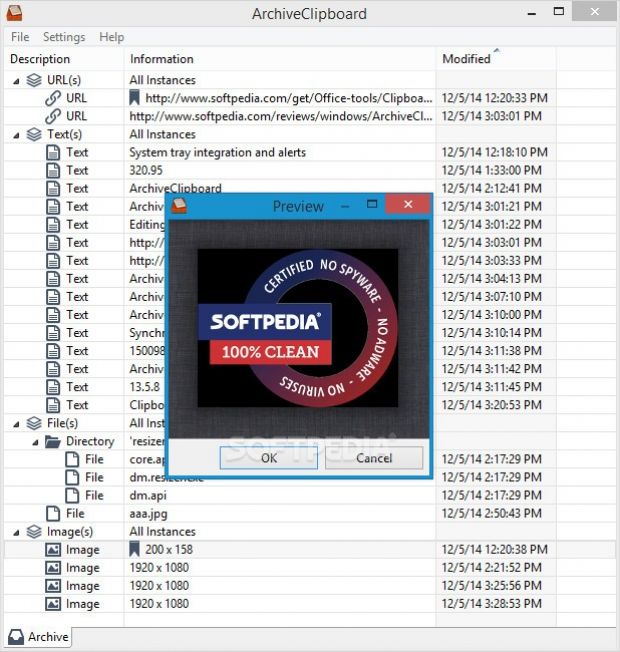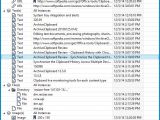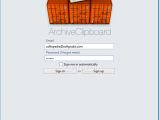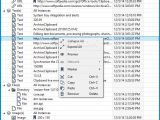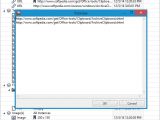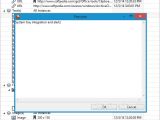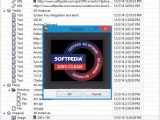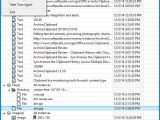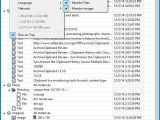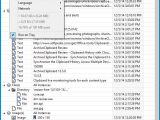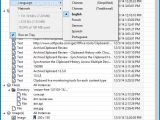Editing text documents, processing photographs, sharing website addresses with friends and performing common file operations have one thing in common: they all require copying and pasting content. It's quite easy to lose track when working with large projects, or worse, multitasking. For situations like these, it's a good idea to resort to a desktop assistant.
ArchiveClipboard is a simple-to-use application designed for PC jobs which require management and efficiency on behalf of the user. To be more specific, it keeps track of content copied to the Clipboard by sequentially recording everything to a history window. It supports text, URLs, files, folders and images. However, its key feature lies in its ability to store the history data to the cloud, so that users can access it from any other machine, whether it's running Windows, Linux or Mac OS X.
Sign up with an email address
The setup procedure is pretty lengthy but it needs minimal intervention. Signing up for an ArchiveClipboard account with an email address and password is necessary for taking advantage of this app (requires email confirmation), since this will represent the user's ID for data synchronization to the cloud and also protects privacy.
System tray integration and alerts
Once launched, the software utility creates an icon in the taskbar notifications area at startup and gets sent there on close. Thus, users may carry on with their regular activity on the PC while keeping in mind that the app remains active until they sign out, in order to automatically capture each piece of information stored to the Clipboard, as long as it's text, an image, file, or URL. When the current clip is replaced by a new one, the tool shows a notification to indicate this event.
Clean and intuitive interface
The main application window is comfortable and easy to navigate. It displays a list with all recorded clips, namely their type (e.g. text, URL, image), information (such as image resolution), along with the date and time of last modification.
It is possible to collapse and expand all groups, preview content in built-in viewers, add markers to favorite items, as well as to cut, copy, paste and remove clips from the list. Some commonly used keyboard shortcuts are supported.
Basic settings, cloud storage, and file transfers
What's more, users can disable the Clipboard live monitoring tool for any of the four content types, deactivate tray notifications for events, select another language for the interface, remove the icon from the system tray, as well as establish the network connection via SSL or proxy.
All modifications made within ArchiveClipboard are automatically recorded in the cloud. Henceforth, users can log into the tool from any other computer running Windows, Linux or Mac OS X to access their Clipboard history, resume copying/pasting operations. However, they should keep in mind that the cloud storage is limited to 100MB (indicated in the "Settings" menu as well as tray icon's right-click menu), and it can be extended by inviting friends to install and use ArchiveClipboard (similar to the Dropbox invitations).
In order to download files from the cloud to the local PC, it is possible to preview the photos, text and URLS, copy them to the Clipboard and paste them in local application, as well as directly copy and paste files.
The Good
It runs in the system tray area and automatically records all clips with text, files, folders, images or URLs thanks to the live Clipboard monitoring tools. However, if this proves to be a bother, then the tray icon can be removed, while the monitor for any content type can be disabled.
It is possible to add markers (as bookmarks).
Data is immediately synchronized to the cloud as soon as it's sent to the main app window. By logging in with the same email account on another machine, users can access the Clipboard history, download anything to the local PC, make adjustments, and upload them again.
On sign-out, it is possible to delete all local data.
It is very simple to use and free.
The Bad
CPU and RAM usage is significant, even when the tool is idle.
We would have loved to be able to tinker with more advanced settings, such as the ability to create custom groups to organize files, or to add items with markers to a markers list for quick access.
The Truth
NOTE: You can also read our previous review for ArchiveClipboard 20100125.0142.
 14 DAY TRIAL //
14 DAY TRIAL //