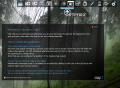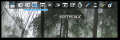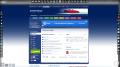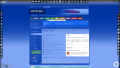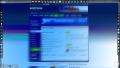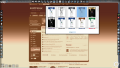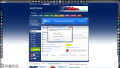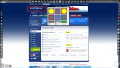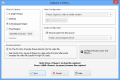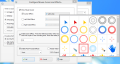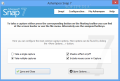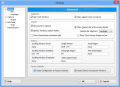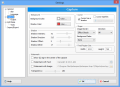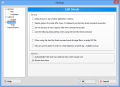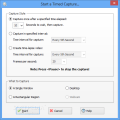Ashampoo developed the Snap application as an easy way to take screen captures both as still images and video. Version 7 of the app has been recently launched with increased performance and less steps to come up with the desired result.
The developer also introduced sharing options to send the images to friends not only via email, but also through file sharing services such as Dropbox, Google Drive, and Microsoft’s SkyDrive.
Sharing has been taken even further, with the possibility to upload screen grabs to Ashampoo Webspace, which now supports HTML5 video. Power users have been given the chance to export the files in JXR and PSD (layers included) for easier processing.
The new Snap from Ashampoo also comes with the possibility to capture multiple application windows on the desktop as individual layers, which can be moved around or enlarged.
The price of the product has not increased, and it is still available for $19.99 / €19.99. As is the case with all Ashampoo products, Snap 7 can be tested free of charge for a period of 10 days, which can be extended to a total of 40 by registering with the company; the option becomes available at the end of the installation process, when a page launches in the default web browser.
Installing the application is fast and ends with a screen presenting various promotions from the company: announcements of new software releases, discounts, and various offers; however, during the process, no additional programs are pushed on the system.
Looks have not changed much but, in the current version, the capture options available can be identified more quickly and have been arranged in a more logical order, according to what is more frequently used.
At the first launch, a brief tutorial is deployed, explaining the main components of the application: the capture bar docked in the upper part of the desktop and the system tray icon.
It’ll also pop up when choosing one of the capture methods available in the editing area, showing the purpose of each of the elements on the screen: action bar (features options for sharing, copying to clipboard, and printing), tools bar (includes editing functions), and image bar (useful for applying effects, rotating, renaming, or resizing the capture). Once you learn the ropes, however, there is no need to keep it active because it only hinders your activity.
Ashampoo Snap 7 brings to the table the regular screen recording options such as grabbing a rectangular region, application windows, or a fixed region, but it also comes with plenty of more advanced options.
Among them is the possibility to record scrolling windows (useful for webpages and longer documents), application menus, or a freely selected region drawn by the user.
Furthermore, the program supports timed captures as well as multishots, a function that allows taking multiple snaps before proceeding to editing mode.
Modifying a snapped picture is a simple job, with basic editing options and effects, but there are some interesting tools available, which can help direct the attention to specific elements. For this there is the marker, the area highlighting tool, the spotlight tool, or the zooming button. Creating shapes or adding arrows and other objects also work to the same end.
A large variety of effects (pencil drawing, grayscale, sepia, invert colors, x-ray, solarize, soft glow or blend, vivid colors, miniature, noise, retro, emboss, etc.) can give the picture a more artistic look, although these are to be applied to other types of images than screen grabs.
Even image edges can be modified by selecting from the eight choices available: clouds, saw, torn edges, rounded corners, zigzag, concave and convex, or ellipse.
Video recording is also on the menu, offering the possibility to select the source: a single window, the entire desktop, a rectangular region, the webcam, or a fixed area. For simplifying things, for the last option the developer makes available a set of standard sizes.
Additional configuration choices include encoding method, which can be more resource demanding on-the-fly; alternatively, it can first save the frames and encode them afterwards, a better choice if you want to avoid high CPU loads.
Some effects can be enabled either during the video capture or applied afterwards. The mouse cursor and the left or right click can be marked visibly so that the viewer understands the actions in the window.
Moreover, focusing on a specific area by zooming in and out can be done by pressing a specific hotkey during the recording (the default is F10 but it can be changed).
Effects like sepia, black and white, or pencil drawing can be enabled after the shooting completes.
Unlike in the case of images, the editing area for a video file features only options in the action bar, which include sharing to a cloud service, uploading to Ashampoo Webspace, or exporting it to a custom location.
The general configuration panel of the application lacks any complexity and is fit for any type of user. It consists of settings for changing the position of the capture bar to a different screen edge along with defining the hotkeys for calling on capture functions.
Apart from this, there are options for setting a custom watermark, which can be both text (some presets are available) and image, and its transparency level.
The Good
It is flexible as far as screen capture options are concerned, offering the possibility to grab scrolling windows or a freehand region, record with delay (either images or a time-lapse movie) or snap multiple shots before entering editing mode.
The Bad
Also, sometimes the scrolling window capture function did not work properly under Windows 8 and resulted in a partial grab of the web page.
The Truth
NOTE: We’re giving away a total of 30 licenses for Ashampoo Snap 7 in exchange for comments posted on the campaign announcement page (comments in the section below are not eligible for the campaign).
The opportunity expires on December 25, 16:00 UTC (8:00 PT) so make sure you post your lines by then and please provide a valid contact email address.
 14 DAY TRIAL //
14 DAY TRIAL //