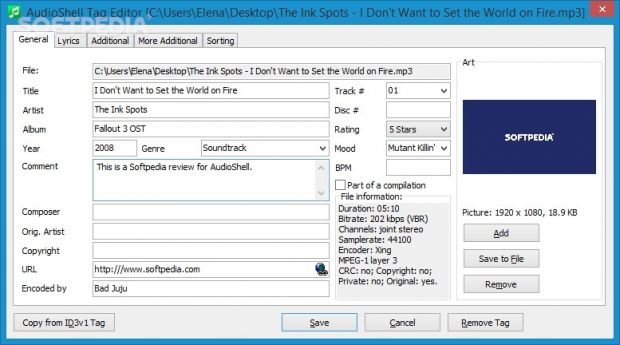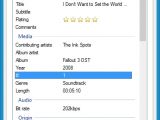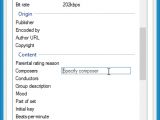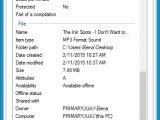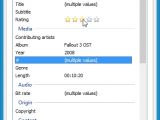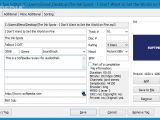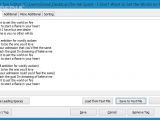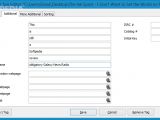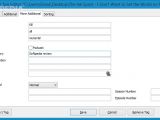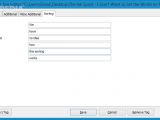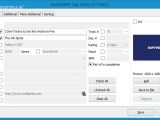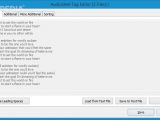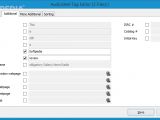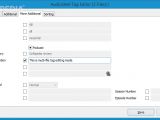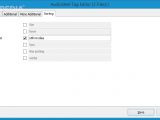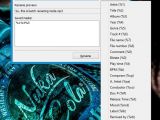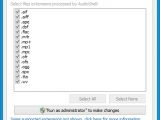Made for music collectors who want to reorganize their compilations, AudioShell is an intuitive and speedy application that enables you to edit, add or remove tags from media files in single or batch mode, as well as to rename numerous files in bulk.
It offers full Unicode support and it's free to use. The program is not exactly geared toward expert users looking for in-depth customization preferences, but it can definitely lend a helping hand to rookies who want to edit tags or rename files in bulk without complicating themselves with comprehensive features.
Installation and context menu integration
Setting up this utility is an easy job. The only notable part about it is that AudioShell is capable of associating itself with the supported media files. By default, it selects all formats and lets you exclude the ones you don't want. These include .mp3, .wma, .wmv, .wav, .ogg, .mp4, .m4r, .m4a, .asf, .3gp, .aiff and .ape (can be later altered). System reboot may be required to complete the installer.
From this point on, you can open the right-click menu of one or multiple selected files to access AudioShell (as long as the files are supported by the application), in order to edit tags, rename files, or bring up the "Settings" panel to customize the file type associations (administrative privileges are required).
Moreover, the app adds a new pane called "Details" to the "Properties" dialog of a media file, in order to quickly edit tags in single or batch mode.
Add, remove or edit tags, lyrics, and other information
General tag information focuses on the media file's title, artist, album, year, genre, track and disc numbers, BPM, composer, original artist, copyright, URL, and encoder. Plus, you can add your personal touch by assigning a rating, mood or comment. Any item can be marked as part of a compilation.
What's more, you can add cover art via drag-and-drop support, provided that the image has a .jpeg, .bmp, .png or .gif extension. Otherwise, you can remove artwork or extract it and save it to file in the original format. Lyrics can be edited and saved to a text file, written from scratch or loaded from an external text file, or cleared, while leading spaces can be removed.
Additional file data focuses on the album artist, conductor, lyricist, original lyricist, label, remixer, radio station name, ISRC and catalog numbers, initial key, together with webpages for the audio file details, artist, audio source, radio station, and CD purchases. If the links are written correctly and with the HTTP protocol, the URL icon changes color and you can click it to bring up the web page in the default browser.
When it comes to movies, you can also mention the grouping, subtitle and release time. For podcasts you can specify the category, description, ID and URL, and for TV series you can indicate the title and episode ID, along with the season and episode numbers.
Rename tags and files in bulk
If the track contains an ID3v1 tag, then you can use it to fill in missing details. All these changes are applied to the media files once you click the "Save" button. AudioShell integrates a button for stripping the tracks from all tags too but, unlike tag editing, these modifications are automatically committed without asking you for confirmation, so make sure you don't press it by accident.
File properties are shown too, so you can check out the duration, bit rate, channel mode, sample rate, encoder, and other technical properties. Apart from making a text selection to copy it to the Clipboard, there aren't any other types of operations available regarding these parameters.
“Multi-file tag editing is similar to the single file mode. The key difference is that you can pick the exact fields you want to modify and leave the remaining ones unchanged.”
The program also contains a sorting feature with the title, artist, album, album artist, composer, and show. However, we failed in our numerous attempts to get it to work in our tests because we couldn't figure out how (there's no help file available).
The batch renaming procedure is very simple. All you have to do is point out the masks to take into account, which can be one or multiple fields from the tags. It's possible to add as many such variables as you want, preview changes before committing them to the tracks, as well as to save masks and use them in future projects without having to set the same naming pattern again.
The Good
It supports Unicode and plenty of audio and video formats, such as .mp3, .wma, .wmv, .wav, .ogg, .mp4, .m4r, .m4a, .asf, .3gp, .aiff and .ape. The file type associations can be customized.
It offers support for Windows 8/8.1, 7 and Vista. An older version (1.3.5) can be downloaded for Windows 2000/XP.
It gets integrated into the Windows Explorer shell extension and creates a new pane in the "Properties" menu for tag editing.
It's free to use.
The Bad
It doesn't have a confirmation dialog or button for applying changes when it comes to removing all tags.
It doesn't implement some practical options, such as automatically incrementing the track number when editing tags for multiple files at once. For example, in the current AudioShell edition, you can assign the same track number to multiple files belonging to the same album, which doesn't make sense.
Although it's intuitive, the program is not equipped with a help file. For example, it would have explained how the file-sorting feature works.
 14 DAY TRIAL //
14 DAY TRIAL //