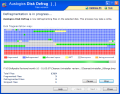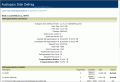If you really want a computer in tip top shape, then you'd better be prepared to make some efforts to keep it this way. Many users would rather have their OS re-installed than bother with all sorts of applications designed to make the computer do its best in terms of performance.
As generally nothing comes free, more and more users tend to employ the tools included in the operating system. They are quite useful for a beginner, but an average user knows that using them should only be temporary and transitioning to third party instruments will lead you to better results.
Windows comes equipped with Disk Defragmenter, a utility designed to compact the disk files and this is generally the first option when it comes to improving disk access time. But despite the fact that it is shipped with Windows, the tool is no magician when doing its job. It will simply perform a basic defragmentation process of your files and that is it.
But what few users know is that defragmentation tools can be found in freeware state and they perform quite good. Disk Defrag from AusLogics Inc is a free utility specially designed to help you "gather" the files stored on disk. The result of this activity will be a faster disk access time for read/write operations. What this translates into is that during copying or moving the files to one drive or another, the process will be more speedy.
The user interface is not a hassle even for the beginner and the wizard like process will make it extremely easy for you to handle the application. The first screen allows you to choose the drive you want to defragment. As soon as the selection is made the software will display additional information on the partition. Thus you can learn about the file system type, total disk size, used and free space available. To make it more comfortable for you a graphic is displayed showing the used and free disk space. Hitting Next button takes you directly to file compacting process. You will be able to see how the application does its job and if your eye is quick enough you will be able to catch a glimpse at the files that are being processed. The legend at the bottom of the defragmenting window explains plain and simple what are those little colored squares above and their color codes.
The image shows you the files that are still fragmented, the already compacted ones, the allocated space, the free space and the files that are being processed. The operation can be stopped or paused at any time. These options can come in quite handy considering that about half the CPU power is used during the activity.
As soon as the process is complete you will be displayed a brief report of the activity (numbers of files skipped, the fragmentation level before and after, the number of files that have been defragmented etc.). For a more detailed study, you can click "Display Report" button in the lower left hand side of the screen. This is displayed in your web browser and apart from the information of the brief in the previous screen it contains defragmentation details (the list of defragmented files).
In order to compact the files on another disk you will have to press Back button or press Finish and restart the application.
As you can see the program has no advanced options and there is no analysis of the drive prior to the defragmentation process. There are no "set it and forget it" options available and the operations are on manual control. But despite these mischiefs the software does quite a good job and it is highly stable. There is no hassle while working with it and the procedure is pretty fast. In the end you will have an overall look at the before and after state of the disk.
The Good
AusLogics Disk Defrag is absolutely free and the three steps wizard makes it extremely easy to handle. The operation is fast and comprehensive enough to make the results visible in the read/write access time.
The Bad
If you are running it on Vista, the interface may look a bit out of place as it preserves the XP looks. Despite its simplicity in features and options, some users may feel the need to an automatic defragmentation when the system is idle.
The Truth
Simple, reliable and quite fast in actions. The number of skipped files was low, two on the system drive and one on each of the other partitions. Give it a try as it is a good free alternative.
Here are some snapshots of the application in action:
 14 DAY TRIAL //
14 DAY TRIAL //