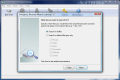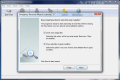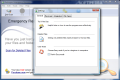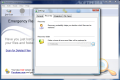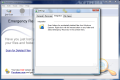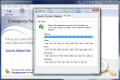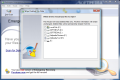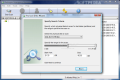Generally one never realizes the importance of a file recovery tool until it is too late, i.e. data has already been lost and in the attempt to recoup it only more damage is done. The first rule in any file undeleting action is never to add another piece of data on the drive you are going to perform the undeletion from. Well, if you think of doing this on the system drive generally you can forget about getting your files back because that is the one partition that data is constantly written on.
Once you made sure that the files are not going to be recovered from the system drive and that the respective partition has been isolated against any form of data writing, you can proceed to selecting the scan tool to find the lost items and attempt recovering them.
Auslogics Emergency Recovery comes at a $39.95 price and the trial version is free to test for a period of 15 days. As limitation for the trial the developer restricts the recovery and preview of files larger than 60KB.
Although the application can be used in two modes (Easy and Advanced), the interface is amazingly easy to work with. A major contribution is also the lack of complicated options and features as the software sticks to the basics trying to offer you only the strictly necessary and gives up all the bells and whistles.
The installation of the program runs silky smooth and should not pose any trouble. At the first start the application will take you through a brief wizard to make the necessary adjustments from the beginning. It can be run in two modes, Easy and Advanced, and the difference between them is that one lets you search for deleted files and restore or wipe them (Easy) while the other lets you search for lost disks/drives, view search results in a tree view and use extra search options (Advanced).
The initial configuration wizard will also permit changing the default recovery folder (although upon recovery you are offered the choice of saving the file to any specific location you want). The last step of the wizard is opting for integration with Windows Explorer. The option is available in the context menu and allows you to restore files and folders by right-clicking on the directory.
Working with Emergency Recovery in Easy mode is a real stroll in the park, especially with a wizard by your side, guiding and explaining each and every option. You get to select the drive the search should be performed on or apply the search criteria, which is nothing but choosing which file formats should be listed. More than this, the application displays the current state of the deleted files and shows you only those in good condition and which are more likely to be recovered in their entirety. It can also skip the listing of empty files.
The scanning time for lost files depends on the size of the partition as well as on the number of deleted files encountered. But the engine moves pretty fast, given that it does not perform too deep a scan.
The list of recoverable data includes only deleted files and nothing else by default (you can set the software to show all the files). For each file the software provides some information such as the original path, size, type of file, condition of the data, modification and creation date. These details can help you pinpoint the much needed data faster and give you a hint on its recovery state.
For quicker nailing of the files, Emergency Recovery makes available searching options. Again, a wizard guides you through all the parameters for the final result to be as accurate as possible. You can specify the file type, the size of the file and the date of its last modification. All these lead to a pretty exact result.
Up until now everything sounds pretty good about Emergency Recovery but the software has its mischiefs. In our tests it was unable to recover data from a quick-formatted drive. Upon scanning a formatted drive the application came up empty and nothing could be saved. Considering the $39.95 price, one would expect this feature to work with no problems.
The software sports a secure deletion tool and a free space wipe tool, which are accessible under the Tools menu. These allow you to delete a file beyond recovery and wipe a drive's deleted files clean so that they can't be recouped. Just like all other actions in Emergency Recovery, both of them are wizard based and extremely easy to use. Warnings before performing an action that affects the files for good are in place and working so there is little room for accidents.
However, there is something negative to say for both of them. Secure deletion for instance, although it does a good job, has a major flaw: they are no longer shown by Emergency Recovery and cannot be recovered because they are overwritten but their names remain unaffected and can be viewed with a different recovery tool.
As for the wiping deleted data on the drives, there is no time estimation for the job completion. All you have is a progress bar and the progress percentage, but there is no clue about the total duration of the process. To give you an estimation, in our case, after about 20 minutes the cleaning process was at 78% for a 6GB drive with nothing on it. Of course, a major part is played by the fill level of the drive; the more files stored the less time it will take Emergency Recovery to wipe deleted data.
What both of these tools have in common is the lack of multiple deletion algorithms so that you can use them with the utmost confidence. There is no specification on the number of passes used nor is a wiping algorithm mentioned anywhere in the program or its help file.
A very interesting tool included in Emergency Recovery is disk image creation. Its purpose is to create an exact image of the drive, which includes all the data on it (including deleted files) and allows you later restore of the files. Disk Image works only in Advanced mode. If you plan on using the feature when in Easy mode, you can forget about it because it will not work and instead of loading the image it will display all the drives available on the computer just as in a regular file recovery scan.
During our tests in Advanced mode we also encountered some trouble upon opening the image as it was not visible on the drive it was stored on. To make it work you will have to type its name in the File name field and press the Open button. Then the software will immediately start loading all the files. The limitations of the trial version apply here as well.
If the installation of the software poses no trouble, uninstalling it will require a system restart in order to eliminate all the files. So on performing this operation make sure no work is in progress or simply save all the files before proceeding.
Auslogics Emergency Recovery is nothing special when it comes to file recovery and it will do a good job if certain guidelines are followed. Its engine will not look too deep on the hard disk for the lost data and once the drive is formatted you can forget about recovery. The Disk Image feature is handy for a backup solution and if you want to keep your files safe and sound. However, there are no choices for the wiping algorithms for secure data deletion and free space deletion and you will have to go with the default ones, which are not completely mature if we think of the price of the application.
The Good
The Disk Image feature makes for a good backup solution if you want to check on the deleted files on a drive later on. The condition of all deleted files detected by the application is labeled so as to give you a hint on what to expect when the data is recovered.
Searching through deleted data is a cinch. The application makes available plenty of parameters for you to find what you need.
The Bad
Opening a disk image is tricky as the file is not shown in the file browser and you have to write its name in order to load it. Also, the Disk Image feature works only in Advanced mode but in Easy mode the option is not grayed out and this may leave you with the false impression that an image can be loaded from Easy mode as well.
In our tests Auslogics Emergency Recovery failed to recover data off a drive after a quick format.
The Truth
The ease of use is amazing given that all actions go with a wizard that explains every option present. However, all this is not reflected in the price of the app.
Here are some snapshots of the application in action:
 14 DAY TRIAL //
14 DAY TRIAL //