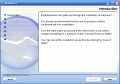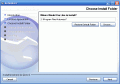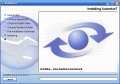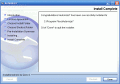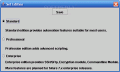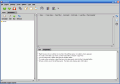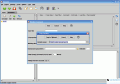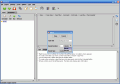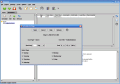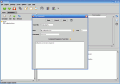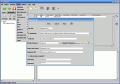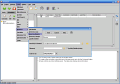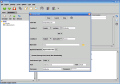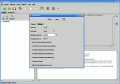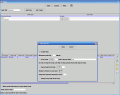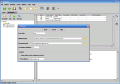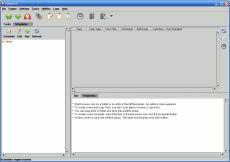Remember the Terminator movie, where the beginning was a sinister one with robots controlling the human kind, setting up an automated dictatorship, against which no one can mutiny?
It's now time for revenge, and you have the chance to install your own dictatorship on your machine (a.k.a. computer). You can do this by using a scheduling program that will allow you to virtually set any process to run at any time (in the future, of course, since the past is not changeable).
A program that I've bumped into, and that helps you do this is Automize.
When running the application you'll get a dark grey colored interface which brings back memories of older Windows installations. This is due to the fact that the program requires JAVA to run; there's no need to worry if you don't have it installed, since the program sets it up anyway.
Task after task
The program's main window is divided into three sections: the Tasks/Schedules panel, placed on the left (here you can see a tree look at your tasks, which you can organize in folders), the Tasks list (which shows you the details of the tasks, from the selected folder), and the Tips/Properties section placed at the bottom which shows relevant information for each task.
There's a wide variety of tasks that you can automate: Windows (Windows command, Open document, Shutdown, Office (run MS Word, Excel, PowerPoint, and Access), Command, Miscellaneous (alarm, message, echo, delay, wake up, send keystrokes), Archive operations, Text search, Http, FTP and E-mail actions, File and directory monitor, Database SQL, and Administrative actions (maintenance, archive logs, auto backup, Email logs).
There's a high level of customization for this matter, and you can also specify headers to add to the email (this means that you can add flags such as X-Priority, X-MSMail-Priority, Importance, and Priority). It's not up to the program whether the headers are received correctly, or received at all, so you should know what features the destination server supports, before applying these settings.
Installing the program to the remote machine is an easy task. You can do it using the FTP Browser that the program includes: you won't have to setup advanced options, as the program doesn't need to write any registries, and it's enough if you simply copy it to the target PC.
Adding new tasks requires little effort, and you won't need any assistance even if this is the first time when you're using the program.
All the available tasks are placed in the Tasks menu item, giving you fast access to all of them. Another feature I like is the fact that you can enter parameters for each task that you run, making its effect more customized and complex (you only have to select the most suitable variable from the drop down list in order to do this).
After adding a task, with all its settings that apply when it runs, you can either run it, or schedule it to run automatically at a later time.
Scheduling can be made by the second, minute, hour, day, week, or month. You can select which days you want the scheduling to apply to, and which to exclude, and also, you can specify a start and end date for your task, so that it won't run continuously.
The CommandLine Module is a good feature, enabling you to control your scheduled tasks using your own script or program. Also, this feature allows you to remotely control the schedule engine on a computer that's not physically near you. If you're a network administrator and have to manage several work stations, this will come in handy, since you'll be able to setup, control and monitor the entire network from your own computer without having to move from one computer to the other.
The program keeps two main logs: the activity log (recording all operations that you perform within the program) and the output log (which records errors that occur with the scheduled tasks and everything related to this activity). You can either access these logs from the toolbar, or from the program main menu.
Another log that you can view is the Task log, which shows you all the steps a certain task has passed through (only available from the main menu).
The program works with your memory modules, and if you had to perform changes directly to the memory, then there would be a system crash hazard, since this requires a more advanced software and hardware level of knowledge. But all the hard work is performed by JAVA, which controls the amount of memory that's used, so that your computer will be able to run properly no matter what task you run/schedule.
What I like about this program is the fact that you can setup up a chain of actions to be performed. This way, you can combine each of them in a logical (or chronological) way, so that you can get more complex results; for instance, you can schedule the application to open a MS Word document, and then schedule a Keystroke sequence to be activated. This action will insert the specified keys into the currently focused window (current at the specified time).
You can also have Automize send you e-mail notifications whenever one of your scheduled tasks fails: you will receive an e-mail with the output log as an attachment, giving you detailed information as to what went wrong.
A good feature is the fact that you can schedule a maintenance task, which will save your settings, cleanup the memory, close the application's engine and then restart it. This is a must if you're working with tasks that run every few seconds or minutes, and don't want your system to crash due to an overflow of activity.
The help menu is explicit and offers good support. For every window in which you can change settings or add information, there's a help button that will direct you to that feature's exact location in the help file. The data, here, is well organized, and provides good support for the most problems that you can encounter.
The Good
The program can handle a wide variety of tasks that you can run from your computer. It's a good thing that you can schedule it to do maintenance tasks on itself, so that you can have multiple tasks work at frequent intervals, and secure your computer from running slower due to overusing the memory.
The Bad
The interface is good in functionality, but the JAVA implementation makes it look a bit old fashioned and rough. You can use the demo version, but the full license costs $129.
The Truth
This is a good program to automate your tasks, and is designed for above-average users. Beginners will find their way around the functions too, but they will need to use the Help menu from time to time (which offers good support). The price for the full version is a bit high, but if money isn't an issue there's no further argument that can prevent you from getting it. Give the demo a try, and see for yourself.
Check out the screenshots below to get a glance at the program in action:
Installing:
Working with the program: 14 DAY TRIAL //
14 DAY TRIAL //