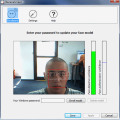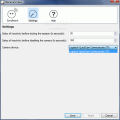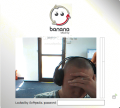Unlocking restricted areas was done until recent years by simply introducing a code or a password. It did not matter if the protected objective was a highly prohibited zone, the door to a safe or simply your house. The only thing you needed in order to gain access was the right password.
Later, biometric locks were employed to open the unlocked doors. The most used one still is fingerprint identification. You simply press your finger against a small screen and if you have the right hand/finger, in you go. As technology progressed, the most important objectives have gained increased protection and retina scan (first commercial device was released for commercial use in 1984) and blood samples are necessary for clearance.
As advanced as computer technology is, most of us still use passwords to unlock the screen of our desktop. They offer pretty good protection, but have a major flaw: no matter how elaborate they are, they still can be cracked given the necessary hardware and time.
Amazing as it may seem, you can make use of biometrics technology in order to lock your computer. All you need is a webcam and a piece of software capable of facial recognition. The rest is easy.
Banana Screen is such an application, specially designed to build a statistical representation of your face. The facial features are not stored in a regular picture, but as a binary file, so your picture is not stored on your computer.
The application is designed to provide an easier and securer way to unlock your computer. The idea is for the computer to lock after a user-defined time of inactivity and when the user returns, the computer should unlock based on facial recognition.
Banana Screen is absolutely free to use, but the developer does not take any responsibility should loss of property occur because of the application. Anyway, you can test it for yourselves before starting using it for protecting high importance objectives.
Once you have your webcam connected to the computer, you should start Banana Screen. The webcam used during our tests was a Qwuickcam Communicate STX from Logitech. The developer assures you that older cameras (even two years old ones) work with the program, so there should not be a problem with compatibility. However, if such issue occurs, contacting the developer would be a good idea.
The interface is as simple as can be. The middle part of the screen is occupied by the image taken with the camera, while in the upper part there are the settings. In the right hand side there are two bars that show you the face detection level and the face authentication level. The first one is to be used when setting your face as password for unlocking the computer while the second comes in very handy when you need to unlock the computer.
If your computer is already protected by a password, you should provide it in the appropriate field in the lower part of the screen. Then you should position yourself in a way as to enable the most elevated level of face detection confidence. The red square will follow your face and once the green is at its highest peak, proceed to pressing the Enroll Model button.
That is about it, no image stored on your computer, no other complications. The application will automatically detect the camera device and will display its name in settings area. Other options present in Settings include configuring the delay inactivity time before locking the session and the delay of inactivity before disabling the camera. Both values are in seconds.
I must admit that we had lots of fun testing the software. I had some of my office mates round up to do the test and unfortunately the software did not do too well. I used myself as a model and two out of three were able to unlock the computer with absolutely no problem.
Next I tried to unlock the computer with some pictures. Banana Screen seemed to have no problems with what I fed it. This time I used seven ID cards and five of them seemed legitimate to Banana Screen, so it unlocked the computer.
Even Tweety, my desk mascot, was able to unlock the computer. It is clear that the face recognition filter does need considerable improvement. You can see that it is not too reliable from the fact that the face detection level is constantly moving, even if you sit still.
The Good
The idea behind the application is great and I hope the project will continue and get improved with the next release. The interface is nice and clean cut and should not pose any problems, regardless of your computer skills.
The Bad
The face recognition filter needs improvement. It is highly unreliable and during our testing we were able to unlock the computer using five different ID cards.
It takes a while for the application to return the computer to its previous state and, if it does not recognize your face you can always input Windows password of your computer, so you are back to square one as password is not eliminated from the process, yet.
The Truth
The idea of locking and unlocking your computer is simply too appealing to be overlooked. And although Banana Screen started on the wrong foot, I really hope the project will not be abandoned and the developers will improve the face recognition filter.
Here are some snapshots of the application in action:
 14 DAY TRIAL //
14 DAY TRIAL //