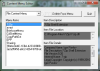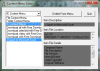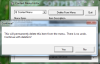Dealing with a crowded context menu is unpleasant and the possibilities to solve this problem aren’t that many. The software category aimed at this kind of situation has yet to meet a few outstanding additions, but some of the existing ones are still reliable. This is where Context Menu Editor fits in, a small utility that cleans up your context menu from unwanted items.
A messy context menu is just the worst and anyone who’s held on to their Windows installation for more than a couple of months can subscribe to that. The more software you install on your system, the more the context menu items start piling up, making it harder to even spot a certain shortcut, when there are so many of them claiming a piece of your right-click menu. Now, if you’re an advanced user and you can allow yourself to tackle the Windows registry, the big fuss isn’t even worth mentioning. On the other hand, if you’re in the beginner camp, playing around with the system settings is not advisable and it isn’t as comfortable as a dedicated piece of software that can handle this matter for you. Context Menu Editor is the simplest approach I came across while desperately searching for a quick method to get rid of these annoying shortcuts. Not only does it allow you to clean up the file and folder context menus, but it also grants you access to the Internet Explorer right-click menu and allows you to choose whatever it is that you want to show up in them.
Since it’s free of charge, why not give it a shot? It installs in a few clicks and doesn’t claim any special conditions to be run, so even owners of lesser configurations should be able to use it just fine.
Simplicity is what the developer had in mind when he designed this app and this is reflected in ease of use and modest looks. The interface of the program is the first evidence of that, claiming your attention in a non-intrusive way, not with visual incentives, but by means of functionality. It’s not cool looking, but it aims for quick understanding of its features and thus, benefits all the user categories in the audience.
The main and only window of Context Menu Editor is divided into several areas, but they’re organized enough so as to not give you the impression of crowdedness. The first field is the one that lets you choose which context menu you wish to tweak: the one belonging to files and folders or the one linked to Internet Explorer.
Depending on your selection, the application will display all the items belonging to that specific menu and just next to these listings you’ve got a section with a short item description (as provided by the company that issued the software to which it belongs), the location of the shell extension and a few details related to the company, file version and also, product name and version. In some cases, these fields would be empty, but this is most probably due to the companies that hold the copyright for the software applications in question.
When you decide it’s time to remove a context menu item, all you need to do is select it and press the ‘Delete From Menu’ button, at which point a notification window will be displayed, warning you about the consequences of the deletion. Without a doubt (and we checked), the removal is permanent, at least for the most part of the menu items, so choose really carefully which of them you want out.
Even though it claims to clean all the shortcuts produced by various software, we found that to be somewhat untrue. In some cases, the application fails to even list items present in the context menu. Two quick examples supporting this theory are VLC and Winamp, which were not recognized by the application, but were nonetheless present in the context menu of the system.
The deletion process it performs appears to be flawed as well, at least in some cases. For the most part of the context menu items, it did its job nicely, but it appeared to encounter some issues while dealing with some important software packs, such as WinRar or 7-zip. The problem with it is that it only cleans the file context menu and fails to do the same with folder items (even though it removes that menu’s listing from its main window). Even though this is not always the case (it performed impeccable when faced with context menu items belonging to antivirus software, for instance), it's nevertheless a downside that doesn't work in anyone's favor.
On the bright side, the effect of the deletion is immediate. It won’t require you to perform a system restart or any other operation for that matter. Items will vanish from the context menu as soon as you hit the ‘Delete' button and they will be gone forever, which brings us to the issue of a backup feature, one that Context Menu Editor does not provide at this point.
Bottom line, Context Menu Editor does a great job at tweaking the context menu of files and a lesser job at cleaning the one belonging to folders. As for the IE menu, we encountered no problems during our tests.
Its ease of use is undeniable and the impact it has on the system resources isn’t even worth mentioning. The Bad Context Menu Editor works at a superficial level, so to speak, considering that it can’t manage to actually remove all the items. During our tests, it dealt perfectly with all the entries in the file context menu, but it skipped a few of the folder items. Elements belonging to the 'Send to' or 'Open with' menus are out of the question as well. Also, a major drawback is that it doesn’t have the means to backup your registry keys before deleting them, leaving you with no possibility whatsoever to undo the changes. Here are some snapshots of the application in action:
The Good
The Truth
 14 DAY TRIAL //
14 DAY TRIAL //