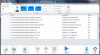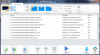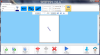The PDF file format has become really popular especially because you can secure PDFs, ensuring that your work is safe. For those of you that want to add secure their documents even more, a watermark might be a solution. A program that guarantees to watermark all your PDF files with just a click might just be exactly what you need.
This is where Batch PDF Watermark comes to save the day. This tiny, very easy to use application promises to watermark your documents in now time. The application comes free of charge, so, if you like it, you can use it for as long as you want to. When opening this software you will surely notice its WYSIWYG interface. Basically, all that you need is right in front of you.
There are two types of watermarking offered by Batch PDF Watermark: text or image. Regardless of the watermark type, you will first load the PDFs to customize. You can do that either by adding the files manually, loading a folder at once or by using the Drag and Drop function. During our tests we’ve noticed that the app will not identify the duplicates except the ones coming from the same folder.
Just in case you’ve selected the wrong documents you can use the Remove section button to erase them. Or if you want to PDFs in a certain order, the Move up and Move Down buttons are also available.
When adding a text watermark you will certainly write the phrase to use. We haven’t found a limit in what concerns text length, but, for obvious reasons, I wouldn’t recommend you a very large text.
Next you must select the font to use. In this section, you are limited by the fonts that are installed on your computer. You can of course set a color for your watermark. Batch PDF Watermark offers a wide range of colors, but doesn’t allow you to create a custom one. This might irritate some users want a specific shade of a certain color, but most users will be satisfied with the list offered by default.
The alignment section will complete your watermark. The options are quite diverse and you can also create your own personalized layout by manually adjusting the horizontal, vertical and rotation parameters. Last, but not least come the Overlay and Underlay options. You will be advised when selecting the Overlay option to set the opacity less than 100%. This will ensure that the content under it is not completely hidden by the watermark. Also worth mentioning is that the watermark will be displayed on each page of the document. You can, however, customize its position for each page, a downside for some users.
The Image Watermark area also enables you to add some customizations of your own. You have 3 default images offered by the app, but you can, of course, select an image of your own. You can scale down the image you’ve selected with the help of a menu. You can select from 100, 75, 50, 25 or 10 %. During my testing I’ve noticed that the aspect ratio is kept, a plus in my opinion.
Just like with the text watermark, you can customize the position, either by using one of the offered options or by creating your own. Last, but certainly not least the Overlay and Underlay options are also available, with the same warning in what concerns the Overlay opacity.
Now that you’ve customized your watermark all that remains to be done is choosing the Output folder and start processing your docs. By default, the Documents folder is selected, but you can, of course, choose any other one.
I’ve tested this application by watermarking 256 PDFs. The processing didn't take more than a few minutes and all the files were watermarked. The RAM usage remained stable at 75 MB RAM, so, overall, satisfactory for the average users.
One mention though: if your PDF is password secured, Batch PDF Watermark will fail to watermark it. A prompt window asking for the password would have been better than an error message. When using a text watermark the app will add the “TextMark “ mention to the documents name, so that you can identify it and avoid overwriting. “Image.Marked “will be used for the image watermarked PDFs.
All things taken into consideration, Batch PDF Watermark is a tool that will help you customize your PDF documents with just a few clicks. Unfortunately, you can’t watermark password secured documents, but considering the fact that Batch PDF Watermark won’t cost you a penny, most users will find it satisfactory.
Here are some snapshots of the application in action:
The Good
The Bad
The Truth
 14 DAY TRIAL //
14 DAY TRIAL //