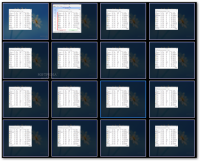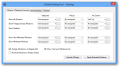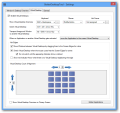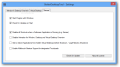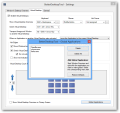Having a single monitor can be a difficult task if you’re used to working with more than several windows at once. Windows OS makes available a few shortcuts for switching between applications and organizing them on the desktop, but for some users this is not enough, and extra desktops are required for better efficiency.
BetterDesktopTool is designed specifically to increase productivity if you have too little space on the desktop for application windows.
Apart from assigning keyboard shortcuts that trigger actions for managing the windows on the screen, it also makes available virtual desktops that can show different applications.
The program is free of charge, but only for personal usage. The details about who can use the program without paying for it are shown during the installation routine.
It is clearly stated that companies, public institutions, non-profit organizations and freelancers have to purchase a license. However, a 30-day period is offered for testing purposes.
The only interface you’re going to see for BetterDesktopTool is the configuration panel. Nothing is configured by default lest the settings should interfere with already assigned global shortcuts.
Although the actions for handling the application windows on the screen are not numerous, BetterDesktopTool does offer a much wider range than the Windows operating system. It can display all opened application windows, just the minimized or non-minimized ones.
All these actions can be triggered through keyboard shortcuts; the developer provides a list of predefined options, but you are free to expand it with any combination that suits you by mixing in modifiers (Ctrl, Alt or Shift).
The mouse can also trigger any of the aforementioned activities. However, only the first and second extra buttons can be mapped.
An interesting option is “hot corners”: move the mouse to one of the four corners of the screen and BetterDesktopTool executes the command. It may sound like nothing extraordinary, but the feature works even on Windows 8, which already has the corners assigned to different tasks (minimize all, access charms bar, the pseudo-start button or for switching to another modern app). Despite this, BetterDesktopTool completes the job.
Viewing all opened windows on the screen may not be a pretty sight, especially if they are not organized in any way, but BetterDesktopTool offers the possibility to arrange them in a regular grid, which makes any of them easy to spot.
Also helpful is the option to display only top-level windows or set an exclusion list with the program that should not be shown.
If these features are not enough for keeping tabs on the application windows, BetterDesktopTool can create virtual desktops to hold them. A scenario in which all 64 of them are used is greatly exaggerated, but it is comforting to know that the possibility exists.
Switching from one virtual screen to another can be done through a keyboard shortcut, but the same effect can be achieved by touching the screen edge for a while. As a safety measure, the developer added the possibility to delay the switch until an indicator shows up. Only then can the user click where the cursor is and change the screen.
However, on systems with multiple monitors, this option may not prove too efficient, and the keyboard shortcut is preferred.
To increase productivity, the application allows moving an application window to a different desktop either by dragging it from the overview screen or by using a shortcut.
A very useful feature is making some applications ubiquitous for all desktops. Programs such as web browsers are now essential and, more often than not, users need them within quick reach.
BetterDesktopTool proves to be flexible enough to cater for the needs of more demanding users. It is more than what a regular user needs for managing large numbers of windows, and appeals mostly to the more experienced ones.
Although the overall performance of the application is impressive, we noticed a few glitches during our tests. When activating the virtual desktop overview on one of the test systems, the command was executed noticeably slowly.
One explanation for this is the less powerful graphics card available on the machine. On a more up-to-date station this action completed quite beautifully, although not completely smoothly.
The Good
Support for keyboard, mouse shortcuts and hot-corners make it extremely easy to use; it provides the possibility to keep specific applications on all virtual screens, as well as to create exclusion lists for the windows overview mode.
The Bad
In some cases, switching to virtual desktop overview is slower than expected. The virtual spaces do not retain desktop-specific settings, such as viewing icons at a certain size or not viewing them at all.
 14 DAY TRIAL //
14 DAY TRIAL //