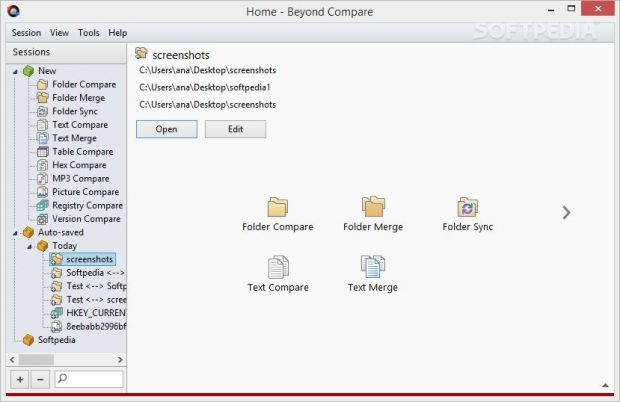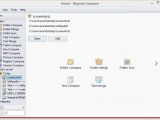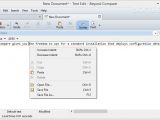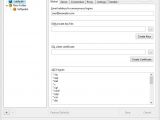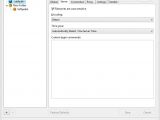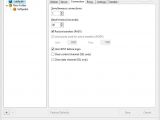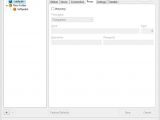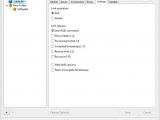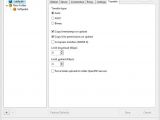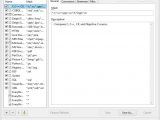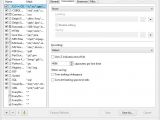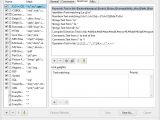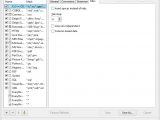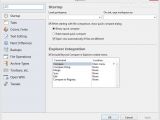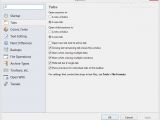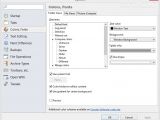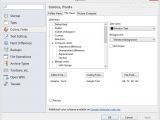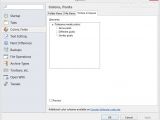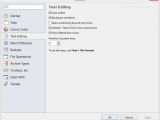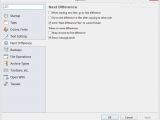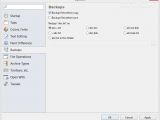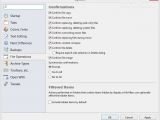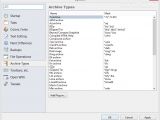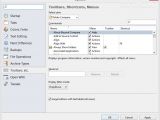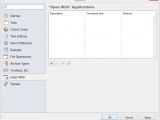Beyond Compare is an advanced file manager that integrates a powerful suite of comparison tools. It is specialized in comparing files, folders, text documents, tables, hex data, MP3 files, pictures and pretty much every file type that can be found in your system. Plus, it offers support for folder sync options and various rules for handling the comparison process.
You can start with simple comparisons based on size and modified time or set up complex ones for verifying files byte by byte and applying filters.
Standard vs. Pro edition comparison
The program’s features can be tested without any limitations for 30 days for both the Standard and Pro versions. You can purchase a license for $30.00 / €23.70 (standard edition) or $50.00 / €39.51 (the professional one).
The version put to the test is the Standard one. We also highlighted some of features comprised in the professional one since they are freely available for being tested.
The Pro offers several advantages, such as folder and text merging, source control integration, built-in SFTP support, text replacements, registry comparison, filename alignment using wildcard masks, cloud storage (WebDAV, Amazon S3, Dropbox), remote Subversion repositories, and other power features.
Gain control over the installation process and make the tool portable
Beyond Compare gives you the freedom to opt for a standard installation that deploys configuration data on your computer or activate the portable mode and save the tool on any location in your system or store it on removable USB drives.
No entries are written in your Windows registry and no icons, shells extensions, and leftover data are saved in your system. The only thing you need to do in order to remove the application is delete the directory that stores the EXE file.
Interacting with the GUI
The first thing you notice when you run the utility is the sleek and smart design that captures the program’s main capabilities in an organized manner.
The Session panel is used for selecting what type of task you want to trigger, namely Folder Compare, Folder Merge, Folder Sync, Text Compare, Text Merge, Table Compare, Hex Compare, MP3 Compare, as well as Picture, Registry, and Version Compare.
Plus, you can easily revise last sessions, which are saved automatically by Beyond Compare, and create your own session folders with custom rules for handling the comparison, merging and sync tasks. In case you’ve got tons of sessions, you can use the search function for quickly identifying a task.
Drag and drop is on the feature list. You simply need to drag the target folders or files on the corresponding task from the main menu in order to get started.
A simple-to-understand and highly intuitive interface is what you get up to this point. When you pass the Home screen, the tool reveals its truly advanced features. Rookies may be slightly overwhelmed by the multitude of configuration settings that Beyond Compare has to offer, while power users will surely appreciate the possibility of working with different and various rules.
The program maintains a well-organized structure for the rest of the tasks, but not all its features can be considered intuitive. A comprehensive help manual and tooltips can help you learn more about each function.
Folder comparison, sync and merging options
Beyond Compare is able to compare two folder structures side by side, be they directories found in your hard drive or network. Additionally, the comparison process can be applied to a remote service, such as FTP and Subversion servers, archived files (e.g. ZIP, 7Z, GZ, CAB, TAR, RAR), or snapshots.
The tool treats archived files as normal folders, so you can easily browse throughout their content and copy, compare or rename items. Whole snapshots can be taken in order to save a compressed read-only list of user-defined folders and subfolders (BCSS file format) and include data about each file’s timestamp, size and attribute. Snapshots can be imported in your future projects and compared to a live directory.
Several important configuration settings need to be mentioned as they help you alter the folder comparison process. You may specify the base folders that you want to compare, disable the editing function in order to prevent the content from being changed on the disk, and add a short description.
You may opt for quick tests that can be carried out by reading folders. These types of tests are definitely much quicker than those used for reading individual files and give you the freedom to alter the scanning process by applying several filters, such as file size, timestamps, filename case, and file attributes (archive, system, hidden or read-only). Plus, you can make the utility align items with filenames that are the same except for the extensions, as well as align items with filenames that are Unicode equivalent.
Tests that require reading files can be carried out by comparing files using their CRC value, byte-by-byte data, file format associations (you may ignore differences in line endings, whitespace or source code comments), and application versions (e.g. EXE, DLL, OCX).
When it comes to folder handling settings, you can make the app automatically scan subfolders in background, open all folders automatically when a comparison is loaded, as well as treat archive files as normal ones, sort and compare archive files like other ones and assign them a ZIP folder icon, or treat archived items as regular folders. Plus, you can set the utility to refresh the folder comparison periodically.
Name filters can be used for including or excluding folders and files based on their names (file mask is also supported) and saved as preset items. You are also allowed to filter items by date, size or text content.
The folder merging feature is available only in the Pro edition of the program and enables you to combine changes from two versions of a file or folder into a single output. You can easily track, enable or disable changes with the aid of color coding and section highlighting.
The folder sync mode allows you to synchronize folders by copying or deleting files. You can set up a folder sync session by specifying the base folders and choosing from one of the preset sync methods (e.g. if files are different, you can make the app ask for confirmation, delete left or right, copy left to right or vice versa) or creating a custom one.
Furthermore, you are able to sync empty folders and archives, move deleted items to the recycle bin instead of deleting them for good, bypass disk cache during binary comparisons, as well as apply the same filters used in the folder comparison mode.
Text comparison and merging capabilities
The text comparison mode allows you to compare two documents of your choice. You can specify the file format that is used for reading the left and/or right files. You can define the items that are considered unimportant (items are colored red) and select the import grammar elements (leading, embedded and trailing whitespace), as well as tweak the algorithm used for displaying the comparison results, such as align the files by comparing successively smaller sections of each file, using a common LCS (Longest Common Subsequence) algorithm or applying another criterion.
The comparison between two text files can be visually analyzed with the aid of several key features that help you spot the differences, namely side-by-side or over-under layout, editing functions (such as automatic indention), different text colors, colored background display, thumbnail preview with the pattern of differences throughout the comparison, as well as different view modes (text, hex or character alignment). Additionally, you can easily jump to the next or previous difference and search for text.
The text merging feature is included in the Pro version and allows you to combine changes from both text versions in an output panel.
Table, hex, MP3, picture and registry comparison modes
A table compare session is meant to help you analyze documents containing tabular data (such as CSV files) in a side-by-side or top-bottom interface. The tool makes use of grids for revealing table data and compares the information cell by cell.
By default, Beyond Compare sorts your files before comparing them and automatically aligns rows with matching key columns. Configuration settings help you set up various comparison combinations and change the colors used for signaling the differences.
If you opt for the hex comparison mode, you can analyze the raw content of two files byte by byte. You can enable the complete comparison option that uses a complex algorithm or the fast one if you want the process to finish quicker.
An MP3 comparison is useful for checking out differences between two songs, namely encoding settings, play counter, user text and audio data, while the picture comparison features helps you visually analyze the pixels comprised in two different images.
The Registry panel reveals the differences between two registry entries on your computer by sorting and aligning keys and values based on their names. Plus, you can edit registry entries, delete or rename existing items and add new ones. This feature can be found only in the Pro edition.
Built-in text editor and text patch
The tool integrates a text editor for helping you write data directly in the main window or upload it from a file, increase or decrease the indentation of selected lines, undo or redo your actions, strip off spaces and tab characters at end of lines, create bookmarks, as well as cut / copy / paste or delete data.
A Text Patch view reveals a comparison represented in a patch file. You may go to the next or previous text difference, search for matching text, as well as show or hide visible spaces, syntax highlighting, text details, hexadecimal details and ruler.
Reports, file formats and profiles
Beyond Compare allows you to print or export the comparison reports to plain text or HTML file format, and make use of scripts in order to automate routine tasks.
You can control how certain file types are handled. The tool lets you make file associations, assign grammar definition for a file format specification (used for syntax highlighting), and pick the conversion mode used before comparing or saving data.
You may create multiple profiles in order to manage FTP, Amazon S3, Dropbox, Subversion and WebDAV connections. The default profile can be used for FTP connections and altered in terms of login (e.g. protocol, host, port, username and password), server (encoding, time zone and custom login commands), connection (e.g. maximum number of simultaneous connections, passive transfers), proxy parameters, and transfer options (e.g. set limits for the download and upload speed, copy timestamp on upload, compress transfers).
A rich suite of configuration settings
Beyond Compare gives you the possibility of including several features of the program in the context menu (e.g. compare, merge, sync, edit), open sessions and child sessions in a new window or tab, warn when closing multiple tabs and windows, adjust the colors and fonts used for folder views, file views, and picture comparison, and enable several text editing features (auto indentation, show filtered line counts).
What’s more, you can go to the first difference when loading new files, back up files before copying or saving them, prompt for confirmation before performing various actions (e.g. copy, move, merge, delete, overwrite new files), make file associations for archived items, select the commands that appear in menus and on toolbars, and configure external application to appear in the ‘Open With’ menu.
Several tweaks can be made in order to change the editor display (e.g. show syntax highlighting on different lines, add or subtract pixels from extra line spacing, enable font linking in editors), configure file operations (e.g. beep after long file operations, set comparison priority), interface (e.g. show hints for toolbar buttons, allow scrolling for thumbnail preview, log various details (e.g. summaries, details, warnings, and FTP trace), maximum number of auto-saved sessions, name filter presets. Last but not least, you can save the configuration settings to a file and import it in your future projects.
The Good
The configuration pack that comes to support comparison / sync modes empowers you to tweak each parameter in detail and personalize each session with rules.
The Bad
Leaving aside the rich pack of features that may puzzle some users, we can’t add anything bad about how the program works. It is able to process even large folders on time without causing delays, while small folders are compared in a breeze.
 14 DAY TRIAL //
14 DAY TRIAL //