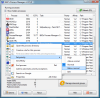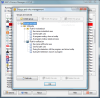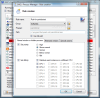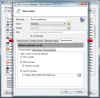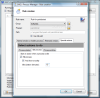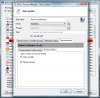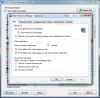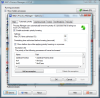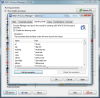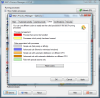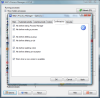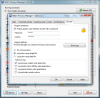You have to admit that Task Manager is one of the handiest applications included in Windows. It lists all processes currently running on the system allowing you the change of priority, detecting computer resource hogs, terminating the process or, in the case of multicore CPUs, setting the affinity of a process. It may not show you all the threads of a process, but Task Manager is definitely one of the best things in Windows.
Well, here's an alternative that can do a bit more than all of the above mentioned: Bill2's Process Manager, a freebie ready to assist you into setting up the priority for a particular process (it will be remembered even after re-start), cores to be used preponderantly as well as be warned of the different states of the processes.
It installs with little effort (runs by a Next>Next>Install>Finish scheme), but you can choose the languages to be included as well as the Help file, that is if you're French is not as rusty as mine because there is no support for English. And although the interface has been Anglicized, some of the popping messages will still be displayed in French.
The interface is Task Manager like, displaying all sort of information about running processes, from ID, CPU usage, task running, priority and core affinity, to full path of the process. Unfortunately, memory usage is not displayed by Bill2's Process Manager, nor CPU time and peaks. But it can show you either the visible tasks (those running in system tray excluded) as well as hidden ones, thus displaying all running processes.
What sets Bill2's Process Manager apart from other similar software is the possibility of creating groups of processes and rules. Each process can have its own rule, for either terminating its activity when detected or launching a program, or simply notifying the user of its running on the system.
Adding rules can be achieved in two ways, depending on the state of the process. If it is running, simply right click it in the main window and choose the second option for getting to the customization menu. If, on the other hand, the process is not currently running but you still want to apply a rule, go straight to the Manage Rules and Groups button in the lower right hand corner of the application and next click "Add rule" button in order to choose the executable to harness and define the details of the rule.
Any rule must have a name (by default the name of the process is typed in) and it can belong to a user created group (for better management of the processes). The three tabs available for customizing the way a process is handled permit the user to set the priority and affinity (in case of multicore CPUs) for both normal window and in hidden mode (working in the background), as well as for when it is minimized. This way you can lower the priority when it is not in the foreground and maximize the performance of the entire system.
But the centerpiece of rule defining is represented by "Special Actions" tab, which give you the power to control the actions to be taken whenever the process is started, enters idle more or ends. There are not too many options to configure and all of them are easy to understand. When the process starts Bill2's Process Manager can warn you with a tooltip (in French), kill the process and warn you of the action or simply launch a user defined program (this comes in handy when using multiple programs at once in order to reach the desired result).
In idle state, the options include terminating the process after a user defined idle duration and show you the warning tooltip. Idle duration can be set only in minutes and the default value is 5. Ending of the process can also be marked by a tooltip alerting the user of the undertaken action and you can also set its restart. The last two special actions of the software are quite poor in options, permitting very little, and it would add a lot to Bill2's Process Manager's value and flexibility if more options were added, like launching multiple programs.
Setting the software up reveals that there are more surprises available. It can automatically start with Windows in minimized mode, check and apply rules at a user defined time interval. More than this, it can be configured to automatically lower the priority of idle processes (an exception list can also be created) and set the maximum CPU time authorized and the duration before lowering the priority.
Learning mode feature can come in extremely handy if you want the application to automatically launch the wizard for creating new rules whenever a new process is launched. In this case, you can add new items to the existing exception list (contains standard system processes). However, as useful as learning mode may sound, I found it extremely irritating as I had many processes not included in exception list and every time Bill2's would detect a new one (every second or so) it would pop up the rule creation wizard. But, if you don't have the habit of continuously installing new software on the computer, the feature may turn quite useful.
The best part is that the wizard lets you choose between creating a rule for the detected process, not creating one for the moment and never asking for rule creation when the respective process is detected again. It also permits disabling learning mode, so that you can peacefully and unperturbedly see to your work on the computer.
For a better view of the different types of process listed in the main view of the application, Bill2's allows associating colors for the items that cannot be handled, those with lowered priority, processes with simple rules (priority or affinity), advanced rules (normal or minimized window), so on and so forth.
Security is one of the last tabs in configuring the entire program and it consists in assigning a protecting password, and enabling logging in order to trace process activity on the computer. Regarding the logs, you have the possibility of saving reports only when processes are launched and terminated, when priority and/or affinity rules are applied, when special actions rules are enforced, or at automatic priority.
The application offers a handful of useful features and it is extremely easy to handle, despite the lack of an English help file, which for many users is equivalent with no help file at all. In Special Actions section, under Process Started tab, one little glitch in the application prevents it to apply the newly created rule for a process if it is already launched. To put it briefly, all rules in the aforementioned area will be applied once the process starts. Also, changing the interface language is not a good idea, as this may result in an error message alerting the user that Bill2's Process Manager is already running. The solution is to terminate ProcessManager.exe in old Task Manager and launching the software again.
All in all, the application may come in pretty useful, provided that you want the best performance of the system with the slightest effort from your part. It ensures that, once a certain process enters idle state (or hits user defined CPU values), its priority will be lowered automatically. More than this, in case of multicore CPUs, Bill2's Process Manager can help you decide the affinity of a process.
The Good
Everything regarding the process management works great and there were no glitches during our testing. It is easy to configure and understand its options and, more importantly, their effect on the system.
If you need more details on a certain process, you can google it directly from the application with a right click. Processes can be grouped together for better management.
Users have permanent control over different process affinity and priority, and are alerted when idle state is entered.
The Bad
The application still has some brushing up to do in order to become fully functional. There are loose ends such as language changing or the inclusion of an English help file. And it can be made even more functional with the addition of more options and functions.
Rules in Process Started section of Special Actions will take effect only at launching the respective process, which is a bit awkward, as the detection should take place regardless of the state of the process, as long as it is started.
The Truth
Bill2's Process Manager makes for a very good manager, but there are some features users may feel the need of (memory usage is just one of them). However, it works in both single and multicore environment with the same legerity and can be of great help.
Here are some snapshots of the application in action:
 14 DAY TRIAL //
14 DAY TRIAL //