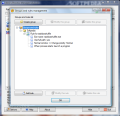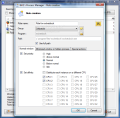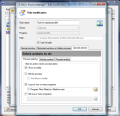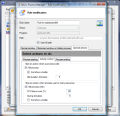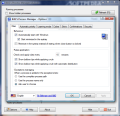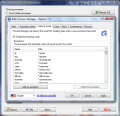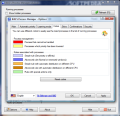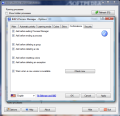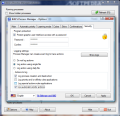For any computer professional, Windows Task Manager is a godsend in detecting a process that messes the system up on a machine that does not offer a better choice for viewing running processes. And with the face and options-lift it suffered in Windows Vista (inclusion of services view and brief description are just two of them), Task Manager can be a real system saver in some cases.
However, back to substitutes as freelance developers move a bit faster and generally tend to provide exactly what you need from a process manager. Bill2's Process Manager should not be unfamiliar to you as it comes with innovative functionality that can prevent a system "seizure" caused by a resource gulping process and its threads.
Once installed, the application will sit quietly in the system tray working accordingly to the default configuration. The main application window will display processes currently running on the system and the view is very similar to the Process tab of Task Manager although the differences between the two regarding informational capabilities are huge. However, Bill2's details are exact and cover your needs as they include process ID number, percentage of CPU used, description of the task, CPU priority, core affinity (if multicore CPU is available), RAM and virtual memory used. For some users, this is more than sufficient to have a pervasive report on the process activity of the system.
Bill2's Process Manager lets users choose between a pervasive view of all the processes (both system and hidden ones) or just a regular view of processes with correspondents on the desktop. In the lower part of the screen, there is an area with general information indicating the visible tasks, the number of hidden processes, the total number of processes and the items currently included in process management rules.
At a first glance, the application does not seem like much, but the true power and functionality of the program lies in rule management. You have total control on how each process influences the performance of your system and keep its resource usage on the low-low in case it becomes too greedy.
Creating a new rule will immediately prompt you to choose the application you want to manage via Bill2's Process Manager and only then you can proceed to make all the desired adjustments. Rules can also be automatically created from a template. The moment you create a group you have the possibility to configure the application to use it as template when creating new rules, thus saving you the time to set the parameters for each and every process.
There are three tabs you can play with in the Rule Creation window, two related to the state of the window and process (normal and minimized window, plus hidden process) and the remaining one for enforcing special actions.
Normal and minimized window state provide the exact same options, and the difference in the impact on the system is made by you and you alone. You can set the process priority for the two states and CPU affinity. Thus, the application gives you the possibility to lower resource usage when the respective application is minimized and inject it with a higher priority for maximizing it.
Regarding CPU affinity, the option is restricted to multicore CPUs and Bill2's will automatically detect the cores on your system (a maximum of 32 is supported). You can put the entire load on one core or go with the more balanced method and distribute each instance on a different CPU.
Special Actions is the big surprise and where the application reveals its wit and true power. Although there are few options to tamper with, more experienced users will definitely find this part attractive as it is the place where you can set actions to be taken when the process starts, enters idle state, ends or gulpingly lowers resources.
At process starting, the application gives you the possibility to be alerted via a tooltip, automatically kill the process, launch a bunch of programs of your choice or terminate them. Launching one or more programs is my favorite option as it allows me to automatically start routine tasks/apps as soon as a process starts.
You can also set the application to terminate a set of programs the moment the designated process starts. Bill2's can inform you of all actions taken via a tooltip explaining the cause at the bottom of the rule taken.
Activity Control tab makes available options for controlling a process once it enters idle state or when it exceeds imposed CPU usage. In both cases, the action to be taken is to kill the respective process.
Configuring Bill2's offers something on the side as it can be set to start automatically when Windows loads in minimized mode so that it doesn't give you the trouble of putting it to system tray yourself. More than this, you can set the time interval for checking the rules, in minutes.
The application can do a wonderful job with automatically lowering the priority of all the processes running on your computer should they exceed the maximum CPU usage imposed by the user. The developer provides the necessary options in case CPU usage is just a fluke by allowing the user to set a time limit before taking priority lowering measures.
However, there are some items that need full CPU support for everything to run smoothly on the system and fortunately you can create a list of exceptions with these. Bill'2 will even give you a hand by providing a set of exceptions.
Bill2's Process Manager shows its skills with its Learning Mode section designed to automatically engage rule creation for every new process running on your system. This way, you can handle all processes the moment they start. Sure, this affair may prove to be a bit more than you bargained for if you're in the habit of testing software. You may not want to control all the processes, so another exceptions list can be created. You are also given the possibility to "tell" Bill2's not to alert you for rule creation for certain processes the moment rule creation dialog pops up.
Skipping the "beautification" operation that involves skin changing and the practical color selection for processes management and for the rules associated with them, we get straight to security options. The section allows the user to protect access to the interface of the application via a password as well as enable logging.
Bill2's Process Manager sure provides a different view to process handling by giving the user free hand in deciding the impact each process has on the system. This way, temporary crippling system performance can be avoided.
The Good
The application is extremely easy to use and makes for a great companion to your system. It allows you to control the CPU level each process is allowed to reach. If the imposed threshold is reached, the process' priority is automatically lowered preventing computer freezes and other disturbances.
The Bad
Not all pop-ups have been translated and you may bump into some text in French from time to time. A more stringent issue is the fact that rule checking cannot be done sooner than one minute.
The Truth
Bill2's Process Manager should be on the list of every user that wants to control how processes affect the CPU resource on his system.
It can handle them automatically via user created rules and make a chain reaction by determining the launch or termination of other applications when a specific process is started or killed. More than this, in the case of multicore CPUs, the application allows you to set affinity to one of the cores or distribute the load to all of them.
Here are some snapshots of the application in action:
 14 DAY TRIAL //
14 DAY TRIAL //