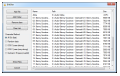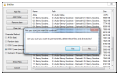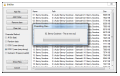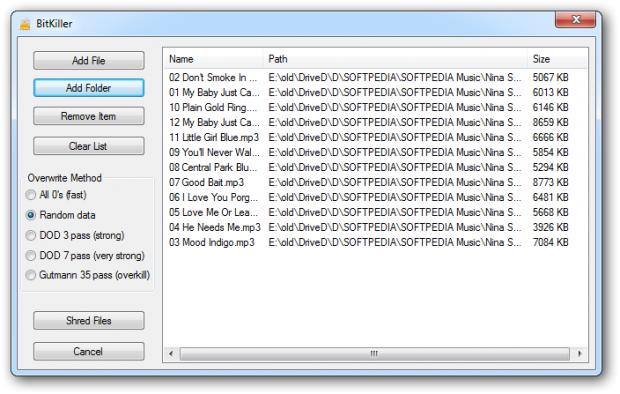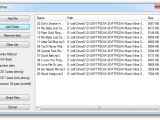Getting rid of files and folders is no tough job. For most users, simply pushing the Delete button and emptying the Recycle Bin is the way to go, but with so many data recovery applications readily available, you might think it over and turn to a program that can ensure your data is wiped out completely, with no chance to retrieve it.
BitKillerer is no fancy thing, but it does offer the possibility to achieve just this. The application is free of charge and there is no need to install it on the system because it is portable; just unzip the archive and launch the executable.
Looks are far from standing out, but the interface shows all options in plain sight and there are no configuration options to play with, other than those for setting up the shredding parameters.
The application window reserves most of the estate to showing the entries sentenced to oblivion. On the left hand side there are options for loading files and folders into the application, removing them or clearing the list altogether.
BitKillerer brings to the table a small set of overwrite algorithms, which include two DoD (US Department of Defense) standards and Peter Gutmann’s sanitization method, which overwrites the data 35 times using various patterns.
One of the DoD standards runs a total of three overwrites while the other is a tad more thorough and uses a total of seven passes to ensure that the information becomes too corrupt to be put together by software-based data recovery solutions.
As far as Peter Gutmann’s method is concerned, this has been for a long time synonymous with complete destruction of the information. However, the algorithm has been created for a different breed of drives and it is a bit more than required for today’s devices.
Additional methods available include overwriting with zeros or with random data. Both of them are faster than the aforementioned standards.
Opting for a method with more passes has a direct impact on the time necessary to complete the job as well as on its efficiency. But generally, if you do not need government strength security, going with the fastest methods leads to completely deleting the file information.
We have obtained satisfactory results even when wiping the files using the fastest method available in BitKiller (all zeros). That is to say that someone trying to recover the information should use professional software to achieve their purpose.
Before starting the shredding procedure, the application informs of the action about to be taken, because there is no turning back after this point.
The application is simple and brings to the table a simple set of options, impossible to get any type of user confused.
During our tests, it worked almost as we had expected. However, we did notice a glitch. It tends to freeze and become unresponsive while shredding a larger amount of data; the task is carried out, though.
This would be a minor glitch if it weren’t for the progress bar, which should display the file that is being processed at that moment. Thus, when deleting a huge number of files you are left in the dark as far as the progress of the job is concerned.
As far as resources are concerned, BitKiller is way under the radar. We gauged an average of 10% CPU power while RAM usage never went above 54MB.
Some users may think of it as of a too simple program that could become more useful if equipped with a larger set of settings. We also thought as necessary an option that would allow wiping out only the free space on a drive, so they would not be too wrong.
But simplicity is the greatest benefit in BitKiller. All you have to do is drag and drop files and folders into the interface and hit “Shred Files” button. If the information you want to delete is not too sensitive, you don’t even have to bother to change the sanitization algorithm; overwriting with random data is set by default at each launch of the application.
The Good
All files and folders can be added by simply dragging and dropping them onto the interface.
The Bad
It becomes unresponsive when it has to process a larger number of files; the task is carried out, though, but you won’t see the progress.
The Truth
Overall, it is a good alternative to software designed for the same purpose that provides a much more complex ensemble of options.
 14 DAY TRIAL //
14 DAY TRIAL //