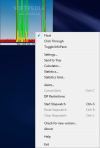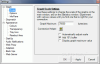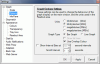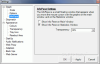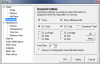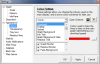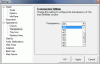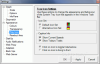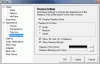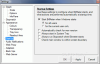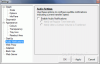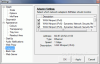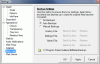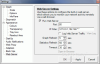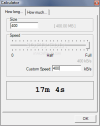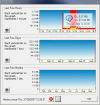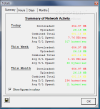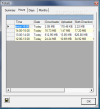Keeping a good tab of the download/upload ratio in order to avoid supplementary costs may be a bit difficult, but not impossible. Especially when there are lots of freewares on the market ready to assist you in this job and make it easier for you.
Out of the myriad of options on the Web, I stopped at BitMeter as it is a freeware solution for the matter at hand and using it is a cinch. Plus, you can always have in full view a graph providing both download and upload task status.
There is no interface except when it comes to settings and statistics. Other than these, the application will simply place on your desktop a floating graphic which is the starting point to opening statistics window, settings panel, download calculator, stopwatch and ISP restrictions. Actually, this is the door to all the features of the application.
Although it may appear rather shabby, BitMeter is a full-fledged traffic counter able to provide the user with detailed statistics down to the hour and minute. All the traffic is recorded with the same accuracy regardless of its type (uploading or downloading).
The application will create a system tray icon from which you can access all its options. Floating bar's context menu offers the same options. However, if it becomes disturbing for you, floating mode can be disabled annulling its "always on top" ability. Another useful option for the floating bar is "Click Through" which integrates it in the desktop background and permits accessing the options it covers. There is one problem though: you will no longer be able to move it on the desktop.
BitMeter may not have a professional aspect, but looking under the hood will definitely change your opinion. Configuration panel comes equipped with settings for the graphical representation, appearance, notifications, proxy, log backup and more.
The settings affecting the graphic let you adjust display scale, change readout area's units (KB, Kb, MB or Mb), modify the way it represents the traffic (bar graph or line graph), set refresh time for collecting the data as well as the scroll interval. If InfoPane is enabled (a little window showing download and upload values as well as time interval) its visual settings can also be configured in terms of transparency.
The application does not neglect the looks and offers a wide range of customization options. All the colors in the main display can be modified as well as transparency of BitMeter window on the desktop, readout area and even the icon in system tray. The latter can be set to display the current speeds as well as today's total. A very handy option is turning on toggling hide/restore desktop window when clicking on tray icon.
Startup settings permit configuring BitMeter to start with Windows, check automatically for a new version when launched, minimize to system tray by default and check if main window is within screen boundaries.
If you want to keep a good tab on the transfers you can receive alerts whenever a defined amount of data is transferred (for upload, download as well as both). This way, you will always be notified when transferring a certain amount of data has finished.
Backup options are tailored to protect your settings, data history and alerts. The options for this task are complete as the application provides auto-backup as well as manual features. I would go with the automatic process just to be on the safe side. The downside is that you cannot define your own folder for saving the files.
Statistics window is something special. It provides traffic details for the last few hours, last days, and last months. The two axes the windows are built on display the amount of time elapsed and the amount of data trasfered. Moving Info Pane over the graphic provides details on the upload and download and the time and date of the transfer. If you are looking for a more serious approach, try Statistics Grid. It presents the exact activity summary as graphical statistics window but in a more sober log sheet.
Additional features include a calculator that computes the amount of time necessary to download a certain number of MB. All you have to do is input the size of the file to download/upload and the speed in KB. The moment you finish inputting this data, the answer will be displayed in the lower part of the window. You can also calculate how much data can be downloaded/uploaded at a user defined speed in a certain amount of time.
For keeping an "ear" on your Internet connection, you can use Alert Editor. The instrument can alert users in the case a certain amount of data has been downloaded/uploaded in a specific amount of time. Alert sound is customizable, but to tell you the truth, that red alert supplied by BitMeter is perfect for the job. The moment the alarm is triggered, a message is displayed on main window as well.
As the application is all about ISP restrictions, it provides the necessary settings introducing the limitations of your Internet provider and being alerted when quota is reached. BitMeter allows selecting traffic type, traffic limit in GB, the period of time for the entire job and the quota percentage to be reached for triggering the alert. Users benefit from information such as the amount of traffic available and wasted.
The application behaved excellent in both Vista and XP environment. Although it does seem capable of providing a wide range of settings and options it comes complete with various features tailored to alert you when traffic limit is exceeded, a calculator for computing the time needed to transfer a certain amount of MB at a user-defined speed, alert options and hourly statistics.
The Good
The application is completely free of charge and does not require deep knowledge from the user as it is extremely easy to use.
Alert can be configured any way you want. All the settings you make can be automatically set up.
Click Through feature is absolutely fantastic as it causes BitMeter window to stop responding to all mouse events and any actions occurring within it will be applied to the window under it.
The Bad
It is free and provides a myriad of options and configuration settings, what can be bad about it?
The Truth
It does its job and the readings are accurate. During our testing, the amount of RAM used was contained under 15MB. It comes with an impressive set of features considering the size and the fact that it is free.
Here are some snapshots of the application in action:
 14 DAY TRIAL //
14 DAY TRIAL //