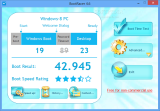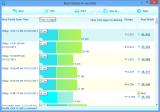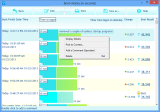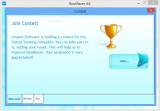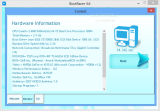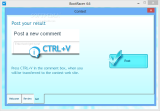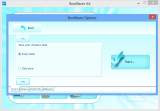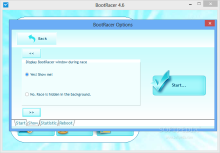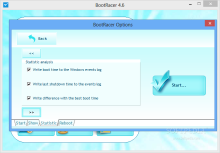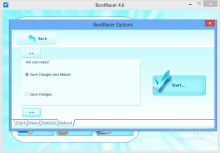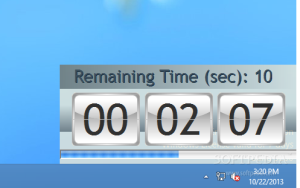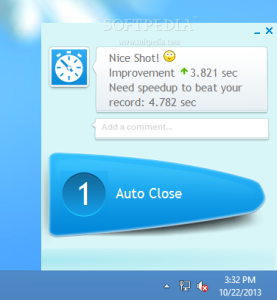If you’ve ever wondered how much time you waste on waiting for the operating system to fire up, there are some simple and free ways to find out.
Along with other performance-related details, Windows bundles in such data in Event Viewer, but foraging for this information is a task suitable for more advanced users than the average Joe.
Not only does it involve looking in the right direction, but you also need to filter the entries to show exactly what you need to know.
Nevertheless, there are free alternatives available. BootRacer is a simple solution designed to provide the time required for your operating system to boot in an easy to understand manner.
It is free of charge for non-commercial purpose, while a build for small businesses costs $19.95/€16 and it does not grant permission for running the application outside the organization. An enterprise build ($99.95/€80), which is also the most feature-rich flavor of the application, solves this problem, though.
Installation is simple and takes you through the routine screens, without trying to push third-party software on the system. At the end of the process, a page opens in the default web browser with a “thank you” note for getting BootRacer on the system and user comments. The application works on both Windows 7 and Windows 8.
The interface is straightforward, but since the program does all the measurement by itself, at the first launch, it won’t show any boot times. This information becomes available at subsequent launches, as you restart the computer.
The developer created a simple layout that shows a big stopwatch urging you to start testing the operating system’s boot speed.
At the beginning, you can configure the application to start timing at every Windows boot or just once and enable the display of the BootRacer window counting down the time until the computer becomes completely available for any tasks.
Additionally, there is the possibility to compare the current time difference with the best boot time recorded by the program, thus offering a statistical overview of the influence the changes you make have on Windows launch.
BootRacer’s skills stand out in the way it times the period Windows takes to load all its modules until the computer becomes completely ready for activity. In the process, it eliminates the time spent by the user punching in the password, thus recording only what counts.
Although the desktop screen may seem ready for action, most of the times, some processes are still loading in the background and the computer is not prepared for the heavy duty activity it is used for on a regular basis; it can, however, accomplish simpler tasks.
As such, the final time provided by the application is composed of the seconds necessary for Windows to fire up and the seconds it requires to offer a desktop completely ready for use.
All results recorded on your system and displayed by BootRacer in the main screen are also accompanied by a rating pulled from other users running the program. This value is calculated not just in terms of speed of the process because the system configuration is counted in as well.
A history of all the boot times is kept along with differences from one Windows start to another. This is useful information especially when a new program that influences boot time is installed. Furthermore, there is the possibility to add a comment for each entry for making clear the reason for the change.
During our tests, we found the information shown by BootRacer to be different than the one provided by Windows’ built-in Event Viewer. The variations between the data presented by the two instruments were insignificant, the largest gap being of less than half a second (0.421).
Whenever a new program was added to the startup routine of the test machine, it would be marked in the BootRacer results and the same happened when we improved the process and got rid of some of the burdening software.
The developer offers the possibility to compare any of your scores to what other users recorded on their machines. The process takes you through a brief analysis of the computer’s configuration and allows inputting the score online. A list with all boot results is available.
The Good
The most recent result is displayed in comparison with the previous one and the difference in seconds is shown. It skips the time spent for inputting the password.
The Bad
The Truth
It is a great utility for the average and beginner user, but it does not make available any tools for improving or maintaining the results to the best values.
 14 DAY TRIAL //
14 DAY TRIAL //