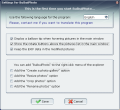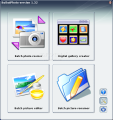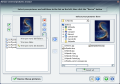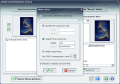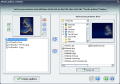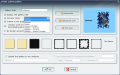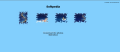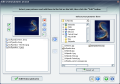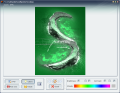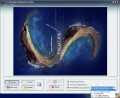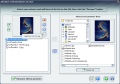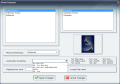Considering the ever-increasing number of cameras and more and more cell phones that take high-quality photos, it is only fair to assume that you can easily end up collecting huge numbers of photos that you forget about. When you decide to finally put them in order, e.g. assign the same name format, or create a grand slideshow, you get tangled, confused and eventually lose track of their chronology - so you give up.
But BuibuiPhoto will help you manage your images in a very easy-to-use manner: simply add them, specify the order and press the button; next thing you know is that all your pictures have the same name format or the same size or take part in a fluent presentation or whatever you assigned it to do.
Moving further on, the first feature you will notice in BuibuiPhoto is the fact that it will offer to add some functions to the right-click menu, so that you can easily launch the program regardless of the program you are running.
Thus, you can choose to 'Create a photo gallery', 'Resize photos', 'Crop photos' and 'Rename photos' or none of them. Also, you can configure the default settings so you don't have to change anything else while using the actual application. However, I need to mention that this window will appear every time you open BuibuiPhoto, so you have the opportunity to reconfigure these settings over and over again.
You can encounter the same flexibility of action within the main window, where you are supposed to select the type of action you are going to perform and launch the corresponding tool.
Now let's analyze each of them.
Batch Photo Resizer will do just that, resize all the images you select. Once you decide on the pictures, you can manually make order or sort them by date, by filename or by folder - I know, the sorting criterion is in French, but you can understand the idea.
Don't use the Rotate function unless you are sure of what you want to do as it will bring about an error that will no longer recognize the photo and you will need to delete it or to rotate it back using another application or the Batch Photo Editor (that function is safe, I guarantee).
Next, you can apply the same dimension to all of them, or you can just indicate the maximum size, depending on your preferences. Whether you want to keep proportions or not, your JPEG pictures will have the width and height you need - yes, JPEG, because this is the only output format supported by BuibuiPhoto. So, if you require any other format, simply convert it later. The essential part is that ALL your photos will share the same size.
Digital Gallery Creator will display a similar interface as the previous tool (all of them look almost identical, so they're easier to handle). The special characteristic of BuibuiPhoto's gallery creator is that it supplies several frame styles that will enhance the appearance of your slideshow; thus, you can go for an official design or a playful look, depending on the frame and the colors you prefer.
In addition to that, you can easily rename all the photos in your gallery simply by specifying the title format or you can directly upload the presentation to your website - and all this, without much trouble or complicated web design knowledge. And yes, it is as simple as it sounds. Below, you will see an image showing the way the created slideshow will be displayed on your website.
Batch Photo Editor is another application that will suite image editing needs such as adjusting brightness and contrast, color balance or red eyes, zoom in/out whenever you want to, crop or rotate your images, resize them - is there anything else you need? Just make sure you are prepared to deal with all the compliments you will be receiving once you display these photos!
Batch Photo Renamer is very useful as long as changing the name is all you need to do with your pictures. You will need to decide on the type of renaming (manual, automatic or by replacing a word) then press the button. It is that simple.
As you can realize, BuibuiPhoto is a smart application designed to help you deal with large amounts of pictures that you still cherish and want to show off with.
The Good
The fact that it is structured under four categories is a great plus, because the buttons are not crowded or confusing. Also, it is a very good thing that the producer didn't hesitate to mingle some of the features of the components among each other (such as having a renamer incorporated in the gallery creator or a resizer integrated in the editor) so that you don't have to close and open the applications many times.
The Bad
One of the faults is the occasional intrusion of French within BuibuiPhoto, but this will probably be fixed with the next versions. Other setbacks refer to the gallery creator, where you have to specify the colors every time you change the frame (though it would have been nice if it remembered the settings).
Also, for now, the output format is only JPEG, regardless of the input images' extension and it will not process PNG files - I trust this will change when the next version is released. Hopefully, another fixed feature will be the 'Rotate' function from within the main windows of each of the component tools.
The Truth
To sum up, BuibuiPhoto definitely does what it is supposed to do, and does it well - batch processing photos will save you time and energy, and will leave you with well organized pictures. This great freeware tool is close to being an excellent one, but there's still room for improvement.
Here are some snapshots of the application in action:
 14 DAY TRIAL //
14 DAY TRIAL //