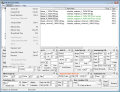I often find myself in the unfortunate situation of manually renaming some old files from my computer. Especially with the pics my photo camera uses to auto-number, therefore changing each name individually by pressing F2 in Windows Explorer has become a bit too frustrating.
Bulk Rename Utility is a useful freeware for modifying the name of your files and folders. Installation comes and goes in a blink of an eye and the application loads in no time. It is not extremely complicated and needs just a bit of hard drive space (300 Kb).
Renaming criteria are very easy to use and the program has quite a few of them. The changes will take place only for selected files. If you are working with the same renaming pattern most of the time, there is no need for retyping all the criteria again, as the program saves the settings between sessions to a BRU file in the same folder as the executable program.
This version is a 32-bit application, but for users of the advanced 64-bit hardware there is another version of this program on the developer's website. Among its main features which are to be explained in this review I have to mention that the software can remove digits and symbols, auto-number files with flexible rules, perform string substitution and add date-stamps. It has full support for regular expression, can automatically preview the new names before they take effect and a lot more.
There are a few golden rules the publisher alerts us of when first using the program. "Do not panic!" he says, but I couldn't help it. The interface was terrifying when I saw it for the first time, as I couldn't realize why there were so many fields crowded in a small window. Reading the Help file and the PDF Manual (the latter from the publisher's website) is extremely useful, as you will not even want to try the software based purely on how it looks.
Having a closer look, the application is divided into three major sections: in the upper-left side there is the directory structure of your hard drive. Opposite to it you can find "the list" containing the folders' content (subfolders, files and all their attributes). Important to mention is the "New Name" column, where the changes can be seen before renaming takes place. The bottom area contains some of the possible criteria we can imagine when it comes to file renaming.
Completion of all fields is not necessary as they are all optional. Of course, at least one needs editing for the renaming process to have an effect. If you are uncertain about the changes you have made, don't rush into hitting the Rename button. Select the files you would like to change the name for, from within the list, and see the effects on the spot. If you don't entirely agree with them, there is nothing stopping you to modify, reset the sections or adjust the parameters.
Criteria are divided into 13 optional sections chosen in a pretty wide variety. The file extension can only be changed by using section 11, where you can decide if you want the extension to be removed, in upper or lower cases, or if it's to be kept unchanged. All other renaming rules refer only to the filenames.
Bulk Rename Utility allows you to match and replace any regular expressions. There is a lot to be said if we decide on talking about them and Google can help you better, but as a definition ? a regular expression is a set of pattern matching rules encoded in a string according to certain syntax rules (i.e. [-a-z0-9]+(.[-a-z0-9]+)*).
There are also shortcuts useful for the selection of the folder to be processed. You can use the tree from the upper-left hand side, write the folder's path (CTRL+J) or jump to the parent directory (CTRL+U). As a plus, you can open the folder in Bulk Rename Utility application by using contextual menu integrated in Windows.
In changing a filename, the criteria are processed from left to right and according to the numbering of the sections. For example, removing the first "n" letters from the name will have priority to adding the folder's name as a suffix.
You can use a fixed name or just remove it for good. Perform any changes of case or text substitution. Choose how many digits you want to remove and the position to start from. Move the text from within the filename anywhere around. Auto-date the latter (as a prefix or suffix) with current day, month and year (in different formats) with the help of user-defined separators at any position in the filename. If you decide it is smart, try applying the folder's name to your filename as a prefix or as a suffix. Perform any numbering by choosing the type (Base 10, Hex, A-Z, etc) and change the extension accordingly. If you are not happy with the results in the list area when you see the effects, you can reset each section independently. If you want to keep the old files, browse for a new folder in section 13. As I said before, the completion of all the sections is not necessary. Just try to obtain the desired name for your files and hit Rename.
You can Drag & Drop files from Windows Explorer. They are not actually moved in the new location, so nothing is changed in your file tree unless you decide on the path for a destination folder, as all selected criteria in this mode are just for visual display. If you want to see what changes your file has suffered, you may do so by checking "Debug New Name" from the Action menu. Previewing photo's regular formats (BMP, JPEG) is available by hitting CTRL+W shortcut or by using the Option menu.
Digital cameras use metadata for the image files called EXIF that allows additional picture information to be stored with the pic. An ID3 tag is a data container within an MP3 audio file stored in a prescribed format. Both of them can be extracted independently by Bulk Rename Utility application from the "old" files and added to the renamed ones. The program can create duplicates with the "_#" added at the end of the filename in case you press twice the Rename button, but this can be taken care of if duplication is prevented from the Options menu.
More in the customization field, the files can be seen in different sizes (from bytes to MB). File icons can also be viewed if desired, and the entries from a folder can be auto-selected. Defining colors for different options I found to be faulty as they did not work during our testing.
Character Translations allows you to enter a specific character or sequence of characters, and have that translated into a different character or sequence of characters. You need to define them first by placing the "="sign between them. The files' attributes can be left unchanged, can be cleared or redefined. New File/Folder timestamps are user-defined.
The Good
You can quickly move around in the program by using contextual menu and shortcuts. Recursive folder scans are implemented. It is easy to use after reading a complex and well developed help file, which tends to answer all your possible questions. It has quite a few well-thought features like preventing duplicates, auto-select entries or extracting ID3 or EXIF data. Timestamping files or folders is available in customizable formats.
The Bad
Interface is not attractive, but on the contrary, quite panicking and needs serious improving. The criteria section looks overcrowded. Hide Tree shortcut is working, but when the window is minimized you have to drag it out yourself. The color in showing the error, the success messages or the active criteria cannot be user-defined.
The Truth
It is an easy-to-use application only after you read the manual. As hints are not included in the interface, it can scare users away right from the beginning. It has lots of renaming options which can help in achieving the oddest of the filenames. Bulk Rename Utility is a free application with a well developed Assistance manual to help you.
Here are some snapshots of the application in action:
 14 DAY TRIAL //
14 DAY TRIAL //