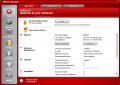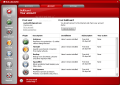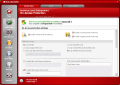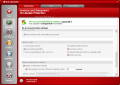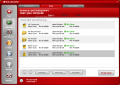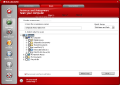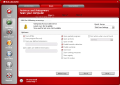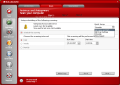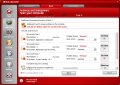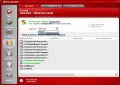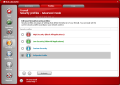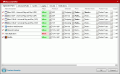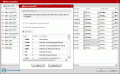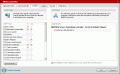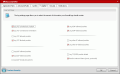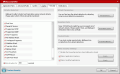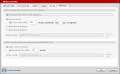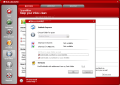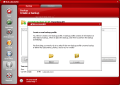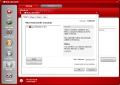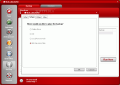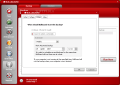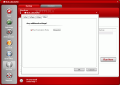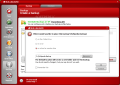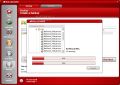The measures for securing your computer and the data transmission/receiving to and from different machines can never be too much. And the software developers know this very well and strive to create products worthy of your money.
In my opinion, there are no leaders on the market, there are only "better than others" security solutions available. There is not "the best antivirus" and there is not "the best firewall". There are only such applications that have greater functionality, flexibility and better detection/elimination ratio than others.
Most protection applications will simply provide you one tool and additional options to make it easier to use and for the customer to interact as little as possible with the settings. But the recent trend, competition and customer needs force the security software developers to include more tools in a single application.
When it comes to security, users want to have it all in one easy to manage tool. Antivirus, anti-spyware, spam filters, firewalls; they all need to be incorporated in a single software. BullGuard is one of the few security suits on the market that manages to offer all these tools and more.
It features spyware and adware protection, firewall security, antivirus protection for the entire computer, including e-mails, messengers and peer-to-peer applications, a spam filter to keep annoying spam away from you and backup solutions for your data.
The interface is as clean cut as can be and all the tools are located in the left side while the options they come with are displayed in the upper part of the window, in tabs. Easy access to all of them is the defining trait of BullGuard. At any moment you can switch from antivirus to spam filter or firewall, without disturbing the running task.
In the main application window, there is displayed the current status of your system and the recommended action to take. This can be anything from a scan for viruses and spyware to rooting the spam out of your email. Lower in the screen, there is the status of every tool available in the installed edition and their state (enabled/disabled, number of files/programs checked, number of infections found, etc.). The "Do it!" button will proceed directly to the current recommendation.
In the Account tab of the main application screen, there is the overall status of BullGuard and the user is always up to date with the number of days left to use the software as well as the update state of each tool. "Check status" button will establish a connection with BullGuard servers and retrieve the latest information available on the program.
Concerning the antivirus and antispyware tool, the protection method is threefold as you benefit from on demand, on access and on schedule scans. The real-time file monitoring enables the perpetuum protection against malicious code. Every suspicious modification of your system files will be notified and downloading malware from the Internet is almost impossible as the files are thoroughly checked.
Scanning of the files can be customized according to your needs, and files and folders can be excluded from the scanning process. The same is available for extensions. This aspect is particularly important when you have some malicious files you are aware of and do not want to be prompted to fix them at every scan.
Email, both in and outgoing is also submitted to checking and the attachments are inspected before being sent or stored on your computer. The real-time protection will continue to function even when the application is closed (that is if the user wishes to).
During our tests, the antivirus/anti-spyware tool incorporated in BullGuard 7.0 managed to detect almost all the malware we had cropped for this kind of testing. The disinfection ratio is also raised to the highest standards. Unfortunately our virus database is not among the newest and most of the malware was collected quite a while ago (about six months ago). But despite this aspect, there are still antivirus softwares not able to detect half the malware we provide.
In the case of BullGuard, out of 196 nasties, it managed to detect and eliminate 189 of them. Disinfecting my computer was done in three steps. At its first attempt BullGuard tries to root them out directly. On the second try, it sent the remaining spyware and viruses to quarantine. A very interesting observation has to be made: upon eliminating the nasties, Bullguard deleted only the infected files. I mixed the malware with healthy files and archived them all. In the archives where only malware was available BullGuard preserved the archive and deleted only the vile content.
The default areas to be scanned on your computer include the entire files on your machine as well as the emails in your Outlook or Outlook Express account. The user has the possibility of choosing certain files to be checked thus customizing the scan process. You can add special selection of the files located anywhere on your computer and gather them under one scan, and all you have to do is follow the steps described in the available wizard. You can name the customized scan, set the types of files to be verified, set the first action when a virus is found or schedule it to take place later.
Scheduling the scan is no sweat for BullGuard. The user has all the necessary flexibility to define the time intervals, the date and time to take place.
After all the inspection is over, a detailed report can be created and stored anywhere on your computer. The information provided includes everything from the name of the infected file to the path of its location. The scan results present you the malware name, a ranking of the problem it poses and the solution recommended by BullGuard. Getting rid of the malicious code may not be over the first time, and the application will need several rounds to complete its job. If the file cannot be disinfected the worst case scenario is isolating it to quarantine and deleting it.
The firewall is among the most important protections a computer can have. In combination with real-time protection it can keep your computer quite clean and healthy. The firewall safekeeps your machine by deflecting the unwanted attacks and reducing the risk of your computer being "captured". It secures the ports and checks every application that tries to establish a connection with the outside world or the applications that try to communicate with your computer from the outside.
Every communication in a network is done through special channels called ports. Each port is locked for a certain type of message and for certain applications. Not all of them are used and the vast majority is free for use. These are the first ones that prone to exploitation and the gateway to the insides of your computer.
BullGuard offers two levels of computer protection: beginner and advanced. Futile to say that the beginner level is the poorest in features and options and it is designed for the newbie that does not know how to properly protect the computer.
Advanced user level, on the other hand, is oozing with flexibility and functionality. The advanced mode of the firewall is based on different security profiles. By default you are presented with three of them designed to cover your protection needs. High Security (or the paranoid mode as it is called in other application) will block absolutely all applications trying to establish both inbound and outbound connections.
Low Security profile is exactly the opposite and will allow all applications to freely use the communication channels of your computer. For an in-between profile there is Custom Security.
It is filled with options to implement rules for each application on your computer, define advanced rules for the Internet protocols, ICMP rules (Internet Control Message Protocol) or enable the network attacks BullGuard should detect and neutralize.
Application rules allow you to administer the way and the communication channels the installed softwares on your computer use. Thus you can establish the policy when an application in the list is trying to communicate to the outside (allow, block or ask), assign the protocol to use (TCP, UDP or both), establish its direction (outgoing or incoming), ports to use, the hosts (IP addesses) and packet types. You can practically decide every course of action and every path for it to follow.
The advanced rules of the firewall permit the user to configure the Internet protocols available on the computer and the protocols to use. The options are available for the regular TCP (Transmission Control Protocol) and UDP (User Datagram protocol) but also for Internet protocols like ICMP, IGMP (Internet Group Management Protocol), ST (Stream Protocol), IRTP (Internet Reliable Transaction Protocol) and many others (over 40 protocols available).
Security tab of firewall's advanced mode deals with setting the network attacks you want BullGuard to protect you against. I suggest leaving them all as set by default unless you are performing some tests. At the bottom of the window there is the action to be taken against the intruders, meaning banning them for a user defined amount of time.
The parameters to trigger the banning can be fine tuned by the user so that regular jobs like simply scanning the network won't result in wrongdoings. Practically you can define what an attack means to you (suspicious packets sent in a very small amount of time, size of the packet fragment is smaller then a certain value, etc.)
Additionally, you can set the action to be taken in case you do not give a solution when notified (e.g. you are away from your computer and an attack has been launched against your computer). You can set a certain amount of time to keep the notification open and when that time expires to launch a counter attack or to permit the attack.
Just like in the case of the antivirus scanning, you can create your own profile and activate it. This option is extremely helpful when certain situations impose it (restrict the access to the Internet, block a different set of applications than the regular ones to connect outside the network, etc.). The custom security profile can be configured any way you want it.
Unfortunately, with all the uber protection at hand, BullGuard did not pass several firewall leak tests and permitted data to be transmitted to an outside server without notifying me. Our testing involved adding an additional layer by using "svchost" via a scheduled task or make explorer.exe call itself Internet Explorer.
Spam filter is not at all complicated as you would think and the options are as clear as possible. You simply have to choose your email client (MS Outlook or Outlook Express only) and the default settings will do the rest. The interesting thing is that you will not be alone in the spam combat. The entire community of BullGuard Spamfilter users will help you in this endeavor and they will help you just like you help them.
The last tool in the security suite is the backup utility. There is nothing special about it, as it offers absolutely no encryption of the files and no protection whatsoever when it is stored on your disk(s). The important part is that you can store your backups online on special servers, save them to disc or simply on a local or remote drive in your network. And even if the service does not come cheap, the files will be encrypted and the backups will only be incremental (you will not backup the same file twice, but the original file will be updated).
For storing your backups online you will have to pay additional fees and the minimum storage limit for a bronze account is 1GB. The largest reaches sizes of up to 6GB of data.
And just as there is not smoke without a fire, BullGuard provides a restore option to retrieve your files and place them in the original location.
The Good
Highly customizable and well equipped, BullGuard will provide the tools you need for securing your PC. An all-in-one tool designed to keep malware away from the computer and to deflect the network attacks.
The backup and restore functions assure the protection of the important files and the online backup service will encrypt and protect your files against any kind of damage. Additionally, they can be accessed at any time from any computer with a reliable Internet connection, based on your BullGuard account.
The Bad
The version reviewed is not fully Vista compatible yet. A neophyte may cause himself/herself a lot of problems if tampering with the advanced mode firewall security profile. Also, the difference between the advanced and beginner mode of the firewall is quite steep and there is no middle way for that.
The Truth
Quite a reliable application, despite the firewall leaks it allowed. After all not all the testing tools are reliable and some great names in the security industry have failed.
BullGuard's protection capabilities have been proven one time too many. I for one, am most pleased of its antivirus/anti-spyware tool. I performed best according to my standards and only Kaspersky managed to do that with its latest stable antivirus release.
All in all, the suite scores very high on the security board and provides the protection every home user needs.
As soon as next week the developer will enter the beta stage for the firewall compatibility with Vista as that is the last tool to be updated in the suite.
Here are some snapshots of the application in action:
 14 DAY TRIAL //
14 DAY TRIAL //