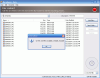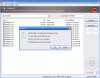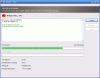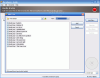Not too long ago, the application that was most used for burning was Nero. It did (and still does) the job fast and responsibly, almost every error occurring during the writing process being attributed to either the disc or to the writing unit. Well, in my case, most discs were wasted because of either their poor quality or because of the writer and very seldom the failure was because of Nero.
Well, the reign of Nero is no longer at its peak, as many alternatives have appeared on the market. And with all the bloat in the suite, users started straying away from this German developer and headed towards other applications that could provide the same simple, effective and fast burning Nero once came with. Ashampoo, another German developer, with its Burning Studio and the most amazing prices is only one solution.
However, if all you need is a simple CD burning alternative, XP can be a worthy companion, though it can complete only the simple tasks. If you deal with DVDs, Vista can also bridge the gap in case of emergency (again, with quite a few limitations).
If you try dodging Nero and other burning suites out there seeking a freeware that'll get close to the functionality you need, think again, there is a reason they have a price: they raise up to the advertised standards. To tell you the truth, I am generally reluctant to freebies, especially when it comes to burning discs.
BurnAware seemed like a promising alternative considering it is free and it can deal with both CDs and DVDs as well as with creating Audio CDs. However, the beta stage seems to be still at the beginning. There are still issues to straighten up, options to add, but at least it couldn't have come with a simpler interface. Any noob can handle it with absolutely no problems.
All the options are lined up in the main pane and all you have to do is choose one. Once released in its final version, BurnAware should be able to complete the basic tasks of disc burning. The four categories available cover burning data, creating Audio CDs, writing images and creating DVDs.
The procedure is simple: pick a task and follow the on-screen instructions. There isn't much to say about working with BurnAware as the options are scarce and the application practically carries out the job on its own. All you can do is add the files to be written to disc (it seems that it supports CD, DVD5 and DVD9, HD-DVD and Blu-Ray discs), name it and start the burning process by pressing the red button in the top right part of the screen.
There aren't too many options to set and this makes it perfect for those result-oriented users that do not really care what is going on as long as the disc works on their drives. However, the functionality of multisession has not been forgotten and open session discs can be updated at any time. Also, you can verify the data on the disc after burning process is complete or simulate the burning process for testing purposes. But mind that with these two boxes checked the duration of the operation will prolong considerably.
Burning process did not take too long in our testing and during the operation you are given time estimation for completing the task as well as info on elapsed time, average writing speed and the file that is currently burned to disc.
On the downside, the application can't tell if the inserted disc is large enough to hold all the data you wish to record and will not alert you in any way if you try writing a DVD5 suitable file on a meager 80 minutes disc (I tried this and the application did not object when starting the burning; but it did have something to say when I tried to burn an Audio CD to a DVD disc). However, there is a way to see if the data fits the disc: after all the files have been added, look in the lower part of the interface. You are given the total size of the data to be recorded and the remaining space on the selected disc. Yes, you have to choose one of the disc options manually for the information to be accurate. If you do not know the type of the disc inserted press F5 for disc information dialog to appear (it'll give you the type of the disc as well as the space available).
Like any disc burning tool, BurnAware supports both options for disc erasing: quick and full (formatting). However, unlike in the case of the actual burning process, when you opt for disc erasing you are given no clue on the amount of time necessary for the completion of the task.
Saving the data as an ISO file is piece of cake for BurnAware as it completes the job no questions asked. But again, you are not shown the amount of time needed for completion, only the amount of data left for processing.
The application did a great job on XP systems but when ran on Vista it kept crashing all the time when it came to starting a job. On XP is worked like a charm and no errors were encountered. Unfortunately, there are very few options to count on and only the basic functions are available. But even so, it deals nicely with DVDs, being able to create a DVD-video disc in less than fifteen minutes (it took 14'48'' in the last test we did).
The Good
Looks very nice and simple and users need not invest too much effort in working with it. It covers the basic functions of disc burning and it seems to support HD-DVD and BluRay discs.
BurnAware deals with no problem with disc erasing (CD or DVD) and multisession discs and can also create ISO archives.
The Bad
A final version is not out yet, so it is only natural that some issues still need to be resolved. It will not alert the user when trying to add more data than the disc supports and users cannot set the burning speed (which is crucial for the quality of the end result).
There is no transition between the different types of jobs. If you want to create a data disc after making a DVD video, you have to close the window and access the main options panel.
Most disc burners come with an Audio CD ripping tool, but considering that BurnAware is free that's not such a baddie, although it would have been nice.
The Truth
The application is absolutely free and can deal with both CDs and DVDs (we haven't tested it for HD-DVD and BluRay) as well as create Audio CDs from some audio formats (MP3, WAV and WMA). It supports multisession and quick and full erase of discs.
If you are not aiming at accomplishing complicated tasks like creating bootable discs, ripping music and creating images other than ISO, BurnAware is a good companion. This version comes free and is a good substitute for the consecrated burn softwares out there.
It is not thick with options, but it'll get the job done with the smallest amount of effort from the user.
NOTE: Starting with version 0.9.8 BurnAware Free Edition has fixed several nagging details, like switching between different jobs without having to re-launch the main panel all over again. Now, it will minimize to system tray as soon as you select the job and accessing it is done with a single click. Also, users can now set the speed for the burning process right before the operation starts and adding files is a simple matter of drag and drop.
On the downside, it will not detect automatically the type of media you insert in the drive but, if you select CD from the lower part of the screen when creating a Data Disc (while there is a DVD in the device) and you add more data to it than a regular CD can handle, there will be no problem - the application will complete the process.
BurnAware Free Edition has been improved and it can now show all the sessions of a disc. This way you will always know what exactly is stored on the disc. However, the process is not automatic and you will have to initiate it manually from Disc menu or use the Ctr+M keyboard shortcut.
On two Vista Business systems out of three and on an XP machine BurnAware could not check for updates, returning the following message: "Cannot download data from the web". Also, I could not make it run properly on the Vista test machine but it worked like a charm on other two Vista systems.
Here are some snapshots of the application in action:
 14 DAY TRIAL //
14 DAY TRIAL //