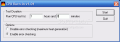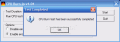Overclocking your computer is a common practice among skilled computer users. This enables raising the CPU capabilities to new heights and above the limits imposed by the manufacturer. By doing this, the processor may not be able to stand the pressure. This is why overclocking is done at your risk and there are no guarantees that the CPU will ever perform the same.
If you are about to do a major overclocking I recommend raising the money first for a new processor unit, just in case something does not go according to the plan. Generally, the CPUs support raising the limits they were intended to work at by the manufacturer.
Overclocking consists in forcing a computer component to run at higher clock rates. Other parts of the computer (memory and motherboard) can also be "put on steroids". But before taking some rash action, the user must have strong knowledge about the components of the computer, and their overclocking options. The end result of a successful overclocking is a faster computer with no stability issues. This is why some users buy low end hardware (CPU, motherboard and memory) and overclock it in order to turn them into an almost high end performance.
After all the components have been stretched, you should get the system stability checked. There are plenty of tools to do this and most of them are designed for testing CPU stability. CPU Burn-In is a highly appreciated instrument for this job. Its features are not many but the ease of use is among the main advantages. The application is absolutely free and the size of the archived "kit" is almost 7KB. Unzipped, the software will take about 25KB of your hard disk space so keeping it will not constitute any problem.
Another advantage of the program is that it cannot be installed on your computer. There will be no entries in the registry and for eliminating it, all you have to do is delete it from your computer.
The stability check is performed by stressing your CPU for a user-defined amount of time. CPU Burn-in will heat any x86 processor to the maximum allowed by the operating temperature. In this way, the speed of the CPU can be set to maximum while stability is still achieved. Errors can be recorded by the application during the test. The two options available in the application window allow the user to disable error checking and by doing this the heat generated will be maximum (you will learn about the errors the hard way) or enable the error checking (less generated heat).
CPU Burn-in will practically cycle FPU (Floating Point Unit) intensive functions for a user specified period of time. The resulting calculations are constantly checked for data integrity. As soon as an error is recorded the user is immediately announced. This means that the CPU is not particularly stable and you may have overclocked the processor too much, the cooling system is not good enough or simply the CPU cannot take that much load and needs to be replaced.
Working with the application is extremely simple as there is no maze of features and all sorts of values for different elements to confuse you. The user simply has to enter a time duration for the test (in hours and minutes), enable or disable error checking and press the start button. You may not see any change at the beginning, but checking Performance in Task Manager will definitely show a CPU usage of 100%. the CPU is heated gradually and soon some of the applications you were running will start to move incredibly slow.
Generally, a six hours duration of stressing the processor is enough for you to tell if your proc is stable or not. If during this time there are no errors reported (provided you enabled error checking) then the test has been a success. The testing can be stopped at any time the user desires by simply pressing the Quit button.
The Good
The application is free and the improvements brought to this version allow the user enabling error checking (despite the fact that the generated heat in the processor is lower, safety always comes first). You can stop the testing at any time.
The Bad
I was expecting more options, but I guess Einstein said it best: "Everything should be made as simple as possible, but not simpler".
The Truth
Be careful with overclocking. It can be the greatest joy or the worst experience for your computer. The developer of CPU Burn-in states clearly this aspect in the help file provided in the archive: "Overclocking can potentially be harmful to your CPU. It may fry or fail prematurely in the long term. I cannot and will not be responsible for any damage you do to your hardware. By it's very nature, CPU Burn-in pushes the CPU to the max. Increasing the voltage, Mhz, or PCI/AGP above the recommended levels can cause damage."
Here are some snapshots of the application in action:
 14 DAY TRIAL //
14 DAY TRIAL //