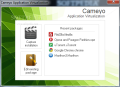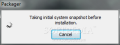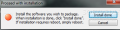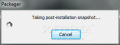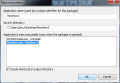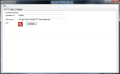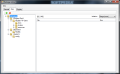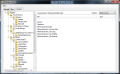Make any non-portable application portable through virtualization. Cameyo lets you shrink all the files of a regular application in a single package that can be used portably on any Windows system you run it on.
The application works in a similar way as MojoPac, with the difference that the latter achieves this by installing the programs in a virtualized operating system, whereas Cameyo lets you enclose any application in its own virtual environment. Cameyo is free of charge and takes little time to install on the computer.
You have to know from the beginning that the programs resulting from virtualization process are not 100% portable as once you run them on a clean computer they will leave traces in the registry. The process used by Cameyo to virtualize, relies on system snapshots taken before and after the installation of the targeted programs.
These help determine the data the installed program requires in order to function properly. Next step consists in building up a package with all these files and create an executable file that launches them all on the host computer.
Cameyo’s interface is extremely simple, as it features only two options: start the installation capture and edit an existing package. These options can also be found separately in Tools folder of the application in the Start menu.
The first part in the virtualization process does not take too much time to complete. During our tests the taking the initial snap of the system state required about two minutes to complete. Next follows the actual installation of the target program and configuring it to fit your needs.
As far as the post-installation system snapshot is concerned, at each of our attempt this took quite some time. Its completion depends on the amount of the data added to the system. The software set used during our tests included FileZilla, uTorrent, Google Chrome and Maxthon 3.
For the first one we waited 7 minutes for the post-installation snapshot to complete, the second took the same, Chrome required about 6 minutes and Maxthon 3 lags behind with a total of 14 minutes. While taking the system snapshots it is advisable not to use your computer at all as this influences the resulting virtual package directly. Every move you make on the system drive between the two snapshots is recorded and added to the final result.
Our experience with the virtualized results of Cameyo was not too pleasant. From all the aforementioned programs only FileZilla and uTorrent worked. Maxthon 3 would crash every time we tried to launch it while Google Chrome’s interface loaded, but nothing worked as its tabs would crash and later attempts faced us with a fatal error informing us that the virtual key could not be opened, so the application would no longer load.
To give it another chance, we packed the latest Opera and tried it. This one worked as it should and all settings made previous to post-install system snapshot were preserved upon launching on a different machine, just like in the case of FileZilla and uTorrent. But the launch took quite a while.
Cameyo also features an editor for the virtualized packages it creates. This allows you to load a virtualized program and check the data it contains, both files and the entries that are deployed in the registry of the host system (HKEY_CURRENT_USER\Software\VOS section).
All the registry entries and files available through Cameyo’s Package Editor are actually the results of the modifications brought to the system drive between the two system snapshots. You have a chance to analyze them, and, in the case of files, it seems like you can delete the folders that have nothing to do with the virtualized application. We tried to eliminate the clutter but the impact on the package was insignificant.
Cameyo proposes a very interesting and appealing form of virtualization, confining it to application level and thus allowing non-portable programs to be launched on different computers with the same user settings. But the resulting file will leave traces in the registry and hiccups are bound to occur. We had trouble with some of the virtualized apps as they refused to launch from a couple of reasons.
The total process of creating a virtualized copy of a desired program could take quite long and the result may in some cases be larger than you have hoped unless you keep system activity to a minimum. In the case of Maxthon 3 the final result was 222MB in size and we could not slim it down through Cameyo’s Package Editor.
In the case of paid products the license number is preserved so you do not have to type it on each computer you launch the app on. Virtualized application remains installed on the host system and in case virtualization does not succeed as planned you have to uninstall them in order to repeat the procedure. Package Editor is more an informative component of the application as we could not trim the package down too much.
The Good
The Bad
The Truth
 14 DAY TRIAL //
14 DAY TRIAL //