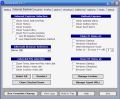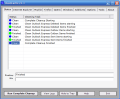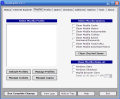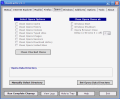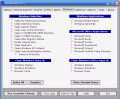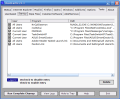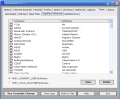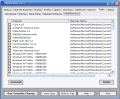Muddy roads and most computers have one thing in common: you can't stay clean too much time when you're using them! I don't know exactly what to do about muddy roads, I think that the best solution is to avoid them, but I know a bit more about computers...
Each computer connected to the Internet gathers a lot of garbage, in time. Temporary files, useless registry entries, unused programs, history entries and more...all these reduce the amount of available disk space and slow down your computer. As we talked before, even personal information can be found on your hard drive and that data may be vulnerable.
The solutions are the same as usual: manual cleaning (and assuming the corresponding risks) or automatic cleaning, using a specialized program. Today's tool is called CleanCache, it reached version 3.3 and it's a simple yet powerful cleaner.
The installation kit is 1.2MB in size and the interface has a simple design, being very easy to use. You get a main window with ten tabs and, actually, that's all you get. Don't worry, there's enough cleaning power packed in this program, so let's check out its areas...
First and last areas are entitled Status and About. In the first one you will find the status of the completed and running tasks, while the last one contains general information about the program.
After the Status area, there are four tabs that can be placed into the same family. They enable you to clean the tracks left by four popular Internet browsers on your computer. These browsers are Internet Explorer, Mozilla, Firefox and Opera. Each area has different options, depending on the browser, but you can be sure that cleaning IE History, Outlook Express items, Mozilla saved user name and passwords or Opera sessions are no match for CleanCache.
The Windows area allows cleaning of various applications that leave garbage behind, including Media Player, Word Pad and the Office suite.
Additives are custom registry cleaning tasks. There are four of them already in the program for cleaning Flash Player, QuickTime, Real Player and Java tracks, but you can define your custom additives too.
In the Options area you can enable secure cleaning and choose the wipe method, change the appearance of the program or make it start with Windows. Of course these are not all of them, I'll leave the others for you to discover.
The last area is called Tools and has five useful functions for every user. I'll only name three of them and then I'll rest my case. Here you can use a tool to wipe files from your disk, disable or enable startup entries and uninstall or delete items that can be found in the Add/Remove Programs, in Control Panel.
Don't be tricked by its poor interface, this program is like a bulldog: it's ugly, powerful and mean, exactly what you need for a perfect cleaning machine! (or a cleaning software, in our case...)
The Good
CleanCache is easy to use, small and powerful. It can even use Gutmann's algorithm to purge all deleted data, and this is a great feature. The Help file is good to clear things out for beginners.
The Bad
This program doesn't need any interface color changes, since its interface is not a nice one. Other than that, everything's fine.
The Truth
The truth about this program can be crunched down to only two words, so I will only say these: get it!
Here are some snapshots of the application in action:
 14 DAY TRIAL //
14 DAY TRIAL //