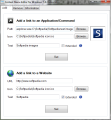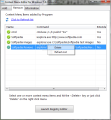If you want to keep your favorite programs, files, commands and URL addresses closer and more accessible there is a simple way to do it: make them available from the context menu with this application.
Classic launchers and shortcut managers usually need to have a dedicated process running on your system and an interface of their own in order to enable you to start apps and open Internet or local links.
How about if, for a change, you could have those shortcuts at hand all the time, but with no extra software functioning on your computer each time you start it? Now, with Context Menu Editor you can.
This utility, as you've probably already guessed just by looking at its name, deals with a particular area of your operating system environment that should always have been available for modification right from within Windows: the well-known right-click menu.
It will help you extend it with custom entries, pick their title, icon and more. The best thing about it is you won't have to pay a dime thanks to the fact that this tiny tool is free.
The application comes in a ZIP archive that weighs in at under 94 Kb and requires no installation, all you need to do is unpack the files and run the executable. From the get-go you'll notice the unsophisticated GUI that is focused more on the practical aspect rather than looks. However, all settings are in plain sight and easily accessible so even less experienced users can get it to work with minimal effort.
Even though there is no help file available to explain in detail how this utility should be operated, the usage is pretty straightforward. The main window contains 3 separate tabs, one for adding links, another for listing them and removing unwanted entries and the last one that simply shows the system information and the WinSAT Score (an evaluation of various performance and hardware characteristics of your system that is presented as the Windows Experience Index score).
To create a custom shortcut with Context Menu Editor you basically need to take care of just two fields: the application or command path and the title you want to assign to it. You can also set an icon if you prefer something else than the default one that is automatically selected. In case you decide to pick one of your own, keep in mind that only ICO files are accepted.
Even if it isn't mentioned anywhere within the program or the text file that accompanies it,there is a way of adding folders and drives to the shortcut list. You must set a reference to ''explorer.exe'' before the path so it will look like this: ''explorer.exe C:\Softpedia\Softpedia Reviews\''. By doing so you will be able to have not only apps and files close at hand but also entire directories.
A very nifty feature of this tool is that it will give you the possibility to make each and every item you append available from the hidden menu that can be opened by pressing ''Shift'' on your keyboard and clicking the right mouse button simultaneously. To activate this all you have to do is check the ''Extended'' box before hitting the ''Set'' button.
If you want to enrich the context menu with links to your favorite websites, the procedure is identical, but instead of choosing the path, you will have to fill in the URL address. For this category of items, though, there is a shortcoming that you'll observe in the second tab of the main window. It relates to the handler of web links that is Internet Explorer and this cannot be changed even if your default browser is another one.
Viewing and managing the shortcuts created with the help of Context Menu Editor can be done from the ''Remove'' section of the software. Here you will see a list with all the items added to the regular and extended right-click menu. Unfortunately, the only operation available for the displayed items is deletion when an editing function would have been great so that you could modify the names and/or commands.
Since the utility works by modifying the Windows registry, just to be on the safe side it is recommended that you create a restore point before using it or at least create a backup of your registry. This application only provides a quick way of getting there by using the ''Launch Registry Editor'' button.
Insofar as the resource usage is concerned, as one would expect from such a lightweight tool, the stress on system components is kept at a very low-level. The processor utilization is utterly invisible, only the RAM is called for a bit, but only 18 MB will suffice to get the job done.
Here are some snapshots of the application in action:
The Good
The Bad
The Truth
This article is also available in Spanish: Atajos útiles para el menú del botón derecho
 14 DAY TRIAL //
14 DAY TRIAL //