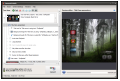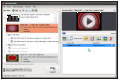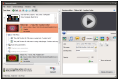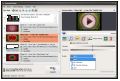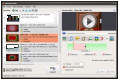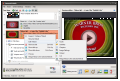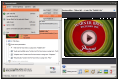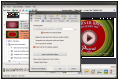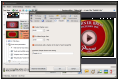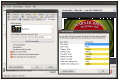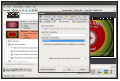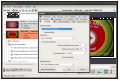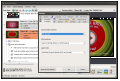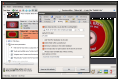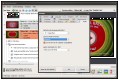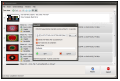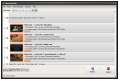There are plenty of tools on the market ready to assist you with creating DVDs out of regular video files. Many of them are free of charge. VSO’s ConvertXtoDVD is built especially for this type of job and comprises all the tools necessary for the job, but it is not free of charge.
On the other hand, it brings to the table a rich set of options as well as impressive support for input file types.
The application is designed with both novice and more seasoned users in mind. Beginners can start the DVD creation process as soon as they add the media files because the menu and its options are added automatically.
Chapters are also created automatically, spread every five minutes in the case of 15+ minutes files. These values can be changed from the configuration panel of the application.
Loading the videos in ConvertXtoDVD can be done simply by dragging and dropping them in the application window. If no customization work is necessary for the resulting DVD, you can start the conversion process.
However, some minimum editing is necessary, at least as far as the menu template and some title menu parameters are concerned. As such, you can change the default configuration and add your own background image, enable auto-start playback, edit the name of the disc or add music in the background for a professional touch. Every modification you make becomes available in the preview area.
Professional users can delve into the more complicated list of settings in order to fully customize the resulting DVD as ConvertXtoDVD provides extensive possibilities for each video added to the compilation.
Each title can be edited not only in terms of the text displayed but also as far as the font is concerned. As such, you can change the color, opacity, size, alignment or text angle and outline size and shadow offset.
Furthermore, the application allows changing the “play title” button’s default image with a custom video or picture. Root menu parameters are also editable so you can rename the buttons the way you see fit.
Apart from all this, seasoned users can add multiple audio tracks to title sets, integrate subtitles, perform minor image adjustments, trim the video or merge it with another one.
The application can detect if multiple audio is available in a video, but you can also add your own tracks as well as change the audio compressor filter setting or define the audio system format.
Although the app sets the chapters itself, you can load up a text file with your own settings. The format of the file that can be interpreted by ConvertXtoDVD is explained in a tooltip.
The options for adjusting the image are limited to tweaking contrast and the brightness levels and rotating the picture clockwise or counterclockwise by 90 degrees.
Trimming out the parts you do not want in a title set is a simple job. All you have to do is set the beginning and the end of the cut, validate segment and then delete it from the clip.
Once you set everything up, you can launch the conversion process, which is followed by burning the results to a DVD. More complex endeavors can be undertaken as there is the possibility to save your work and pick it up at a later time. System resources used for the operation are not insignificant. In our case, ConvertXtoDVD increased CPU usage to about 80%. On the other hand, this occurs only during the video conversion process and it is somewhat expected. Also, you can choose the priority for this process.
Configuring ConvertXtoDVD is not difficult, but it can take some time because of the extensive amount of settings available.
All aspects of the application can be configured, from encoding options, video processing (select a resize method and the upscaling/downscaling filters), automatic chapter creation, DVD menus (over 35 templates available), audio conversion, TV format as well as burning options. You can also select a different location for the working folder.
ConvertXtoDVD makes for a complete tool for making DVDs out of regular video. It allows you to create movie compilations with little effort and the result is quite impressive. It can work with all popular video file types (AVI, MKV, MOV, WMV, Mpeg, MTS, FLV, etc.).
However, at $41.31/39.99 € it is pretty expensive. You can take it for a test drive with no time limitation, but the result will be watermarked.
The Good
Every modification can be previewed immediately.
 14 DAY TRIAL //
14 DAY TRIAL //