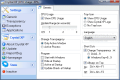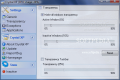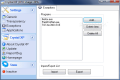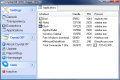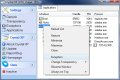Despite all the fuss that Vista's aesthetic standards are not to the appeal of the general public, there have appeared a suite of applications that do nothing but mimic Vista's modern looks by attempting to reproduce its Aero theme in different environments. XP has been the most experimented operating system in this sense and all apps attempting to clone Vista's interface have been targeting it straight from the start.
Here comes another application designed to improve the appearance of old XP by applying a few transparency effects over any window running in this environment. Crystal XP is designed to allow you the adjusting of each and every window's opacity level according to its state: active or inactive. Unlike Vista's Aero, CrystalXP will apply a user defined transparency level to the entire application window, not only the title bar. More than this, the application can also be used for tweaking the taskbar to a more see-through look.
CrystalXP comes absolutely free and can be manipulated with the utmost ease and efficiency, despite its early stage of development, which would rather make it prone to mishaps and mischiefs. The interface is nice and simple, leaving all the bells and whistles aside, concentrating on easy handling and setting up.
Out of the three menus available in the application, only one Settings will be more intensely used as it contains all important options for a more special Windows XP experience. Generic set of settings permit the enabling of total CPU usage display and the frequency of updating this information (available in the title bar of CrystalXP and in the system tray icon). By default, transparency is applied to active window only, but you can switch it to the active process (which is not always visible on the screen).
More general options include configuring the software to start automatically in active state when loading with Windows or set the shortcuts for increasing/decreasing the transparency of the window (either Ctrl+numbers or Windows key+numbers). If the icon in system tray is bothering, you can hide it altogether or you can set the app to show the CPU usage on it.
You have three transparency options to set up and working with them is as easy as dragging of a slider. Users benefit from live preview for a more accurate adjusting of the window. The options available allow for setting the transparency level of the active window as well as the inactive one(s) and the taskbar. Transparency levels go from 0% to 90% and previewing the effect is instantaneous.
CrystalXP is flexible enough to affect windows selectively, according to user's preferences. Thus, you can specify the applications whose windows you don't want to be affected by CrystalXP's transparency. Exceptions menu lets you define all apps that should be left alone by the software. You can add as many programs as you want by simply browsing for its launcher. More than this, the list can be exported under LST format. The list can be imported later into CrystalXP with absolutely no problem.
As I said before, the software is a work in and Applications menu is more than proof of this. The menu displays all running windows and allows handling them with regards to their transparency, getting them on exceptions list, setting them on top of other windows or renaming them. Unfortunately, all the icons are heavily mixed under Vista environment, but this is not the only glitch in Vista. On XP, however, there was absolutely no problem of this kind.
After all settings have been made you can proceed to starting application's activity by turning it to the active state. Once this is done, CrystalXP will begin affecting all opened windows, according to their state: active or inactive. But if you have Windows Sidebar in Vista on the screen, you may notice some differences in the sense that its transparency is broken. Also, in our case, the Start button has been applied the text "Start".
Testing the application on XP turned out to be a success, as no side-effects were recorded and all worked like a charm with both application window transparency as well as with taskbar's visual modification. Despite its being a developing project, it works great in XP environment and used resources went as down as 6.5MB which qualifies as acceptable.
The application does a great job with applying transparency on all windows regardless of their nature but there are some mishaps on Vista. On XP there are no stability issues and would work flawlessly if it weren't for the fact that it treats the menus of the active window as an inactive window applying transparency effect. On Vista, there are several more glitches of small importance, but still need to be fixed.
The Good
CrystalXP is extremely easy to install and configure (it does not take more than a couple of minutes) and all its effects come with previewing.
Tray icon can display the overall CPU usage or it can be eliminated altogether. Taskbar can also be made transparent with the minimum effort.
Transparency can be adjusted with the help of hotkeys.
The Bad
There are several glitches, especially in Vista environment (messes up Windows Sidebar transparency) and on XP it will treat window's menus as an inactive window, applying transparent effect.
It feels somewhat awkward to press Inactive button to turn the application on and Active button to turn it off (State menu).
The Truth
The application works great and, given a nifty wallpaper on the desktop, you can obtain beautiful visual effects based simply on automatically setting inactive window and taskbar to certain level of transparency.
There are minor issues to be mended but the app is still young and, at this level of completion, it works great. However, adding a bit more features like activating/deactivating transparency on mouse hovering over inactive windows would add more value to the software.
Here are some snapshots of the application in action:
 14 DAY TRIAL //
14 DAY TRIAL //