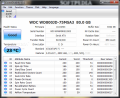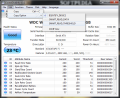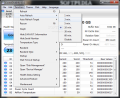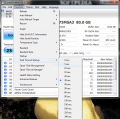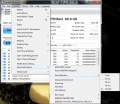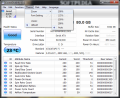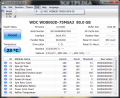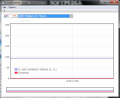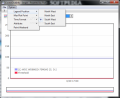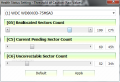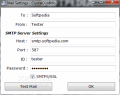CrystalDiskInfo comes as a solution for keeping the health status of your disks in the green zone, by closely monitoring them. Of course, in the past few years constant enhancements have been made in order to improve the reliability of storage units, however, there is always room for more.
Our tested utility comes free of charge in order to keep a close eye on your units. The installation process is pretty standard and follows the usual steps with one exception. One of the installation screens offers you the possibility to install RealPlayer, but it’s optional so don't worry about it.
Once you have started the program, you will notice that all the relevant information is right in front of you. Basically, below the menu bar we can find a list of all the connected disks, and information pane, which displays all the available data for a selected unit. In short, we are offered a program that's straightforward and easy-to-use.
Moving on to the program’s functionality, we can see that the disk list also offers the health status (thanks to the S.M.A.R.T. system), temperature and partition letter as a short description on the icon of each drive, so you can view the most important information for all your HDDs at the same time.
When selecting a drive from the list CrystalDiskInfo will also display detailed hardware specs: firmware version, buffer size, interface, transfer mode and other miscellaneous attributes. However, this area got my attention for one particular reason: if you would like to see how many times your hard disk booted and how many hours of continuous spinning it collected, then you should certainly take a glance here, and see how it’s holding up.
For quite some time now, the S.M.A.R.T. (Self-Monitoring, Analysis and Reporting Technology) has become a standard on all hard drives. Usually, the feature is enabled by default, but if it isn’t, you can easily turn it on from your computer’s BIOS. The S.M.A.R.T. system’s job is to monitor your disk and alert you in case of any possible failures or errors.
CrystalDiskInfo reads the S.M.A.R.T. values, so you too can see what your HDD / SSD drive is up to. Simply put, the program’s lower section shows all readable attributes, along with the current and worst status.
A minor disadvantage that might be troubling is that there isn’t a detailed description of what each attribute does and monitor. This might not be a problem for a specialized computer user, but for an average user they’re very difficult to understand.
After we’ve seen the options available in the main window, let us see what the menu bar has to offer. Few options are offered in the first two menus. The File menu will only enable you to exit the program, as for the Edit menu... well, it just gives us a modest copy option. The useful options are located in the Function menu.
Among many others, the Function menu allows you to set the refresh interval, temperature type and even the delayed startup options, which is pretty nifty. Other functions are also present and can come in handy, but only two other caught my attention.
The Graph option lets you compare your disks side by side. All you have to do is select the parameter you want to use to evaluate their performance and the program will do the rest. You will be able to see which of your units does its job best and which one is under your expectations.
The second function I found interesting is the software’s ability to send email alerts. Basically, all you have to do is setup the SMTP server and enter the e-mail address where you want to receive messages and the program will send you mail alerts when your drives present any problems. This can be quite useful at times, but let’s be honest, nobody wants to see their hard drive encountering any problems.
CrystalDiskInfo does a more than decent job in monitoring one of the key components in any computer, the storage device. However, it should be pointed out that, if errors or possible failures are discovered on your HDDs or SSDs, the application cannot help you fix them as it is only a monitoring and warning system.
Sure, it may not be 100% perfect, but the fact that it comes free of charge certainly gives the application a fighting chance in the world. So, download CrystalDiskInfo and give it a try, you can rest assured your drives will be closely supervised.
The Good
The Bad
The Truth
 14 DAY TRIAL //
14 DAY TRIAL //