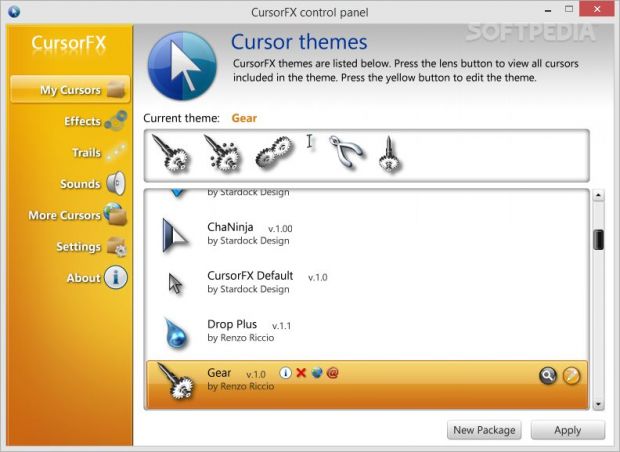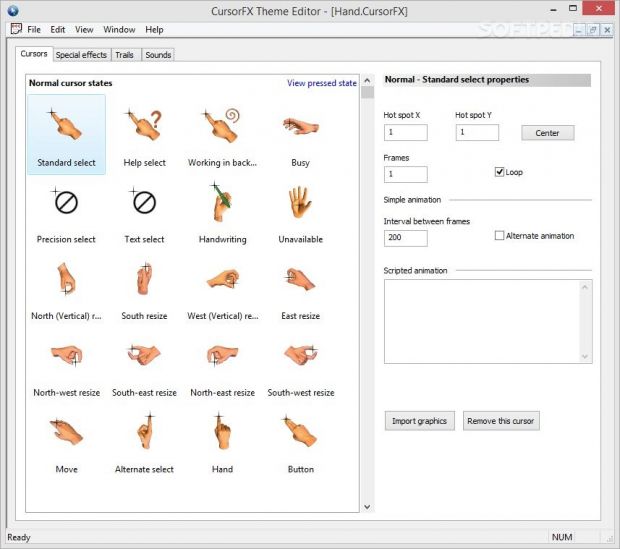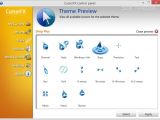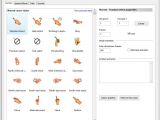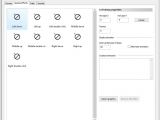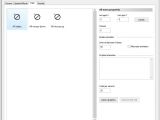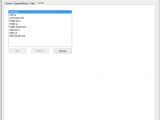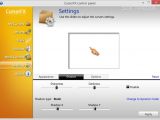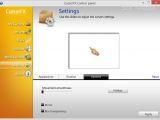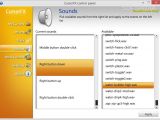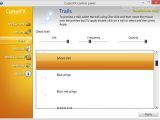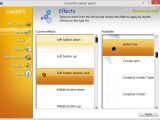In case the default Windows mouse cursor doesn’t look so interesting to you anymore, CursorFX comes with several enhancement tools for helping you change its appearance. You can try on over 12 anti-aliased 32-bit cursors with different animations.
The tool can be used for free and deployed on Windows XP, Vista, 7, and 8. Aside from the preset cursors that you can apply for refreshing the looks of the default one, you can create your own cursors using the built-in theme editor or download some from the Internet.
Straightforward GUI
The configuration panel looks easy to work with thanks to CursorFX’ well-structured suite of features. The program makes a list with all available cursors and allows you to browse throughout the collection.
The previewing mode is especially helpful because you can check out what the cursors look like before activating them. If you do not like the new mouse cursor, you can always go back to the default Windows one.
CursorFX doesn’t come with support for a single cursor animation that does all the work on your computer. It provides separate animations for each action, like ‘Standard select,’ ‘Help select,’ ‘Working background,’ ‘Busy,’ ‘Text select,’ ‘Unavailable,’ and ‘Precision select.’
Additional information is offered about each cursor, more specifically name, author, version, website, email address, and description. In addition, you can delete the available cursors and download others from the Internet.
Built-in theme editor
CursorFX does not target just rookies with its ready-to-use preset mouse cursors, but it also appeals to advanced users who feel the need to fine-tune the looks of the cursor on their own.
The theme editor gives you the freedom to edit the preset cursors or design new ones from scratch. A brand-new cursor can be created by changing the state of each cursor action (e.g. ‘Standard select,’ ‘Working in background,’ ‘Busy’) in terms of x and y hotspot and number of frames.
Further tweaking parameters let you specify the interval between frames, alternate animation, activate the looping mode, import custom images with PNG file format, as well as make use of user-defined scripts.
Special effects can be assigned to each type of mouse click, namely ‘Left down/up,’ ‘Left double-click,’ ‘Middle down/up,’ ‘Middle double-click,’ ‘Right down/up,’ and ‘Right double-click.’
You can also add trails to your cursor for all states or only for ‘Mouse down/up’ actions and specify the number of trails per second. Another important configuration setting worth being mentioned enable you to play custom sound notifications each time you perform a mouse click.
What’s more, CursorFX gives you the possibility to save the new cursor to a file on your computer so you can import it for future editing adjustments, set up theme properties (e.g. name, author, version, email address), and keep a list with recently opened cursor files.
Extra settings
Shadow effects can be applied to the mouse cursor. The effects can be altered in terms of sharpness, darkness, and static or dynamic type. You may also adjust the position of the shadow, disable the effect, and reset all settings to the default ones in case you are not happy with the results. Last but not least, you are given the freedom to set up a hotkey for toggling CursorFX on and off.
The Good
The cursor animations can be previewed directly in the main panel before being activated. Plus, you can import your own PNG files into the CursorFX theme editor for designing custom animated Windows cursors.
You do not have to take extra measures and back up data in your computer because CursorFX does not mess up settings like other system tweaking utilities. Tests have shown that the application applies the changes pretty quickly. It is not a resource hog so you can keep it running in the background without having to worry that it eats up CPU and memory resources.
The Bad
In the free edition, you are not allowed to resize the cursor and change its color and opacity, work with motion trail effects, apply effects on mouse clicks, set up brightness and contrast parameters, enable smooth movements of the cursor and configure mirror/blur transparency effects, and assign sound to your mouse clicks (e.g. left and middle button) by choosing between several preset audio files.
 14 DAY TRIAL //
14 DAY TRIAL //