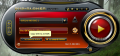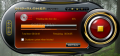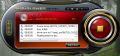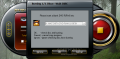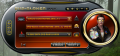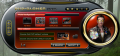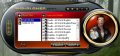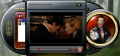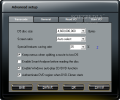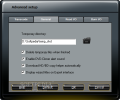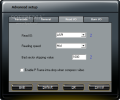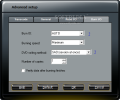Software bragging about getting you a perfect backup for your DVD movies is easy to find, and no doubt plenty of them will deliver the promised quality provided they can decrypt the protection of the original disc.
DVD-Cloner 7 has been in the business of offering comprehensive software for making perfect copies of your DVDs for a long time now, and with its latest version, the program does not fall short of users’ expectations for the same quality, flexibility and ease in achieving the goal.
The two modes, Express and Expert, featured by the intuitive and filled with tips interface, give both beginner and advanced users just the right amount of options to handle in order to reach the desired result. Express mode is the easiest way to burn a backup of your DVD, as starting the backup process is triggered by a single click on the Start button in the right part of the application
The options present in this interface depend on the type of the original disc inserted in the optical unit. If a DVD-5 is inserted in the optical unit, the application will start creating a 1:1 copy of the movie, and store it in a temporary folder on your disc.
Once this process is complete, you are offered the possibility to burn the backup copy to a disc. DVD-Cloner successfully finished making the copy in 10’45’’, an amazing time, considering that most such software complete the job in about 15 minutes.
With a DVD-9, things are not much complicated either. In this case, DVD-Cloner carries out the operation according to the disc capacity you’re going to burn the data to. Thus, it can compress the movie to fit a DVD-5, pinching the quality, but making sure the movie file itself benefits from as little compression as possible, to the detriment of the special features on the original DVD (you can adjust the compression percentage for the special features from the Advanced Setup menu of the application); or it can create an exact DVD-9 copy, keeping everything at the same quality as on the original disc.
Compared to Express mode, Expert mode is the feature rich side of DVD-Cloner. However, this does not mean things get too complicated, just that this part of the program is more fitting to your needs. You can easily burn a movie image stored on the hard disk (ISO or NRG), save the source on the hard disk as an image (ISO) or fit two DVD-5 movies on a dual-layer media.
As far as the latter option is concerned, DVD-Cloner will burn the two DVD-5 movies on the dual layer media one by one. After reading the first disc, it will prompt you to insert the second media to be read. These jobs complete, the application will burn the two movies to a dual layer disc. During this operation, you also have the possibility to save the two DVDs to hard disk, either as ISO image or with the structure on the source discs. For the source reading to go all fine and dandy, make sure you disable the Smart Analyzer from the Advanced Setup menu.
When choosing to stack two movies on a single dual layer disc, you have the possibility to store all data on the hard disk instead of burning it. All the data can be saved as an ISO image you can later burn to media. The best part is that DVD-Cloner offers the possibility to create a menu for the two movies. It is nothing fancy, but it comes in handy when playing the dual layer as it lets you choose the movie to be played.
Version 7.000.991 "featured" a bug that would not allow you to play both DVD-5 movies on the dual-layer disc, and only the first one would roll. Fortunately, this bug does no longer affect the latest version (7.10.992), which has been reviewed for the current article, and both movies play like a charm.
Copying a movie straight to writeable media unlocks the true power of DVD-Cloner 7 when it comes to backing up DVD-9 media. With the options under this menu, you can compress a DVD-9 to fit a DVD-5, create one to one copies of DVD-9 movies, split it into two DVD-5 discs, copy only the movie to DVD-5 (leaves special features and other bonuses aside), or you can customize what titles should be copied.
For DVD-9 to DVD-5 Movie Complete and DVD-9 to DVD-5 Movie Only options, you can select the audio and subtitle tracks you want to preserve. A very handy feature for preserving as much as possible the quality of the main movie file.
Configuring DVD-Cloner 7 is as much of a hassle as the utility of a back pocket on your shirt. Setting things up is just a matter of tweaking the program to your needs, but the defaults are generally the best choice for the great majority of users. You can set your own size of a D5 disc, select a preferred aspect ratio, adjust the compression rate for the special features (if you are not particularly interested in having super quality for these, the default setting is just fine). Also, if you are reluctant to give up on the menus when splitting a D9 disc to two D5 ones, the app can be tweaked to keep them.
However, as you go deeper into the configuration, things get more complicated, especially for a beginner. Under Read I/O and Burn I/O tabs, advanced users will find the possibility to change the disc reading standard to LIBC, ASPI or SPTI, adjust the read, burn and bad sector skip speed or the writing method (SAO, or DAO).
DVD-Cloner 7 provides effortless DVD copying for your movies, regardless of your experience in this field. Moreover, the quality of the results and the speed of the job is the best at this time. On the downside, previewing the titles needs more buttons in order to allow the user to move back and forth easily. Also, when preparing to place two D5 movies on a D9 disc, Smart Analyzer option needs to be disabled; otherwise, reading the second disc will result in an error.
A D-9 disc is transcoded extremely fast to fit smaller media, with little loss in quality. The flexibility of options permits copying the data either to hard disk in an image format, or burn it to writeable media. You are offered details about the current stage of the job, as well as an estimation of its completion. In an environment with multiple optical drives, having the information on the contents of the disc inserted is always good news and eases up the work. The split interface works great for all types of users, as Express requires a single click to trigger the backup session, while Expert provides a slew of options to get the best quality of the output result. Despite the glitches encountered along testing the application, DVD-Cloner continues to keep the flag up when it comes to backing up DVDs, being quick and chopping very little from the original quality.
The Good
The Bad
The Truth
 14 DAY TRIAL //
14 DAY TRIAL //