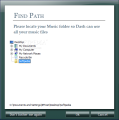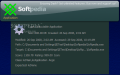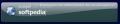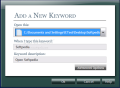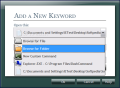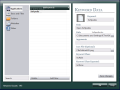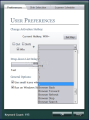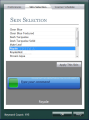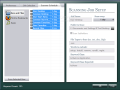In our daily work, there must be countless situations when we need to open a specific file that doesn’t have a desktop shortcut, launch a favorite website, search the web for a selected text string, or just shutdown the computer, and it all has to be done within a few mouse clicks. However, in many cases, using the mouse for this task is not even necessary. By using just a few keystrokes, you can easily work with the browser, manage files, send emails, or run an application from start menu.
The software in test is called Dash Command, and includes many features that can help the user perform simple tasks without having to resort to the mouse buttons. Obviously, the first thought that crossed my mind was that it would do great for laptops. Indeed, this application is a simple solution for accessing files and folders from the hard drive, launching websites and start menu items, and working with desktop icons or computer management shortcuts.
Just in case you’re wondering how come this app is called Dash Command, you should know that it’s because the default key combination used is the WIN key + - (dash key). The basic functionality of Dash Command is to launch files, folders, shortcuts and websites using keystrokes. All you must do is call the application and start typing a few letters. Dash Command will autocomplete the word to form the available command, while it will also list all the included keywords that contain the letters that you just typed. The software comes with many predefined keywords for sending emails, power management shortcuts, control panel shortcuts, start menu items, desktop icons, launch bookmarks or web search.
A simple test that I made was to type “Calc”. The first keyword that Dash Command displayed was Google Calc and, afterwards, the shortcut for Windows Calculator. I must mention from the start that Dash Command comes with a trial period and some important limitations, such as allowing only 5 user custom commands, limited web commands, no Zip or Email commands, only built-in scanners, and command advanced options disabled. The predefined Google commands that are limited in the trial version are Google Blog, Books, Calc, Catalogs, Finance, Image, Maps, Patents, Scholar, Video, Products, and Calendar. Another thing that I noticed was the fact that, after typing “Calc” more than once and using the command, Dash Command remembered my first choice.
The second test was to do a web search. Type the letter G (which corresponds to Google Search), and hit the “Space” key to enter the word or phrase to search. You can use as search engine A9, Ask, Live Search, MSDN, Wikipedia, Yahoo, YouTube. Only Google, Wikipedia and YouTube are available in the trial version. An important feature that needs to be mentioned here is the windows clipboard monitor. If you copy a word or phrase to clipboard, and type G to use Google search and press the “Space” key to enter the word to search, Dash Command will paste the content of the clipboard.
The “Add” command is related to this feature. As its name implies, it allows you to add new keywords to your list. You can select a file, folder or command, but also to copy a link to clipboard and Dash Command will paste it to the “Add a New Keyword” window, where you can customize to keyword name and description. To view a list with all the keywords that you’ve added, you must type “keyword”. You can also reset the keyword list, using the “Keyword List Reset” command. One thing that I noticed is the way keywords are stored. Dash Command creates a folder called “Keywords” in the root directory. There is no way to save your commands configuration, say, using an XML file, and load them every time you want to.
The application also supports Control Panel commands, like Add/Remove Programs, Network Connections, Regional Settings, Scheduled Tasks, Power Management commands such as Shutdown, Reboot, Log Off, which are available for use in the trial version. Dash Command, for instance, allows you to preview a selected image. Say that the image you want to view is on the desktop, in which case you can simply enter its name, and then select it and press the “Space” key. A small preview window will appear in the drop-down list. Browsing files is another important feature that makes it possible for you to select the drive location to open by simply using the “BackSlash” key.
The developer of Dash Command also provides users with proper documentation both on- and offline, which can be used to test the included features. Furthermore, for those who want to create plug-ins, a Developer Manual is also included.
The user interface of Dash Command consists of the toolbar box, where you can input the keywords, and the system tray icon, but it can be customized as you see fit, as the application also comes with several skins to choose from. The default key combination to call Dash Command can be changed from the Preferences window. Yet another useful feature of the user interface is Snap to Mouse - when you call Dash Command, it will appear right where your mouse is positioned. So, if you are working with a multi-monitor environment, it can’t but come very in handy.
Here are some snapshots of the application in action:
The Good
The Bad
The Truth
 14 DAY TRIAL //
14 DAY TRIAL //