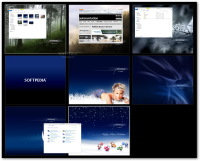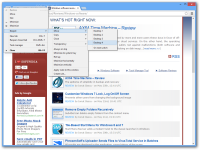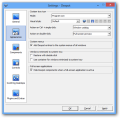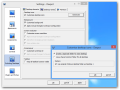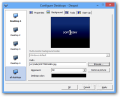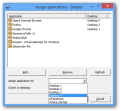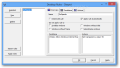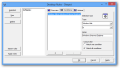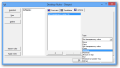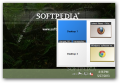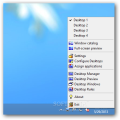For most users it does not happen too often to feel the need for more than one desktop screen, especially if the monitor is large enough to accommodate all the necessary application windows.
Those looking for a solution that offers multiple virtual desktops in order to increase their productivity have plenty of choices.
Dexpot is among the most versatile solutions that can provide as many as 20 virtual environments along with customization options for each of them.
The most important aspect is that the spaces are individualized in terms of visible applications, allowing for clear separation between them.
It is free for personal use only. The developer added a step during the installation procedure that clearly informs about the categories of users that can use it without charge. A 30-day trial is available for them, though, and the cost for one license is 24.90 EUR / $32.
There is also a version that does not require installation; obviously, it is subject to the same terms of usage previously mentioned.
Dexpot does not come with an interface per se, as it is manageable mostly through keyboard shortcuts and from the system tray icon, which also offers access to the configuration menus and usability functions.
By default, the application comes with a set of four desktops, which sometimes is more than what a user might need. If more virtual spaces are required, the number can be increased up to 20; controlling all of them might prove a bit difficult, though.
The level of customization available in Dexpot is quite overwhelming at the beginning. There are plenty of options for setting up the program, as well as for tweaking up the behavior and functionality of each particular desktop space.
The developer put a lot of effort into providing a flexible set of choices for handling the application and the virtual areas.
As such, apart from components such as Desktop Manager and Desktop Preview, which allow easy jumping from one desktop to another, users can appeal to keyboard shortcuts for the job.
Alternatively, there is the possibility to enable screen corner/edge sensitive areas that can be configured to react when moving the mouse over them. Modifiers that trigger this action are supported and can be anything from keys and mouse buttons to duration, distance and sensitivity.
More experienced users should feel overwhelmed with excitement at the numerous actions that can be executed via keyboard shortcuts.
From simply switching between desktops, moving and copying application windows from one to another, controlling the opacity level for active windows or accessing Dexpot components to adding or removing a virtual desktop, they’re all available. The only thing you should worry about is remembering all the triggers.
Moving a program window to a different screen can be achieved in multiple ways. One of the simplest is from the application’s titlebar menu. This spot also allows copying or closing it on all other areas as well as define a transparency level.
Another way to do it is by accessing the full-screen preview of all virtual environments and simply drag it to the convenient place. However, in this case said application needs to be visible on the desktop and the feat does not work with minimized items.
There are plenty of general options for the application, but a more interesting part is customizing the desktops individually. The list of options includes naming each of the virtual locations, setting a specific resolution, password-protect access, define special sound alerts, background image and processes that should start with it.
As far as the latter function is concerned, it allows you to add specific processes that are automatically started when you access the desktop they’re associated to. Thus you can have certain programs that load up according to the virtual space you switch to.
Furthermore, Dexpot offers the possibility to assign opened applications to any area you want, which makes it easy to link desktops to particular activities.
Handling all the screens along with the programs on them is not an easy thing, but as you get accustomed to the action triggers and the variety of options available using the application should result in boosted productivity and performance.
At the first run there will be a button on the taskbar allowing access to any of the available desktops (thumbnail preview is also supported).
It comes in handy for switching between the spaces, but during our tests it failed to reappear at next launches of the program. In order to have it at all times, you have to activate SevenDex plug-in under the Plugins and Extras section in the “Settings” panel.
That is the place for adding more pizzazz by enabling 3D effects when skipping to another desktop, hot corner support or the possibility to assign a different Wallpaper Clock for each area.
However, these are far from being the highlights in Dexpot considering the overall flexibility of configuration.
The application allows you to set up multiple profiles to store and load various settings (hotkeys, properties, tools, background pictures, etc.).
These are particularly useful because they allow saving a specific configuration and test its functionality. During our tests, we noticed that certain settings would work properly after restarting Dexpot.
Loading up a profile can be done with the application running, but you can also have them listed before Dexpot is deployed.
The Good
You can assign applications to be visible on certain screens only or to be deployed when said space is accessed. Each desktop can be password protected or customized in terms of wallpaper and screensaver.
The Bad
We experienced minor glitches during our testing, such as a program window not sticking to its assigned desktop. Other malfunctions would generally get fixed by restarting the application.
The Truth
However, it can also be used for completing different tasks on a single station without having to close GUIs.
 14 DAY TRIAL //
14 DAY TRIAL //