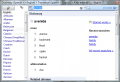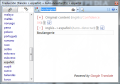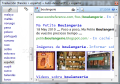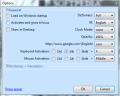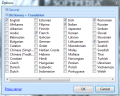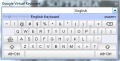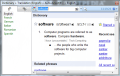This article is also available in Spanish: La aplicación Google Translate
In what concerns communication and the Internet, there are no language boundaries anymore. You are no longer limited to reading news only from websites whose language you speak, but explore the realms of knowledge in other parts of the world as well. It doesn’t matter you do not speak French, to read Le Monde or Italian to check the scoops of La Stampa, all you need are the right tools that can convert the text into a language you do speak.
Google and Bing have taken pretty large steps in this respect, managing to provide more reliable tools ready to aid with translating text. Of course, this is not to say you can leave all contextual interpretation to them because the meanings rendered by the human factor are beyond the comprehension of an automatic translator.
However, for the simple purposes such as determining the meaning of an article or of a particular expression, Google and Bing’s translators come in handy. For the former, there is even a small application that incorporates its translation services. Its name is Dictionary .NET, weighs no more than 107KB and requires .NET Framework 2.0 to function. Besides the small size, the application is also portable and free of charge. Keeping in mind that it uses Google services (Dictionary, Translate, Search, and Suggest) and Wikipedia for translation purposes, Internet connection is an imperious requirement.
Although not too intuitive, the interface should not give you too much trouble once you get used to it and realize that the buttons have hints. By default, the main application window displays the set of hotkeys you can use with the software. Customizing some of them is possible from the Options panel accessible under the down arrow in the upper right hand part of the screen.
To choose languages in order to start translating either entire sentences or individual words, you have to click on the icon in the left upper corner of the interface. It’ll open up a menu from where you can select the desired languages. The two arrow buttons define the way the text is translated. Thus, under the arrow pointing to right, there should be the original language while under the one pointing down, there should be the language you speak.
By default, all supported languages are enabled so there will be quite some wading through until you reach the one you want, unless you don’t go the smart, time saving way: start typing the language you seek and focus will automatically move to it. It’s a simple and intuitive way to get where you want without too much effort.
Text translations are obtained easily by typing in the string in the blank field in the upper part of the application window and hitting Enter key. We encountered occasional difficulties when it came to getting comprehensive results from one language to another because the application switched from the translator to search or simply displayed erroneous auto-detect languages.
More trouble appeared when we made an unfortunate change of the language to translate into and picked Greek by mistake. The result was that the entire interface (options and all) was instantly translated to Greek leaving us baffled for a minute. Good thing that button hints remained unchanged and that we knew the first language in the list was English.
One interesting behavior of the application occurs when you take the mouse off it. In just 14 seconds, its interface will take the form of a clock showing time both in analog and digital form. Once you click on it, Dictionary .NET’s interface will pop right up.
Configuring Dictionary .NET is not as tough of a job as getting out of the aforementioned pickle, but it is the place you should begin with when starting the application for the first time. Here, you can change the automatic translation of the interface and avoid our trouble, as well as stop the display of the analog/digital clock.
The program can be configured to start with Windows to have it at hand at all times, set UI to English, define the opacity level once the mouse leaves the interface window or define the hotkeys for faster manipulation. Additionally, you can select which of the 65 languages available should be listed in the left hand side menu. This could really simplify the language choosing process by a lot.
Dictionary .NET comes with a feature that can turn extremely useful when browsing the web. It can instantly translate text just by selecting it and clicking the mouse wheel button. The string is immediately added to the translator and you will get the meaning right away. In our case, automatic detection did not work as expected and we had to pre-select the “from” language to make things work right.
Users that do not require the entire set of languages supported by Google services will find it annoying to enable only those they’re interested in. There is no select/deselect all button available, so you have to click your way through manually.
Once you get the hang of it and manage to go past its mischiefs, Dictionary .NET turns out to be an interesting application. The best results we got from it during our testing were when navigating the web reading articles in foreign languages and we required translation of either a single word or an entire paragraph. The application was amazing in this case, as it eliminated the effort of copy/paste into a different web page in order to learn the meaning of the text string.
The Bad
For some translation jobs, the application may take a while longer to retrieve the results. Changing the “to” language also modifies the language of the interface. Depending on the languages chosen, returned results may be from Google Search or Wikipedia instead of Google Translate. Auto-detect does not work all the time. All in all, it is worth downloading and trying it out when reading foreign websites or viewing their translation by typing in the address.
The Good
The Truth
 14 DAY TRIAL //
14 DAY TRIAL //