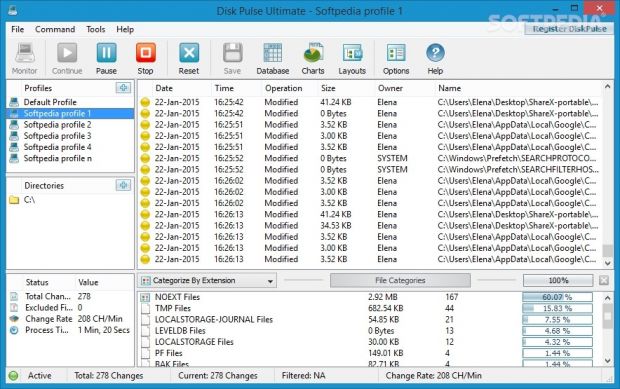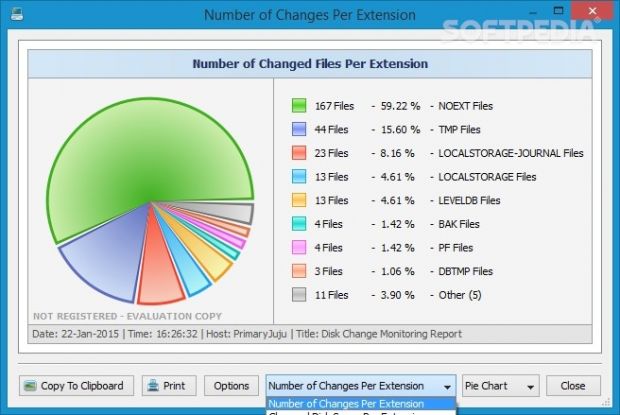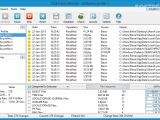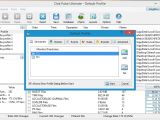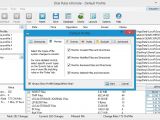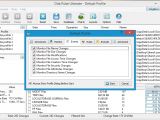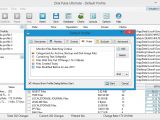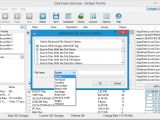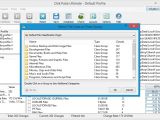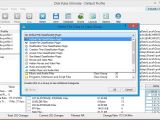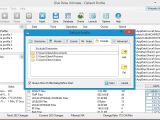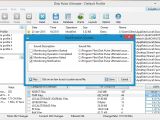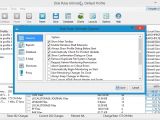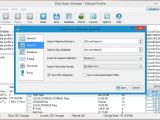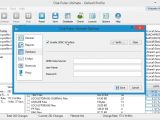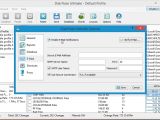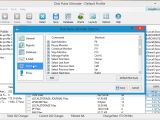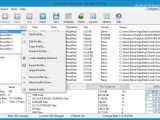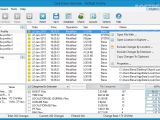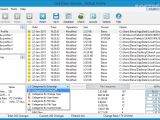Directory monitoring apps enable advanced PC users to oversee modifications which occurred in specific locations on the disk, whether they were made automatically by other programs (like active web browsers that continuously create and modify files), or by other people with access to the administrator's computer.
When it comes to the diverse purposes of a solid directory monitoring program, the user is limited only by his imagination, to be honest. For instance, you can discover whether a tool marketed as "portable" is actually portable, which means that it shouldn't be able to create any new files on the disk without your permission.
Versatile and intuitive disk monitor
To cut to the chase, Disk Pulse Ultimate is a folder-monitoring utility that caught our attention today, thanks to its seemingly impressive feature lineup. It's capable of keeping an eye on different drives and directories at once, of taking into account exclusions and specific file operations or attributes, as well as of compiling charts and generating reports.
Disk Pulse has five different flavors, each containing more options than the previous one – Disk Pulse (free), Disk Pulse Pro ($25 / €21.58), Disk Pulse Ultimate ($50 / €43.01), Disk Pulse Server ($125 / €107.88) and Disk Pulse Enterprise ($375 / €323.65). The trial edition for these non-free products lasts 30 days, during which you can explore all features without any limitations.
Clear-cut UI and Windows Explorer integration
As far as the interface is concerned, the program adopts a professional-looking window comprising multiple panes in an organized fashion, where there are three layout modes available for the toolbar. Before diving into the file-scanning procedure, it's advisable to take some time and explore everything Disk Pulse has to offer.
Although this is not mentioned in the setup stage, the tool integrates an entry into the Windows Explorer context menu for quickly starting a monitor for selected drives or directories. This option can be disabled, though.
Build monitor profiles using logical conditions
The app works with profiles that can be customized in great detail, and you can create as many profiles as necessary, which is particularly useful when juggling multiple tasks.
It is possible to include any drives or directories, whether they are in local, removable or network locations, as well as to keep an eye on created, modified, renamed and deleted files and directories when it comes to file content, name, size, access time, creation time, security, or attribute changes. Any items can be excluded from the monitor.
“You can be meticulous and narrow down monitored files by defining rules with logical conditions and applying all of them simultaneously ("and" relationship), or at least one ("or" relationship).”
There are a lot of options available here. For example, you can include or exclude archives, backups, disk images, along with files matching a user-defined text pattern, name or size. Before finishing up the profile, you can indicate a default title for generating reports afterward, the number of maximum changes to store in the system memory, together with additional actions to regularly execute (depending on the frequency of changes). This includes enabling automatic email notifications or reports, sending errors or warnings to the System Event Log, saving reports to an SQL database, playing notification sounds, or writing custom command lines. Once again, the application lets you mix together multiple actions.
Investigate and filter monitored files, view charts, and generate reports
The monitor can be started, paused, resumed, stopped or reset with one click. The main window gets populated with new entries as soon as an event occurs, permitting you to study the date, time, operation type, size, owner name, full path, file name and format for each file, in addition to the total changes, excluded files, change rate (characters per minute) and monitor time.
Reports can be put together with the preferred file type (HTML, text, CSV, XML, PDF, DiskPulse report, SQL database), and you can compress its size, indicate the maximum number of the most recent modifications to keep, as well as establish the report name and saving directory.
Any selected file can be opened with a third-party program, or its location can be revealed in Windows Explorer. You can copy changes to the Clipboard, as well as exclude them by location or extension (permanently or just in the current monitor session).
A noteworthy aspect is that Disk Pulse collects general properties, statistics, disk space and file system information, so that you can find out the total directories, files and occupied space, minimum and maximum file size, Unicode file names, maximum name length, free space, file system serial number, and other useful details.
Although Disk Pulse doesn't integrate a search function for the results list, it enables you to filter the files by extension, change type, user name, file size or type, or custom rules (the ones we previously described in the advanced file search criteria section). It also sorts these categories by size and shows the amount of space they occupy out of the entire target locations. However, all these details can be better inspected in pie or bar charts, where you can copy the chart image to the Clipboard or print it.
Other features and settings
The program's configuration settings can be saved to file and imported later or on another computer running Disk Pulse. You can view logged data with past actions completed by Disk Pulse, errors or messages, enable or disable notification sounds (for started, completed and failed operations), export profiles to file or create desktop shortcuts for them, as well as disable the Windows shell extension and automatic checkups for software updates.
Furthermore, you can remove duplicate file system changes, enable administrator permissions for the monitor, allow multiple instances, minimize Disk Pulse to the system tray, edit authentication details for the SQL database and email notifications, remap keyboard shortcuts (e.g. start or pause monitor, manage profile), or apply a proxy configuration for connecting to the Internet.
The Good
It is cross-platform (Windows, Linux, Mac OS X) and compatible with all popular Windows editions, including 8/8.1, 7, Vista and XP (32-bit and 64-bit). Help documentation is available.
With the aid of this tool, you can create multipurpose profiles to monitor drives and directories for changes when it comes to created, modified, renamed or deleted files and folders. It is possible to keep track of modifications in file names, content, size, access time, creation time and attributes, along with directory name changes.
Moreover, you can exclude directories from the monitor together with modifications by location or extension, set up advanced rules using logical conditions, enable an automatic post-monitor action, enable email notifications, study statistics, view pie and bar charts, compile and export reports or submit them to an SQL database, as well as study log details.
Although it contains advanced functions, they are pretty intuitive, even for less experienced users.
The Bad
It would've been extremely useful if Disk Pulse integrated an option for monitoring the Windows registry, along with a snapshot feature for comparing disk space using a "before" and "after" snapshot.
It doesn't implement a regular search function for the monitor results list.
 14 DAY TRIAL //
14 DAY TRIAL //