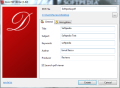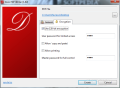Creating PDFs from other types of documents is not a tough job anymore. The sole requirement for this endeavor is to use the right application. If you want to simply convert a document to PDF and protect it at the same time, Doro PDF Writer may be one easy way to achieve it.
The application acts like a virtual printer, so you won’t have any literal interface to tinker with and you have to send the item you want to convert to printer in order to turn it into PDF.
Installation of the program does not take long and does not require too much effort from your part. Simply following the instructions on the screens will do.
With Doro PDF Writer you can make PDF files from any file that can be printed; images and text documents are the type of data the app has been designed for, and that’s what we used for testing.
Sending an item to Doro PDF Writer printer is the fastest way to reach the options of the application. The virtual printer will begin processing the data and you will be facing the customization choices for the document in no time.
The configuration panel is pretty simple and consists in two windows, one for general particularities and one reserved for imposing security measures. Ease of use is what both have in common, so you don’t have to fret on manageability.
Personalization of the resulting PDF file allows you to set the title of the document, subject, customize key words as well as stamp it with the name of the author and producer. These will all appear in the document properties of the file. An additional option is to enable its launch as soon as the conversion process completes.
The second part of the configuration is the most important one as it deals with imposing restrictions on the document. Although there is nothing complicated about them, the settings in this panel are of a more sensitive nature, so you should treat them with a bit more care and make sure that you don’t forget the passwords.
Doro PDF Writer uses 128-bit encryption to protect the document and permits setting up restrictions as far as printing and copying and pasting actions go. As such, you can set up a user password for limited document access as well as a master countersign that bypasses all limitations.
Depending on the recipients of the document and the “clearance” level you want to entrust them with, you can set up both passwords. However, take into consideration that a user password cannot be defined without also punching in a master password.
When defining a user password you will be able to set up restrictions against printing the file or copying its content to clipboard. Thus, make sure who gets the limited access countersign and who benefits from full control of the document.
If you simply want to create a PDF, without securing it in any way, Doro PDF Writer grants this with no problems at all. Simply uncheck the 128-bit encryption box and start the conversion operation. The result will be a password-free PDF that can be used by anyone with no restriction whatsoever.
We used Doro PDF Writer mainly for simple jobs that did not involve documents with multiple pages. But we also tried it on DOCX file as large as 72 pages. The program had no trouble dealing with text and everything went nice, smooth and fast, with an awesome result.
When we threw in some pictures, about 60 of them, the result was still awesome, but the application was clearly doing some heavy lifting as it took a while to process all the pages. In both cases the demand for system resources was on par, with an average of 45% CPU; however, keep in mind that in the second case, when pictures were added the entire process took longer to complete.
As far as the duration of the process is concerned, you might as well start the job blindfolded, as there is no indication on the completion time. There is no progress bar or time indication to guide yourself by.
You can use it on any printable file on the computer and impose passwords both for limited access and restrict printing and content copying, as well as for full control. The only trouble is with checking the progress of the activity, which would come in extremely handy especially in the case of heavier documents which contain plenty of formatting and images or tables.
The Good
The Bad
The Truth
 14 DAY TRIAL //
14 DAY TRIAL //